

Tidal Music Converter
Tidal has over 110 million tracks, attracting thousands of music lovers to subscribe.Though it may not be as popular as Spotify, it stands out for streaming quality, such as lossless, HiRes FLAC, and Dolby Atmos.
By subscribing to Tidal, you can download music for offline listening. However, Tidal’s offline mode is limited to its app, which prevents you from transferring songs to devices like car stereos, tablets, or other media players.
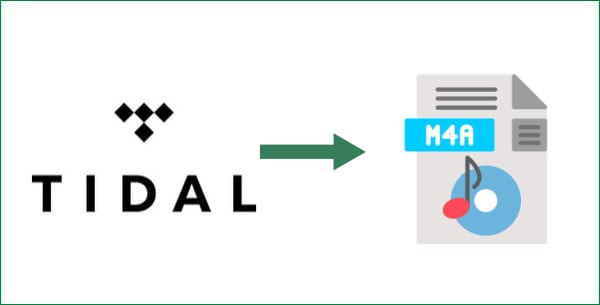
This guide will walk you through five simple and secure steps to download and convert Tidal music to M4A format, enabling you to enjoy Tidal music on a wider range of devices!
Sidify Tidal Music Converter is 100% safe and clean with free updates and technical support. The converter is easy to use and supports saving songs to various formats, including Auto, MP3, AAC, FLAC, WAV, AIFF, ALAC and others.
Meanwhile, as effective and efficient as Sidify Tidal Music Converter, it allows 10x speed conversion while keeping original quality and ID3 tags after the conversion.

If you want a tool to convert any streaming music (including Spotify, Apple Music, Amazon Music, Tidal, Deezer, YouTube, YouTube Music, SoundCloud, DailyMotion …) to M4A, Sidify All-In-One is the go-to choice.
Key Features of Sidify Tidal Music Converter

Tidal Music Converter
 Download Tidal music to the computer.
Download Tidal music to the computer. Convert Tidal to MP3/AAC/WAV/FLAC/AIFF/ALAC.
Convert Tidal to MP3/AAC/WAV/FLAC/AIFF/ALAC. Keep HiFi/Master audio quality, ID3 tags & lyrics after conversion.
Keep HiFi/Master audio quality, ID3 tags & lyrics after conversion. Support batch conversion at 10X faster speed.
Support batch conversion at 10X faster speed. Fully compatible with the latest Windows 11 & macOS 15 Sequoia.
Fully compatible with the latest Windows 11 & macOS 15 Sequoia. 650,000+ Downloads
650,000+ Downloads
 650,000+ Downloads
650,000+ Downloads
Different from MP3, M4A can ensure better sound performance at lower bit rates as it uses Advanced Audio Coding (ACC). It offers a wide range of compatibility for Apple devices like iPhone, iPad, and Mac, but also for Windows and Android systems.
Step 1Open Sidify Tidal Music Converter and Log in your Tidal Account
Open the Sidify Music Converter. When the Tidal program automatically pops up, log in to your personal account for preparation.

Step 2Choose M4A as Output Format and Personalise Other Settings
Click settings in the lower left corner and select M4A as the output format. By the way, you could personalise the output path/name/speed, and categorise the converted songs by playlist/artist/album.

Step 3Add Tidal Music to Sidify
Please navigate to the music tracks you want to download in M4A and add them to Sidify by dragging and dropping.

Step 4Convert Tidal Songs to M4A
Click the Add icon in the screen's upper-right corner to choose the songs you want to convert into M4A. Once finished, look for the Convert option in the interface and wait for a moment.

Step 5Find Converted M4A Tracks in the Local Folder
Once the conversion is done, you can click the Converted button so that you can easily find where the M4A files are saved.
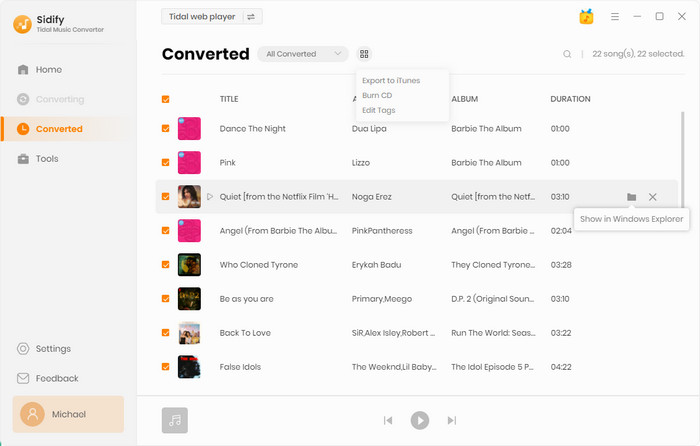
Q: Other than M4A, does Sidify support any other output formats?
A: YES. It supports various formats like MP3, Auto, AAC, WAV, AIFF, and ALAC. You can customize the output format based on your actual needs.
Q: Can I use Sidify Tidal Music Converter for free?
A: YES.Sidify offers a free download trial, allowing you to convert the first minute of each song. If you're satisfied with the program, it is recommened to unlock the full-time limit and enjoy the full-track experience at a small expense.
Q: Do I need to subscribe Tidal to download or convert the songs?
A: YES.You need to subscribe to a Tidal account. But after conversion, you own the downloaded Tidal songs. Even without an internet connection, you can access your Tidal music collection in M4A format without any restrictions.
Q: Will the conversion support Tidal original quality?
A: YES. Sidify supports up to Master-Level sound quality. The conversion process will preserve the source audio without any compression or loss.
Q: How do I set up to keep the Tidal original sound quality?
A: To ensure the best audio output, start by making sure your network environment is stable. Next, navigate to Sidify's settings and select APP Mode as the conversion mode. Finally, set the output format to AUTO to keep the original sound quality.
In general, the M4A format is a widely supported audio format that allows tracks to perform better.By converting Tidal music into M4A, music lovers can enjoy their favourite music on a wide range of devices.
The above article teaches how to download and convert Tidal music to M4A in five steps. The simple way to convert it is using the Sidify Music Converter, an effective tool for downloading Tidal music in MP3/AAC/WAV/FLAC/AIFF/ALAC.
What You Will Need
You May Be Interested In
Hot Tutorials
What We Guarantee

Money Back Guarantee
We offer money back guarantee on all products

Secure Shopping
Personal information protected by SSL Technology

100% Clean and Safe
100% clean programs - All softwares are virus & plugin free