

Sidify Tidal Music Converter
Tidal Music is always the superior choice when it comes to high-fidelity streaming. If you are on a Tidal HiFi subscription, you can download songs, albums and playlists to your phone when you have no internet access or don't want to use your cellular data. However, there are some downsides to it. You can only download Tidal Music to the Tidal app on your phone, you can't download the tracks to your computer. Besides, you can only download the entire album or playlist, not a single track. While there are many other benefits if you download Tidal Music to a computer. For instance, you can transfer the Tidal downloads to other players at no cost. Tidal downloads on a computer ease complexity of music mixing or editing. Hence, here comes the question, how do you record and save Tidal Music to a computer? Let's continue the reading of this article.
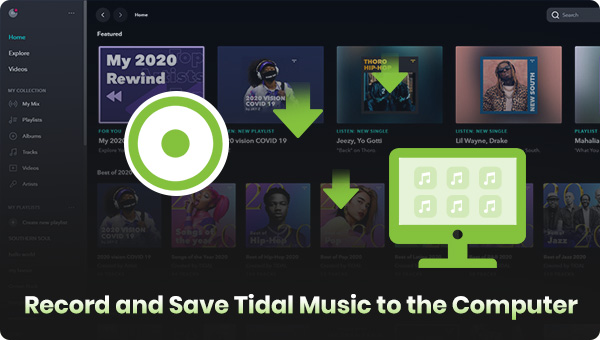
The Tidal downloads are saved as cache on the selected storage location, either internal storage or SD card, and you can see it under the Tidal app within your phone's settings. Keep in mind that those are cached files that can only be played through Tidal. And to enable the downloaded Tidal Music to play, you can
1. Launch the Tidal app on your phone.
2. On the "My Collection" page, locate the "Downloaded" link and tap it.
3. Choose the songs you would like to play.
Nevertheless, if you insist on saving Tidal downloads to the computer, you should give up the typical download mode in the Tidal app. Sidify Tidal Music Converter makes a different way to download and save Tidal Music downloads.
Sidify Tidal Music Converter is designed to flexibly download Tidal Music as commonly used files in the format of MP3, AAC, ALAC, FLAC, AIFF, or WAV. You can download the entire Tidal playlist or a single track in your favor. Downloaded Tidal Music is conveniently saved on the computer for easy access. Original HiFi sound quality and primary ID3 tag information will be exported along with the Tidal downloads. Sidify Tidal Music Converter has been proven the best Tidal Music Downloader. To it point, we will show you how to use this tool to download Tidal Music and save downloaded Tidal Music onto the desktop!
Sidify Tidal Music Converter is a 100% clean program. You don't need to install the Tidal app during the process. Instead, you can directly export your Tidal Music to the computer from the Tidal Web Player.
Key Features of Sidify Tidal Music Converter

Sidify Tidal Music Converter
 Support both Tidal Free and Tidal HiFi users.
Support both Tidal Free and Tidal HiFi users. Download Tidal music to the computer.
Download Tidal music to the computer. Export Tidal songs as MP3/AAC/WAV/FLAC/AIFF/ALAC files.
Export Tidal songs as MP3/AAC/WAV/FLAC/AIFF/ALAC files. Keep source HiFi audio quality and ID3 tags after conversion.
Keep source HiFi audio quality and ID3 tags after conversion. Convert Tidal Music at 10X faster speed.
Convert Tidal Music at 10X faster speed.  650,000+ Downloads
650,000+ Downloads
 650,000+ Downloads
650,000+ Downloads

If you want a tool to convert any streaming music (including Spotify, Apple Music, Amazon Music, Tidal, Deezer, YouTube, YouTube Music, SoundCloud, DailyMotion …) to MP3, Sidify All-In-One is the go-to choice.
It takes only 4 steps to record Tidal Music and save Tidal Music onto the computer. Just run Sidify Tidal Music Converter, customize the Tidal Music output parameter, add Tidal Music to convert, and put the conversion in effect. Every step comes with clear instruction to help you follow with perfect ease. Let's now look into the detailed step right now.
Step 1Launch Tidal Music Converter
Launch Tidal Music Converter, and Tidal App will pop up. Also you can switch to Tidal Webplayer.

Step 2Customize Tidal Music Output Settings
Click the Settings. Here you can customize the Tidal output format, output quality, output folder, output file name, and the way you prefer to organize the Tidal Music after conversion.
Output Format: AUTO, MP3, AAC, WAV, FLAC, AIFF, ALAC
Bit Rate: 320kbps, 256kbps, 192kbps, 128kbps
Sample Rate: 44.1KHz, 48KHz, 96KHz, 192KHz
Output Folder: Click the 3 dots to choose a Windows folder to store the Tidal downloads.
Output File Name: Track Number, Title, Artist, Album, Playlist Index, Year
Output Organized (way): None, Artist, Album, Artist/Album, Album/Artist, Playlist/Artist or Playlist/Album
Tips: If you want to export Tidal Music holding to the original HiFi sound quality, you can set the output format to the AUTO option and leave the output quality option alone.

Step 3Add Tidal Single Track, Album, or Playlist to Convert
To continue, find out the playlist that you want to record, and tap the Add button. Sidify will put the whole playlist of songs on the conversion panel. You can choose Tidal songs to download individually or in batches. After the selection, press the Convert to proceed.

Sidify Tidal Music Converter will proceed at a 10X speed, significantly saving your time.

Step 4Check out Downloaded Tidal Music on the Computer
As expected, selected Tidal Music will be flawlessly recorded and converted to a specific format, and stored on the computer. To locate the Tidal downloads, you can click
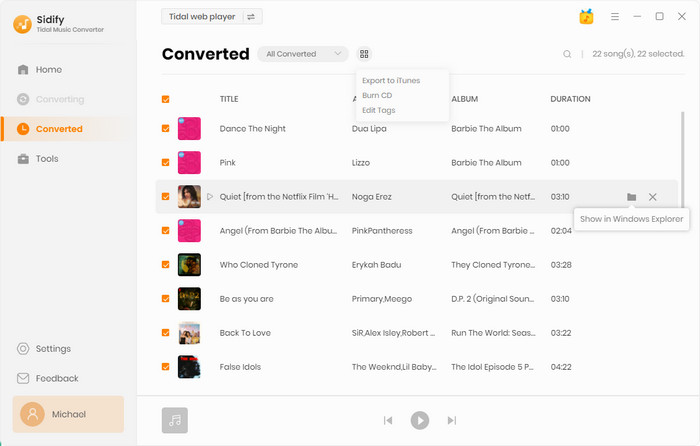
Ideally, Tidal Music is perfectly recorded and saved on the computer. It is convenient to download and play Tidal Music back on the mobile phone. However, there are many more benefits to recording and saving Tidal Music on the computer. Not only with offline playback feature, but also you can extract Tidal Music as real audio files which are editable, mixable, and transferrable. Finally, Sidify Tidal Music Converter is a wise choice if you want to achieve any kind of Tidal Music availability in the future.
Note: The free trial version of Sidify Tidal Music Converter enables us to convert the first minute of each file. To evaluate the outcome for each audio file, you can unlock the time limitations by purchasing the full version.

Need a solution to recover data from formatted disks or damaged devices? Syncios D-Savior can recover over 1000 different file formats!
What You Will Need
You May Be Interested In
Hot Tutorials
What We Guarantee

Money Back Guarantee
We offer money back guarantee on all products

Secure Shopping
Personal information protected by SSL Technology

100% Clean and Safe
100% clean programs - All softwares are virus & plugin free