

Sidify Tidal Music Converter
Even today, it is easy to carry around with music in your hand, just get the streaming apps onto your phone, and you can get the songs you like and play them at any time you want. While there will be some saying they are not getting on well with the phone way. They are probably the Tidal Music subscribers. Instead, they would like to put songs from Tidal to iTunes, which can be used as a better music manager as well as with a larger music library to play the songs that can’t be found on Tidal. So this is such a perfect combination of Tidal and iTunes. But the question here is how you work out the way to put your Tidal Music into iTunes? Well, you won't be allowed to directly transfer the Tidal playlist to iTunes. But if you can get Tidal playlists downloaded onto your computer and import them to iTunes, it works. To get across the way, keep reading.
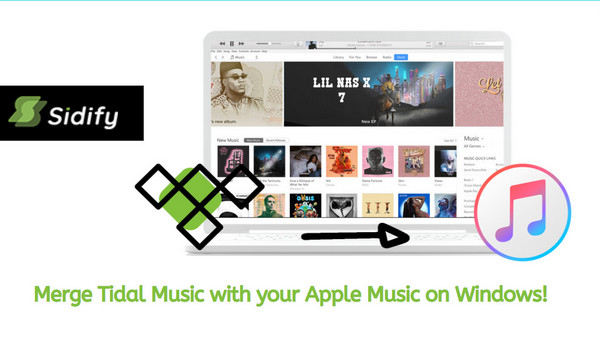
Tidal Music Converter was released by the well-known Sidify technology company in recent. This tool empowers your dream to download Tidal Music to plain audio files. With Sidify, you can convert Tidal Music to various audio formats like MP3, AAC, ALAC, AIFF, WAV, and the FLAC. And your Tidal Music will become widely accepted by most platforms like iTunes. Original Tidal Music ID3 tags can be kept as original, allowing you to edit the metadata in iTunes if necessary. Converted Tidal Music is saved onto the local storage, creating more possibilities to play Tidal Music the way you like. And you then import the downloaded Tidal Music to your iTunes with no effort. Here, we list the main features that Sidify Tidal Music Converter owns.
Sidify Tidal Music Converter is a 100% clean program. You have no need to install the Tidal app in the whole process. Instead, you can directly export your Tidal Music to the computer from the Tidal Web Player.
Key Features of Sidify Tidal Music Converter

Sidify Tidal Music Converter
 Support both Tidal Free and Tidal HiFi users.
Support both Tidal Free and Tidal HiFi users. Download Tidal music to the computer.
Download Tidal music to the computer. Export Tidal songs as MP3/AAC/WAV/FLAC/AIFF/ALAC files.
Export Tidal songs as MP3/AAC/WAV/FLAC/AIFF/ALAC files. Keep source HiFi audio quality and ID3 tags after conversion.
Keep source HiFi audio quality and ID3 tags after conversion. Convert Tidal Music at 10X faster speed.
Convert Tidal Music at 10X faster speed.  650,000+ Downloads
650,000+ Downloads
 650,000+ Downloads
650,000+ Downloads

If you want a tool to convert any streaming music (including Spotify, Apple Music, Amazon Music, Tidal, Deezer, YouTube, YouTube Music, SoundCloud, DailyMotion …) to MP3, Sidify All-In-One is the go-to choice.
Still feel confused? Let me roll you out the guidance to download Tidal Music to iTunes in detail.
The whole process is meetly easy to do. Visit the Tidal Web Player built-in Sidify Tidal Music Converter, set up the output parameters, add your Tidal playlists to the converter and put the conversion in effect. And at last, go with the routine to import the Tidal Music from the computer to your iTunes. Here goes the step-by-step tutorial:
Step 1Launch Tidal Music Converter
Launch Tidal Music Converter, and Tidal App will pop up. Also you can switch to Tidal Webplayer.

Step 2Choose MP3 as the Output Format
Click the "Settings" button in the lower left corner. Here you can choose the output format (MP3, AAC, WAV, FLAC, AIFF or ALAC) & customize the output path. In addition, you can organize the output files by Artist, Album, Playlist, Artist/Album, Album/Artist, Playlist/Artist or Playlist/Album. Please choose MP3 as the output format here.

Step 3Add Tidal Music to Tidal Music Converter
Open a playlist, artist or album, then click on the "Add" button and select & confirm the song(s) that you'd like to add to iMovie.

Step 4Export Tidal Music to Computer
Click the "Convert" button to start saving the selected song(s) to your local computer. Once the conversion is done, you can click the "Converted" icon to find the well-downloaded Tidal music.
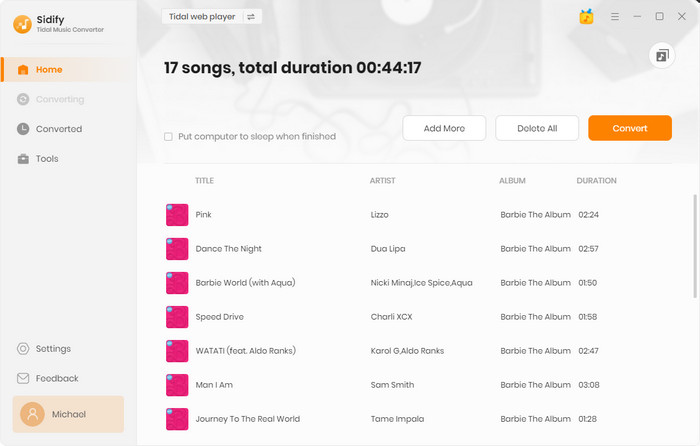
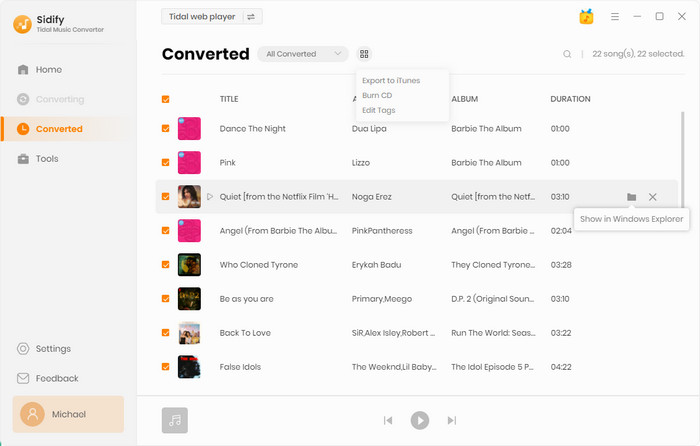
Step 5Import Tidal Music to iTunes
At last, you just run your iTunes and go with the routine to add files from the PC to iTunes. In the iTunes app on your PC, choose File > Add File to Library or Add Folder to Library. Locate a converted Tidal file or the output folder, then click Open. If you add a folder, the contained Tidal Music is added to your library.
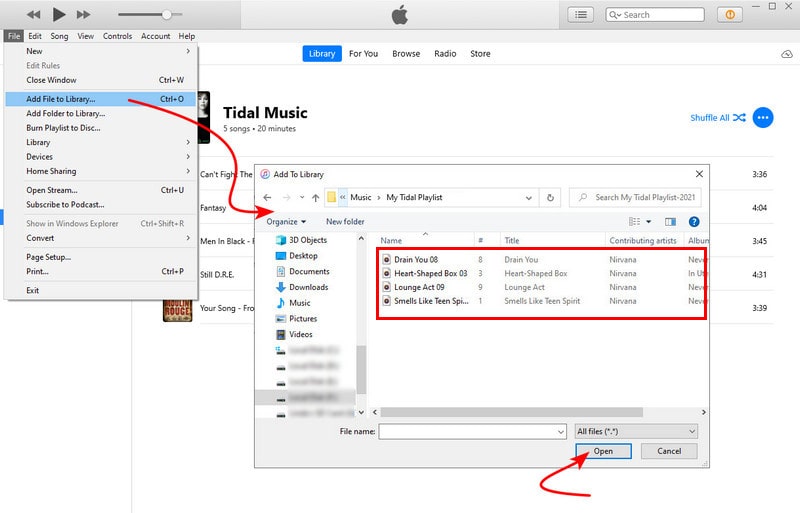
In conclusion, there are many good sides to putting songs on iTunes. This article shows you the fastest way to output Tidal Music into physical audio files in common-used audio formats. So you can transfer the Tidal Music to somewhere else like iTunes we mainly share in this article. Besides, you can also play the converted Tidal Music outside the streaming platform by transferring Tidal Music to some portable devices such as iPhone, iPad, and player software on Windows. Therefore, you will gain permanent offline playback. Sidify Tidal Music Converter is now on a free trial. You are worth it to have a fun trip with it and pick up the Tidal to download as you want!
Note: The free trial version of Sidify Tidal Music Converter enables us to convert the first minute of each file at one time. To evaluate the final outcome for each audio file, you can unlock the time limitations by purchasing the full version.
What You Will Need
You May Be Interested In
Hot Tutorials
What We Guarantee

Money Back Guarantee
We offer money back guarantee on all products

Secure Shopping
Personal information protected by SSL Technology

100% Clean and Safe
100% clean programs - All softwares are virus & plugin free