

Sidify Tidal Music Converter
“Hi guys, my Tidal sub has run out and Apple Music looks more appealing to me now. I was wondering if there is any way to transfer playlists from Tidal to Apple Music. They're really big and I don't want to lose them.”
Tidal and Apple Music are two popular streaming services offering tens of millions of music tracks. Both of them have advantages and disadvantages. Some people choose Tidal for its high-quality songs while others prefer Apple Music for its easier library management. Also, there are some people who change between the services for a better experience. If you just change your subscription from Tidal to Apple Music, you must be wondering whether you can move your Tidal playlists to Apple Music.
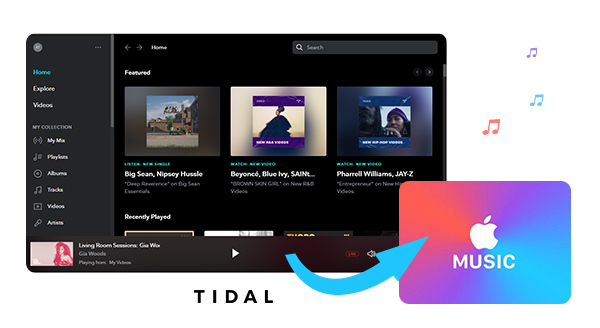
It’s known that Tidal and Apple Music are rivals competing in the music streaming world. Thus, it’s no surprise that you are not allowed to directly move your Tidal playlists to Apple Music. Nevertheless, you can turn to a third-party tool to do the transfer. In this article, you are going to learn how to use the most popular multimedia tool – Sidify Tidal Music Converter to transfer your Tidal playlists to Apple Music.
Sidify Tidal Music Converter is a simple and 100% clean tool to save Tidal music to the local drive. With no need to install any extra apps (including the Tidal app), it can export your Tidal playlists as MP3/AAC/WAV/FLAC/AIFF/ALAC files, keeping ID3 tags and up to Hi-Fi audio quality.
Key Features of Sidify Tidal Music Converter

Sidify Tidal Music Converter
 Support both Tidal Free and Tidal HiFi Users.
Support both Tidal Free and Tidal HiFi Users. Download Tidal music to the computer.
Download Tidal music to the computer. Export Tidal songs as MP3/AAC/WAV/FLAC/AIFF/ALAC files.
Export Tidal songs as MP3/AAC/WAV/FLAC/AIFF/ALAC files. Keep source HiFi audio quality and ID3 tags after conversion.
Keep source HiFi audio quality and ID3 tags after conversion. Convert Tidal Music at 10X faster speed.
Convert Tidal Music at 10X faster speed.  650,000+ Downloads
650,000+ Downloads
 650,000+ Downloads
650,000+ Downloads

If you want a tool to convert any streaming music (including Spotify, Apple Music, Amazon Music, Tidal, Deezer, YouTube, YouTube Music, SoundCloud, DailyMotion …) to MP3, Sidify All-In-One is the go-to choice.
Below we are going to show you how to transfer Tidal playlists to Apple Music in two parts. In part 1, we introduce the detailed steps to use Sidify Tidal Music Converter to export Tidal playlists to your local computer; and in part 2, we show you how to import the downloaded Tidal playlists to your iTunes Library step by step.
By Sidify Tidal Music Converter, you can download and export Tidal music to your local drive with a few simple steps:
Step 1Launch Tidal Music Converter
Launch Tidal Music Converter, and Tidal App will pop up. Also you can switch to Tidal Webplayer.

Step 2Customize the Output Settings
Click the "Settings" icon in the left side. Here you can choose the output format (MP3/AAC/WAV/FLAC/AIFF/ALAC) and designate the output folder. Also, you can organize the output files by Artist, Album, Artist/Album, Album/Artist, Playlist/Artist or Playlist/Album.

Step 3Add a Tidal Playlist to Tidal Music Converter
Open a playlist, artist or album, then click on the "Add" button and select & confirm the songs that you'd like to move to Apple Music.

Step 4Export Tidal Music to the Local Drive
Click the "Convert" button to start downloading your Tidal playlist. Once the conversion is done, you can click the "Converted" icon to find the well-downloaded Tidal music.

Now that you've got your Tidal playlist as local files, you can easily import them to Apple Music by iTunes.
Step 1Launch iTunes and login to your Apple Music account.
Step 2 Go to File > Add File to Library, and select the Tidal music converted in part 1.
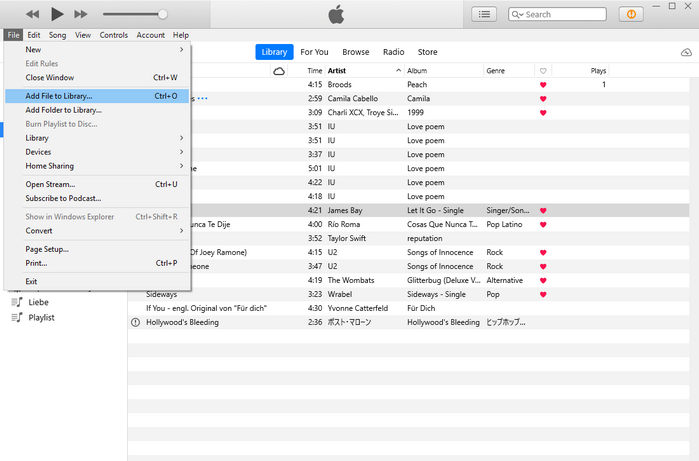
Step 3 Now you have successfully added your Tidal playlist to iTunes Library, you can find the music in the "Songs" section.
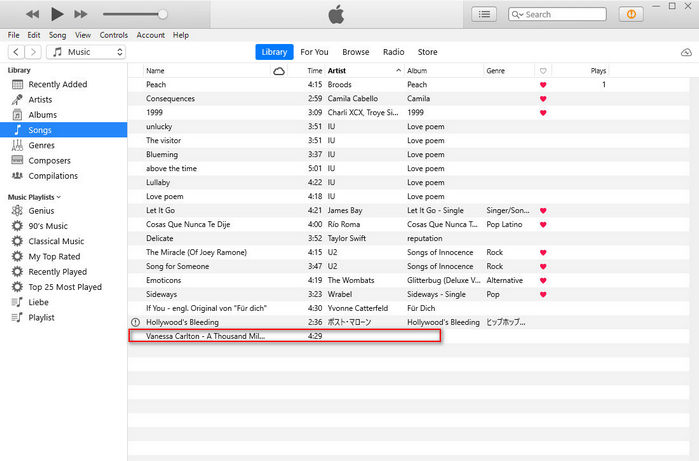
You are unable to directly transfer your Tidal playlist to Apple Music, but you can use Sidify Tidal Music Converter to convert your Tidal music to MP3/AAC/WAV/FLAC/AIFF/ALAC files, import them to your iTunes and then sync them to your Apple Music.
The Tidal tool is a shareware. It enables users to convert the first minute of each audio for sample testing. You can download the program to check whether it meets your need and then decide whether you’d like to get it or not.
What You Will Need
You May Be Interested In
Hot Tutorials
What We Guarantee

Money Back Guarantee
We offer money back guarantee on all products

Secure Shopping
Personal information protected by SSL Technology

100% Clean and Safe
100% clean programs - All softwares are virus & plugin free