

Sidify Apple Music Converter
Windows Media Player is an audio and video player based on Windows operating system. As a facile audio player, it perfectly support the audio playback including MP3, WAV, WAV etc, and it also allowed users to import iTunes music for playback in case that iTunes can’t be installed on PC. So can we import Apple Music songs from iTunes library to Windows Media Player for offline playback or if we only want to play Apple Music without iTunes?
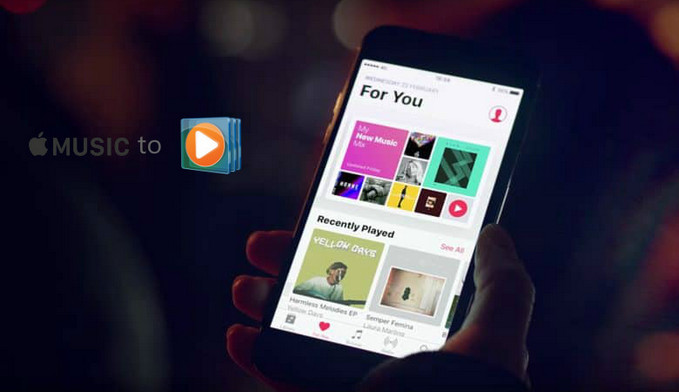
It is admitted that Windows Media Player is a powerful media player for audio, video and image, and K-Lite decoder can be added as plug-in to support for more media file types. But considering for the copyright issues, Windows Media Player can't play Apple Music songs packaged in protected M4P or M4A format, unless the protection can be removed in a legal way.
Fortunately, this can be done easily with the help of Sidify Apple Music Converter, which is specifically designed to losslessly convertApple Music songs and iTunes M4P music to other audio formats as MP3, AAC, WAV, FLAC or AIFF, thus the converted Apple Music songs can be import simply to Windows Media Player for playback.

Sidify Apple Music Converter
 850,000+ Downloads
850,000+ Downloads
 850,000+ Downloads
850,000+ Downloads

If you want a tool to convert any streaming music (including Spotify, Apple Music, Amazon Music, Tidal, Deezer, YouTube, YouTube Music, SoundCloud, DailyMotion …) to MP3, Sidify All-In-One is the go-to choice.
Step 1Launch Sidify Apple Music Converter
Run Sidify Apple Music Converter, you will access the modern interface of the program.

Step 2Add Apple Music Tracks to Sidify.
Drag and drop songs, an album or a playlist from Apple Muisc to Sidify. Or you can click the "Add" button on the interface and copy & paste the URL of your Apple Muisc to the program. Then click the "OK" button to import them to Sidify.

Step 3 Choose Output Format and Customize Output Path.
Click the "Settings" icon in the left panel. Here you can choose the output format (MP3/AAC/WAV/FLAC/AIFF/ALAC), the output quality and the output path as well. Besides, you can customize how you'd like to name and sort out the converted files.

Step 4 Convert Apple Music to MP3.
Click the "Convert" button and Sidify would immediately start converting the Apple Music to MP3s.

Step 5 Find the MP3 downloads on the Local Drive.
Once the conversion is done, click the "Converted" tab and you can check all the Apple Music that have been converted successfully. Go to the output folder set in the previous step, you'll find the downloaded MP3s.

Step 6Import the Converted Apple Music Songs to Windows Media Player
Now, you can launch Windows Media Player, then click Organize > Manage libraries > Music, and choose the media folder you store the converted Apple Music songs to add it to Windows Media Player.
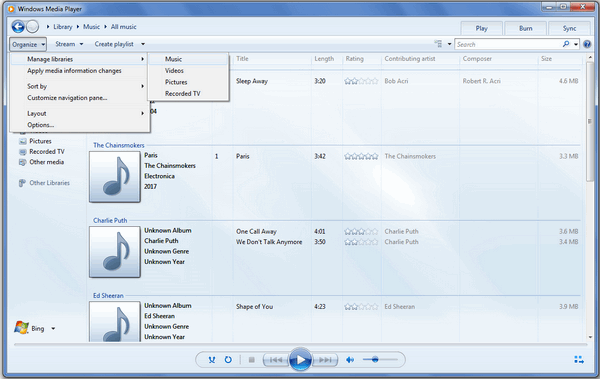
Note: The free trial of Sidify Apple Music Converter is limited to converting the first minute of each audio file. You need to purchase a license to unlock the time limitation.
What You Will Need
They're Also Downloading
You May Be Interested In
Hot Tutorials
Topics
Tips and Tricks
What We Guarantee

Money Back Guarantee
We offer money back guarantee on all products

Secure Shopping
Personal information protected by SSL Technology

100% Clean and Safe
100% clean programs - All softwares are virus & plugin free