

Sidify Apple Music Converter
How can I listen to Apple Music through a browser without iTunes or other media player like VLC Media Player?
As we know that Apple Music files are protected by FairPlay with .m4p extension thus you cannot listen to the music you subscribed on any other media players except for iTunes and any device which Apple Music are unavailable. So if you want to play the Apple Music other media applications like VLC, you can remove the protection from Apple Music songs first. Here we’d like introduce you a very simple way to import Apple Music songs or iTunes M4P music on your iTunes library to VLC Media Player for playback.
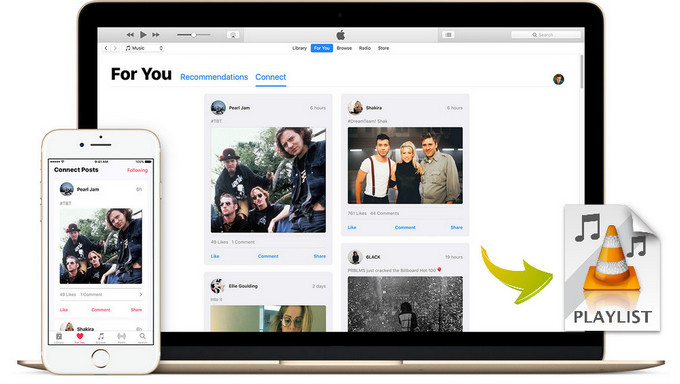
Above all, you can turn to Sidify Apple Music Converter to convert Apple Music to other audio formats which are perfectly supported by VLC Media Player.

Sidify Apple Music Converter
 850,000+ Downloads
850,000+ Downloads
 850,000+ Downloads
850,000+ Downloads

If you want a tool to convert any streaming music (including Spotify, Apple Music, Amazon Music, Tidal, Deezer, YouTube, YouTube Music, SoundCloud, DailyMotion …) to MP3, Sidify All-In-One is the go-to choice.
Step 1Launch Sidify Apple Music Converter
Run Sidify Apple Music Converter, you will access the modern interface of the program.

Step 2Add Apple Music Tracks to Sidify.
Drag and drop songs, an album or a playlist from Apple Muisc to Sidify. Or you can click the "Add" button on the interface and copy & paste the URL of your Apple Muisc to the program. Then click the "OK" button to import them to Sidify.

Step 3 Choose Output Format and Customize Output Path.
Click the "Settings" icon in the left panel. Here you can choose the output format (MP3/AAC/WAV/FLAC/AIFF/ALAC), the output quality and the output path as well. Besides, you can customize how you'd like to name and sort out the converted files.

Step 4 Convert Apple Music to MP3.
Click the "Convert" button and Sidify would immediately start converting the Apple Music to MP3s.

Step 5 Find the MP3 downloads on the Local Drive.
Once the conversion is done, click the "Converted" tab and you can check all the Apple Music that have been converted successfully. Go to the output folder set in the previous step, you'll find the downloaded MP3s.

Step 6Import the Converted Apple Music files to VLC for Playback
Launch VLC Media Player on your computer if you have installed it, then click "Open File" or "Open Folder" to add the converted Apple Music songs to it for offline listening or when iTunes is unavailable.
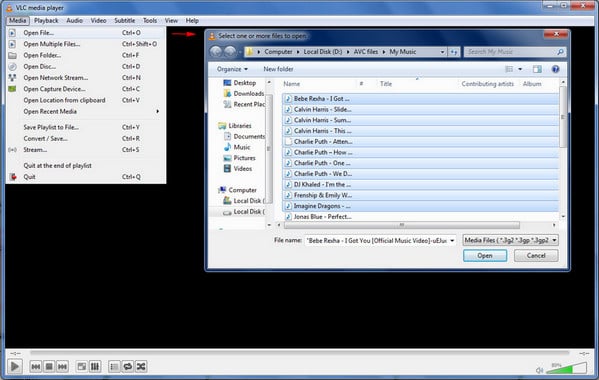
Note: The free trial of Sidify Apple Music Converter is limited to converting the first minute of each audio file. You need to purchase a license to unlock the time limitation.
What You Will Need
They're Also Downloading
You May Be Interested In
Hot Tutorials
Topics
Tips and Tricks
What We Guarantee

Money Back Guarantee
We offer money back guarantee on all products

Secure Shopping
Personal information protected by SSL Technology

100% Clean and Safe
100% clean programs - All softwares are virus & plugin free