

Sidify Apple Music Converter
You are an avid listener of Audible audiobooks and you have synched Audible AA or AAX audiabooks to iTunes library, but only to find that they still are not available on the SoundTouch and they are not convertible to mp3 format. Is there a solution to fix the problem that your Audible audiobooks can not be played on Bose SoundTouch? Of course, you can make this via Bluetooth, but today we want to share you an easy way to play your Audible audiobooks on SoundTouch directly without using Bluetooth.

The SoundTouch speaker series only supports the following audio file formats playback like MP3, unprotected AAC, M4A (including Apple lossless). So if you want to access the protected Audible AA or AAX audibooks on SoundTouch, you need to convert these audiobooks to one of the file extensions we noted above. Fortunately, a third party program Sidify Apple Music Converter would allow you to losslesly convert Audible AA, AAX audiobooks or iTunes M4A, M4B to unprotected M4A, M4B. If necessary, you can convert Apple Music songs or iTunes M4P music to MP3, AAC, WAV, FLAC, AIFF or ALAC with this amazing tool.
Alternative program: Any Audiobook Converter – convert AA/AAX audiobooks to M4A, M4B or MP3; 60X faster conversion speed; keep chapters and ID3 tags.
Key Features of this powerful Audible audiobook converter

Sidify Apple Music Converter
 850,000+ Downloads
850,000+ Downloads
 850,000+ Downloads
850,000+ Downloads
The next part will show you the easy guide to convert Audible audiobooks to M4A which is compatible with Bose SoundTouch, and upload the converted Audible audiobooks to SoundTouch app for playback without Bluetooth.
Step 1Choose Conversion Mode.
Launch Sidify Apple Music Converter, and you'll need to choose one conversion mode to start: Apple Music App or Apple Music Webplayer. (>> App Mode vs Webplayer Mode)

Step 2Add Audible AA/AAX Audiobooks
Note: Before adding Audible AA/AAX audiobooks to Sidify Apple Music Converter, please launch iTunes on your computer to authorize your Audible account by clicking Account > Authorization > Authorize Audible account. Then you can create a new playlist for audiobooks and move your Audible audiobooks to this playlist.
Then back to Sidify Apple Music Converter, drag and drop audiobook tracks you like from Apple Muisc to Sidify. Or you can click the "Add" button on the interface and copy & paste the URL of your Apple Muisc to the program. Then click the "OK" button to import them to Sidify.

Step 3Choose the Output Format
After finishing selecting the audibooks from the list, you can click "OK" to check.
Then you can click the "Settings" icon on the left sidebar to change the output format, output path, output quality or output file name. Here you can choose M4A as the output format for your Bose SoundTouch.

Step 4Start Converting Audible Audiobooks
Now you can start converting Audible AA/AAX audiobooks to M4A by clicking "Convert" button. After the conversion is completed, just click on the "Converted" tab to find the unprotect M4A audiobooks.

You can add the converted Audible auiobooks to SoundTouch app as the same steps of adding music files. And please move the converted Audible audiobooks into the computer’s "iTunes Music" folder or the "My Music" folder (for Windows Media Player libraries), so that your audiobooks are available for SoundTouch app. And Please make sure that your computer is connected with Wi-Fi.
Step 1: Download and install SoundTouch app on your computer or mobile devices if you have not, then launch it.
Step 2: Select the Menu icon "(≡)" in the top left corner and then select "Add Service".
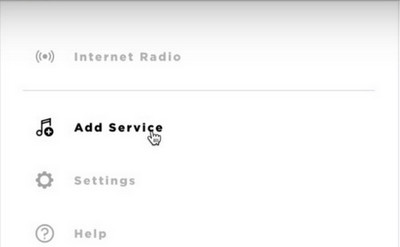
Step 3: Select "Music Library on Computer", then choose the type of library to be added by selecting the circle next to iTunes or Windows Media Player.
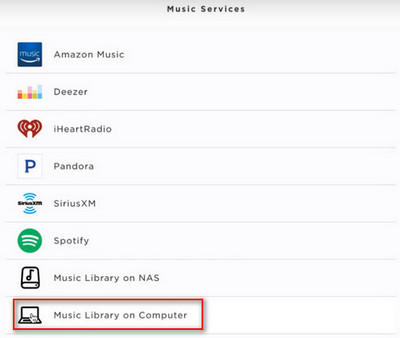
Step 4: Enter a name for the library and select "ADD MUSIC LIBRARY", then the library will now be available in the SoundTouch app by navigating to Menu (≡) > Music Library.
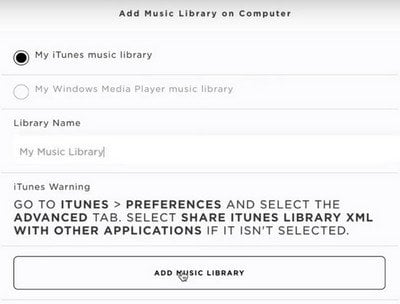
With these simple steps, now you can stream Audible audiobooks on your Bose SoundTouch series. Just enjoy your audibooks in multiroom while doing housework or for entertainment.
Note: The Sidify Apple Music converter trial version is limited to convert the first minute of each track. To convert the full tracks, you need to purchase a license to unlock the full version.

If you want a tool to convert any streaming music (including Spotify, Apple Music, Amazon Music, Tidal, Deezer, YouTube, YouTube Music, SoundCloud, DailyMotion …) to MP3, Sidify All-In-One is the go-to choice.
What You Will Need
They're Also Downloading
You May Be Interested In
Hot Tutorials
Topics
Tips and Tricks
What We Guarantee

Money Back Guarantee
We offer money back guarantee on all products

Secure Shopping
Personal information protected by SSL Technology

100% Clean and Safe
100% clean programs - All softwares are virus & plugin free