

Sidify Apple Music Converter
Maybe you always listen to Apple Music songs on iPhone, or desktop, and it’s easy to sync you Apple Music to other iOS devices like iPad with the same Apple ID. But is there any way to transfer the songs you download from Apple Music to iPad directly, so that you can enjoy Apple Music songs offline without internet connection or keep them alive after you cancel the subscription?
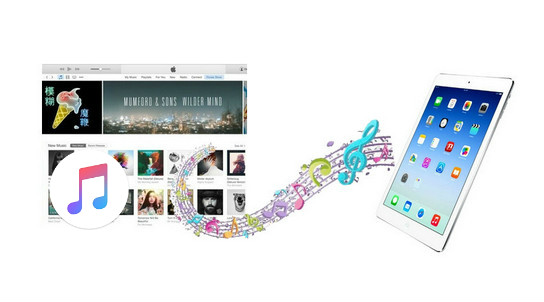
All streaming service has their own way of operating, such as the copyright protected music sources, subscription-based model etc, and there is no exception for Apple Music. If you are subscriber, you will find that the songs you download from Apple Music are copyrighted and can’t be copied or transferred among devices. It is clearly noted that the files are protected audio and can only be used during the membership validity period. So you can't transfer the download Apple Music songs to devices like iPad directly.
You can with use the same Apple ID to sync your Apple Music account on iPad, and download songs to iPad for offline listening. But if you want to transfer the downloaded music directly, you firstly need to make them personal without protection. Here Sidify Apple Music Converter is highly recommended by many trusted users, with which all files you downloaded from Apple Music can be easily converted into plain formats like MP3, AAC, WAV, FLAC or AIFF, thus you can copy or transfer them to iPad or other devices without any limitation. More importantly, you will never worry about their expiration.

Sidify Apple Music Converter
 850,000+ Downloads
850,000+ Downloads
 850,000+ Downloads
850,000+ Downloads

If you are looking for a tool to convert any streaming music (such as Spotify, Apple Music, Amazon Music, Tidal, Deezer, YouTube, YouTube Music, SoundCloud, DailyMotion …) to MP3, Sidify All-In-One is the go-to choice.
Here we will take Windows as an example to show how to download Apple Music to audio formats like MP3, AAC, WAV, FLAC, AIFF or ALAC, and transfer the downloaded Apple Music songs to iPad.
Here will take the Windows version as example to show how to download Apple Music tracks as MP3 file and add it as PowerPoint background music.
Step 1Launch Sidify Apple Music Converter
Run Sidify Apple Music Converter, you will access the modern interface of the program.

Step 2Add Apple Music Tracks to Sidify.
Drag and drop songs, an album or a playlist from Apple Muisc to Sidify. Or you can click the "Add" button on the interface and copy & paste the URL of your Apple Muisc to the program. Then click the "OK" button to import them to Sidify.

Step 3 Choose Output Parameters and Customize Output Path.
Click the "Settings" icon in the left panel. Here you can choose the output format (MP3/AAC/WAV/FLAC/AIFF/ALAC), the output quality and the output path as well. Besides, you can customize how you'd like to name and sort out the converted files.

Step 4 Convert Apple Music to MP3.
Click the "Convert" button and Sidify would immediately start converting the Apple Music to MP3s.

Step 5 Find the MP3 downloads on the Local Drive.
Once the conversion is done, click the "Converted" tab and you can check all the Apple Music that have been converted successfully. Go to the output folder set in the previous step, you'll find the downloaded MP3s.

Now, it's time to connect your iPad to PC via USB cable and start transferring the converted Apple Music songs. If necessary, you can use the free Syncios Manager to transfer the converted Apple Music to iPad.
Step 1: Launch Syncios Manager on PC.
Download and install Syncios Manager on PC. Then connect iPad to PC and launch Syncios Manager.
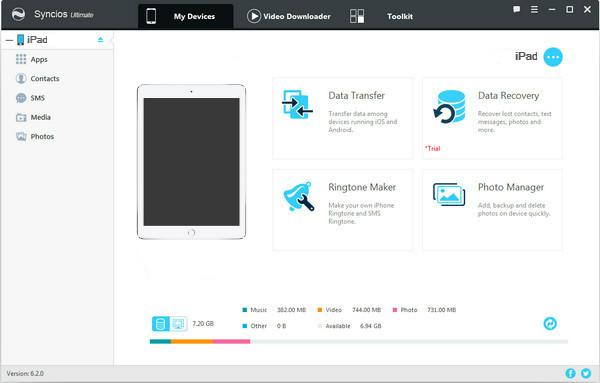
Step 2: Transfer Apple Music Songs from PC to iPad.
After Syncios detecting iPad, click Media tab and click Music on the right panel. Then press Import button to select the converted Apple Music songs you want to transfer to iPad and Click Open to start the transferring. And now you can keep the Apple Music songs on iPad as your own, or you can enjoy and edit them without limitation.
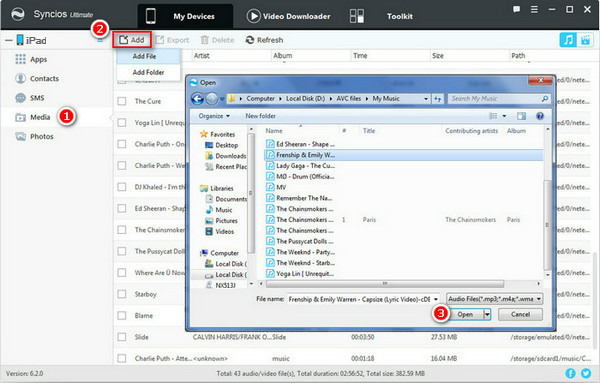
Note: The free trial of Sidify Apple Music Converter is limited to converting the first minute of each audio file. You need to purchase a license to unlock the time limitation.
What You Will Need
They're Also Downloading
You May Be Interested In
Hot Tutorials
Topics
Tips and Tricks
What We Guarantee

Money Back Guarantee
We offer money back guarantee on all products

Secure Shopping
Personal information protected by SSL Technology

100% Clean and Safe
100% clean programs - All softwares are virus & plugin free