

Sidify Apple Music Converter
Maybe you have purchased some audibooks from iTunes, but now you encounter a problem that you can't get the iTunes M4A or M4B audiobooks to your Android phones, why?
The M4A or M4B audiobooks you purchased from iTunes are protected, and this prevents you from copying them to other non-Apple devices. So what we need to do next to get these iTunes audiobooks transferred or synchronized to Android phones or tablets? Just focus on the following guide on how to easily convert and transfer iTunes M4A or M4B audiobooks to Android phones or tablets.

As we mentioned above, iTunes audiobooks are protected with protection which steps you back from copying these files. So obviously, the problem will be quickly fixed once the protection can be ripped off legally. Now, just do it after all things ready: a PC or Mac with iTunes installed, the purchased iTunes aduiobooks already downloaded to your iTunes library, and a credible audiobook converter.
Fortunately, Sidify Apple Music Converter is already here to remove the protection from iTunes M4A, M4B or Audible AA, AAX auibooks, and convert these audiobooks to unprotected M4A or M4B audio files. Moreover, if you have iTunes M4P music or Apple Music songs downloaded to your iTunes library, just go head to add them to Sidify Apple Music Converter and convert them to plain MP3, AAC, FLAC, WAV, AIFF or ALAC.
Alternative program: Any Audiobook Converter – convert AA/AAX audiobooks to M4A, M4B or MP3; 60X faster conversion speed; keep chapters and ID3 tags.
Key Features of Sidify Apple Music Converter

Sidify Apple Music Converter
 850,000+ Downloads
850,000+ Downloads
 850,000+ Downloads
850,000+ Downloads
How to get my Tunes audiobooks converted and transferred to Android phones or tablets? Now we shall go with the simple steps.

If you want a tool to convert any streaming music (including Spotify, Apple Music, Amazon Music, Tidal, Deezer, YouTube, YouTube Music, SoundCloud, DailyMotion …) to MP3, Sidify All-In-One is the go-to choice.
Step 1Launch Sidify Apple Music Converter
Run Sidify Apple Music Converter, you will access the modern interface of the program.

Step 2 Add Audiobooks with Sidify Audiobook Converter
Drag and drop audiobook tracks you like from Apple Muisc to Sidify. Or you can click the "Add" button on the interface and copy & paste the URL of your Apple Muisc to the program. Then click the "OK" button to import them to Sidify.
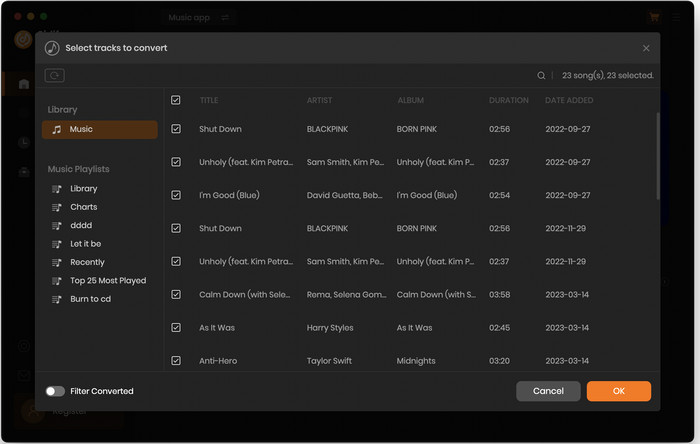
Step 3 Customize Output Settings
Open the "Settings" menu at the left navigation. Here you can prefer to choose output format as MP3, adjust the output quality and set the output file name. Besides, the output path is also changeable if required; If not, the output audio tracks will be saved under the default folder.

Step 4 Start Converting Audiobooks to MP3 Format
Click “Convert” to start conversion and get a cup of coffee. After conversion is finished, you can click the "Converted" tab to find the converted audio files under specified folder.

Step 5Transfer the Converted Audiobooks to Android
With the simple steps above, you will get unprotected iTunes audibooks from local drive. And now you can start transferring the converted audiobooks to your Android phones or tablets.
Just try this powerful audiobook converter to help you bring the iTunes audiobooks to Android for listening to them everywhere, and it is your ultimate solution for iTunes M4P music or Apple Music conversion.
Note: The trial version of Sidify Apple Music converter has 1-minute conversion limit. If you want to unlock the time restriction, purchase the full version of Sidify now.
What You Will Need
They're Also Downloading
You May Be Interested In
Hot Tutorials
Topics
Tips and Tricks
What We Guarantee

Money Back Guarantee
We offer money back guarantee on all products

Secure Shopping
Personal information protected by SSL Technology

100% Clean and Safe
100% clean programs - All softwares are virus & plugin free