

Sidify Apple Music Converter
"I'm thinking of buying Gear S3 for running, but was wondering what is app support for audiobooks? My intention is to leave my phone at home and run only with Gear S3. Made it clear that I want to run only with watch and without the phone."
With a full-color OLED display, long-lasting battery and great features, Samsung Gear S3 is a brilliant smartwatch to buy. It is also the best alternative to Apple Watch. Gear S3 has a built-in speaker that lets you make or take calls right away. You only have to turn the bezel to respond to calls, to read messages, to scroll through apps you need.
The Gear S3 can work with iPhones as well as Android handsets. With a built-in Music Player, the Samsung Gear S3 allows you to listen to music saved on the Gear and on your phone. This feature lets you enjoy your music files while running out without the phone.

You can play Audible audiobooks on the smart watch with your phone. But there is not an Audible app available for the Gear S3, so it is difficult to play Audible audiobooks with the watch without the phone.
Audible Audiobooks are encoded AA, AAX files with the encryption. Owing to Digital Right Management, you can't transfer Audible audiobooks and put them on the Gear S3 for playback directly. Fortunately, in this article, we will provide the simplest and fastest way to play your protected Audible audiobooks on Samsung Gear S3 manually.
Sidify Apple Music Converter is a perfect Audible Audiobooks convert tool recommended for you. With it, you can remove restriction from iTunes M4A, M4B & Audible AA, AAX audiobooks by converting them to common audio formats like AAC or MP3 with almost original quality kept.
Alternative program: Any Audiobook Converter – convert AA/AAX audiobooks to M4A, M4B or MP3; 60X faster conversion speed; keep chapters and ID3 tags.
Besides, it is also a professional iTunes Audio Converter, which can support converting iTunes purchased tracks and Apple Music to MP3, AAC, FLAC, WAV, AIFF or ALAC for offline playback on any MP3 player.
Firstly, you can download and install the Audible Audiobook Converter on your computer. And with the following step-by-step guide, you can convert Audible audiobooks and transfer them to Samsung Gear S3 without any limitations.

Sidify Apple Music Converter
 850,000+ Downloads
850,000+ Downloads
 850,000+ Downloads
850,000+ Downloads
Step 1Choose Conversion Mode.
Launch Sidify Apple Music Converter, and you'll need to choose one conversion mode to start: Apple Music App or Apple Music Webplayer. (>> App Mode vs Webplayer Mode)

Select the Apple Music app mode to access the modern interface of Sidify:

Step 2 Import audiobooks from iTunes to Sidify
Click the "Add" button to select the audiobook files you want to convert from iTunes library. You can click Books on the top left panel, then all your audiobooks will be listed and you can select the audiobooks you want to convert. Then click the "OK" button to import them to Sidify.
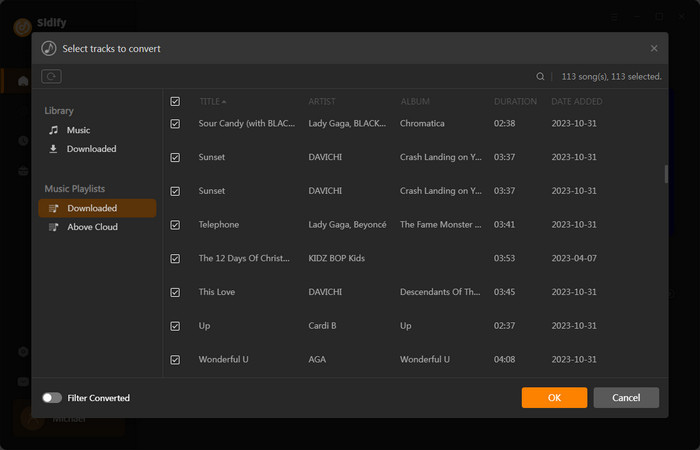
Step 3 Adjust Output Setting
Click the "Settings" button on the left sidebar. Here you can choose output formats (MP3, AAC, WAV, FLAC, AIFF, ALAC), output quality (320kbps, 256kbps, 192kbps, 128kbps), output folder and how you like the audio files to be organized and so on. If you don't change the output path, the output audio files will be saved under the default folder.
Tips: When you convert Apple Music and iTunes M4P music, the output formats including MP3, AAC, FLAC, WAV, AIFF and ALAC are available to be chosen from. When you convert iTunes M4A, M4B & Audible AA, AAX audiobooks, all the audios would be converted as M4B files.
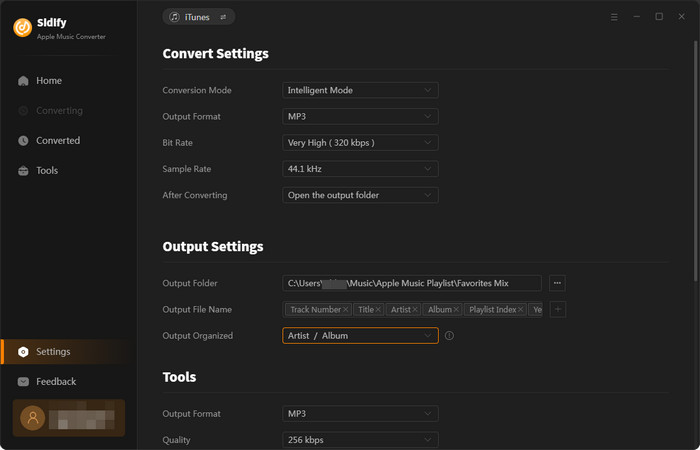
Step 4 Start Conversion
Click “Convert” to start conversion and get a cup of coffee. After the conversion is done, you can find the converted audio files by clicking the "Converted" button or directly go to the output folder that you set in previous step. All ID3 tags, including artist, album, year, track number and genre, are preserved in the output audios.
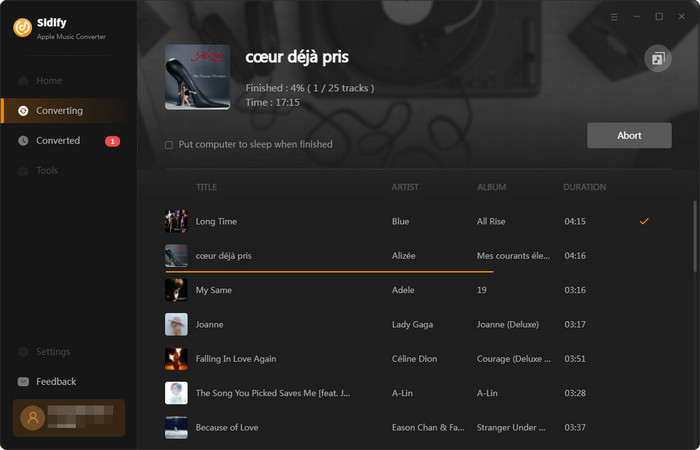
To transfer the converted Audible audiobooks to your Samsung Gear, launch the Samsung Gear app on your phone and make sure your Gear is connected to your phone.
Step 1Switch to the Settings panel, select the Send content to Gear option.
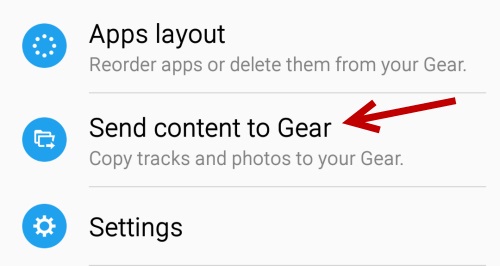
Step 2Touch Select tracks to transfer the converted audio books. You can also turn on Auto sync which will automatically sync selected playlists from your phone to your Gear.
Step 3Inside the Select tracks option, find the converted audiobook files, and mark the checkbox next to the audiobooks you want to import to your Gear, and then touch DONE. The transferred audiobooks will appear in the Music player on the Gear.
Step 4From the Apps screen, tap Music player, navigate to the added Audible audiobooks, and tap Player. Now you can play Audible audiobooks on Samsung Gear S3 successfully without the phone.
Note: The trial version of Sidify Apple Music Converter has 1-minute conversion limit. If you want to unlock the time restriction, purchase the Sidify Pro now.

If you want a tool to convert any streaming music (including Spotify, Apple Music, Amazon Music, Tidal, Deezer, YouTube, YouTube Music, SoundCloud, DailyMotion …) to MP3, Sidify All-In-One is the go-to choice.
What You Will Need
They're Also Downloading
You May Be Interested In
Hot Tutorials
Topics
Tips and Tricks
What We Guarantee

Money Back Guarantee
We offer money back guarantee on all products

Secure Shopping
Personal information protected by SSL Technology

100% Clean and Safe
100% clean programs - All softwares are virus & plugin free