

Sidify Apple Music Converter
'How can I use Bluetooth to listen to audiobooks in my car? - Audible', 'How do I listen to audible in my car?'
It is a great thing to play audiobooks from Audible through Bluetooth while driving, cooking or cleaning. But if you subscribe to Audible membership, you should know the audiobooks purchased from Audible are limited: these AA/AAX audiobook files are protected and can only be played on specific devices which are supported by Audible.
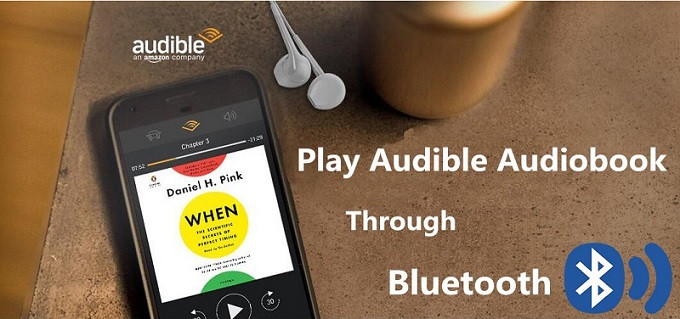
And Bluetooth is a wireless technology that used for connecting cell phones, cars, laptops and a plethora of accessories over very short distances without using cables. Bluetooth is particularly convenient, energy efficiency, inexpansive and easy to use. Thus, you can wirelessly connect two Bluetooth-enabled devices and enjoy your Audible audiobooks on more devices.
Here are two different solutions available for you to play Audible audiobooks through Bluetooth.
1: How to Play Audible Audiobooks Using Bluetooth-enabled devices
2: How to Convert Audible Audiobooks to Bluetooth-enabled devices
Generally speaking, if your phones, cars and laptops can work as a Bluetooth speaker, you can stream Audible audiobooks from your phone or tablet to other Bluetooth-enabled devices. Here we will show you how to play Audible audiobooks in your car by pairing your phone with your car stereo via Bluetooth.
Step 1 The first step to start the Bluetooth pairing process on your car's stereo. Some vehicles have an easily accessible button that you can use to starting the pairing process. Others require you to navigate through the infotainment system. If you are unable to find the button, you may need to read through the owner's manual to find out how to pair a device using Bluetooth.
Step 2 Go to your phone's Settings and click on Bluetooth. Then make your phone 'discoverable' or 'visible'. Cars send across a code at times which you need to verify on the phone. Tap connect on the device and pairing should be successful.
Step 3 Open Audible app and choose any audiobook you want to listen. Now you can play an Audible audiobook in your car through the Bluetooth.
You can play Audible Audiobooks from your phone or tablet in your car via Bluetooth, but not all of your devices support playing Audible audiobooks normally. And because of Digital Right Management, you are not allowed to transfer Audible audiobooks to any device you want. But don't worry, the following tutorial is a brief guide to help you to convert Audible audiobooks to unprotected AAC or MP3 with a third-party Audible Audiobook Converter.
Sidify Apple Music Converter is a professional Audible Converter for you. With it, you can get rid of restriction from Audible and iTunes audiobooks legally by converting them to common audio like AAC or MP3 with high output quality. In this way, you can play converted Audible audiobooks on almost Bluetooth-enabled devices.
Alternative program: Any Audiobook Converter – convert AA/AAX audiobooks to M4A, M4B or MP3; 60X faster conversion speed; keep chapters and ID3 tags.

Sidify Apple Music Converter
 850,000+ Downloads
850,000+ Downloads
 850,000+ Downloads
850,000+ Downloads
Step 1Choose Conversion Mode.
Launch Sidify Apple Music Converter, and you'll need to choose one conversion mode to start: Apple Music App or Apple Music Webplayer. (>> App Mode vs Webplayer Mode)

Select the Apple Music app mode to access the modern interface of Sidify:

Step 2 Add Audiobooks with Sidify Audiobook Converter
Drag and drop audiobook tracks you like from Apple Muisc to Sidify. Or you can click the "Add" button on the interface and copy & paste the URL of your Apple Muisc to the program. Then click the "OK" button to import them to Sidify.
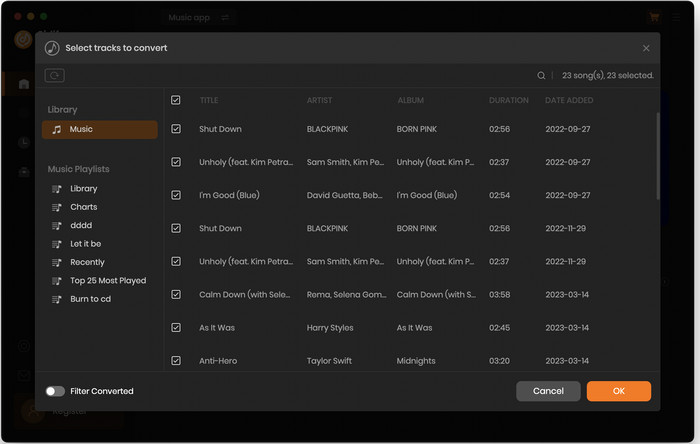
Step 3 Customize Output Settings
Directly click "Setting" button, a window would pop up. Here you can prefer to choose output format as MP3, adjust the output quality and set the output file name. Besides, the output path is also changeable if required; If not, the output audio tracks will be saved under the default folder.
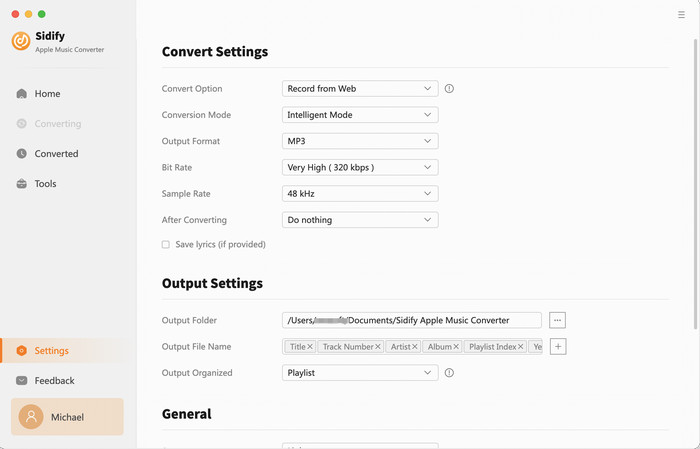
Step 4 Start Converting Audiobooks to MP3 Format
Click “Convert” to start conversion and get a cup of coffee. After conversion is finished, you can click the "Converted" tab to find the converted audio files under specified folder.
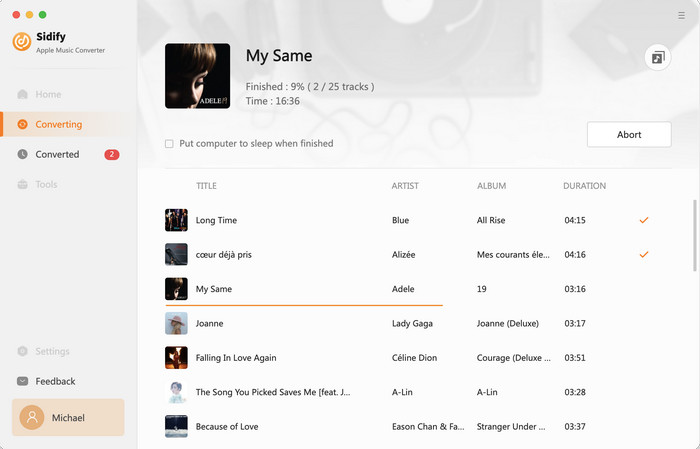
Note: The trial version of Sidify Apple Music converter has 1-minute conversion limit. If you want to unlock the time restriction, purchase the Sidify Pro now.

If you want a tool to convert any streaming music (including Spotify, Apple Music, Amazon Music, Tidal, Deezer, YouTube, YouTube Music, SoundCloud, DailyMotion …) to MP3, Sidify All-In-One is the go-to choice.
What You Will Need
They're Also Downloading
You May Be Interested In
Hot Tutorials
Topics
Tips and Tricks
What We Guarantee

Money Back Guarantee
We offer money back guarantee on all products

Secure Shopping
Personal information protected by SSL Technology

100% Clean and Safe
100% clean programs - All softwares are virus & plugin free