

Sidify Apple Music Converter
SanDisk Sansa is a product line of portable media players produced by SanDisk. It mainly includes SanDisk Clip Sport series and SanDisk Clip MP3 Players. SanDisk players are reasonably priced. And they possess convenience and portability, which enables you to listen to the music, audiobooks and watch favorite video clips from wherever you are.
Audiobooks are increasingly favored by people because of the fast life style in the modern life. They can be enjoyed at any time. SanDisk Sansa players support a wide array of audio formats, including MP3, secure WMA (subscription music), WAV, FLAC, OGG, etc. For the high quality sound packed, people are willing to use Sansa players to play audiobooks.
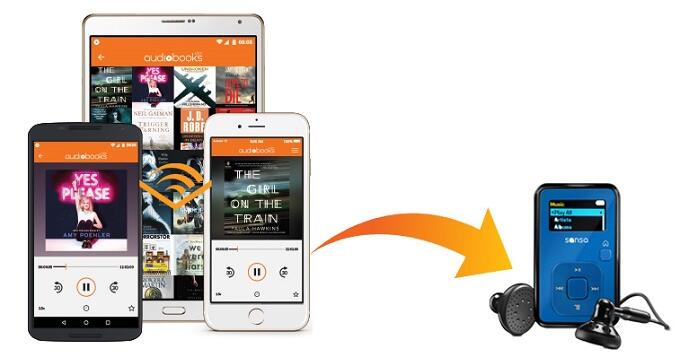
However, you can't listen to Audible audiobooks on SanDisk Sansa player directly. That's because audiobooks you downloaded from Audible are in .aa and .aax formats. Luckily, the following article, we will show you two ways to let you play Audible audiobooks on Sansa player easily.
Method 1: Using Audible Manager to Transfer Audiobooks to SanDisk Sansa
Method 2: How to Convert Audible Audiobooks to Sandisk Sansa
To transfer Audible audiobooks to SanDisks Sansa device, you will need to use Audible Manager. To activate your SanDisk and then transfer audiobooks to the Sansa player.
Step 1 Connect the SanDisks Sansa device to the computer. And then open the Audible Manager.
Step 2 Click Device > Add New Device.
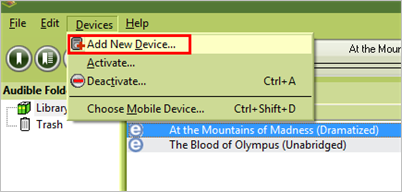
Step 3 Select Sandisk Sansa player from the listed provided. And you will indicated to install a plug-in of the Sansa device.
Step 4 Launch the Audible Manager again, you will find the SanDisk device will appear under the Mobile Devices section located in the bottom left corner. Right-click on your device. Select Activate. You will then be prompted to enter the email address or username you use for Audible and your password.
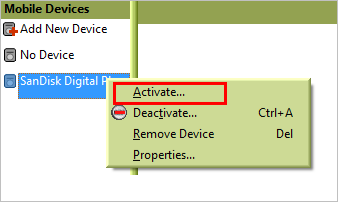
Step 5 Select the Audible audiobook you would like to play on Sansa player, and click Add to Device, then the transferring process will start.
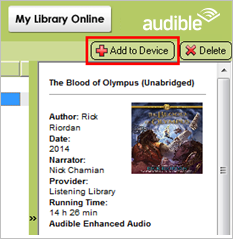
Audible Manager is only available for Windows computer, so you can't use this application on your Mac. On the other hand, not all SanDisk Sansa players can support Audible audiobooks. Sansa Clip Sports and Sansa Clip Jam are not compatible with .aax file formats.
So if you want to play Audible audiobooks on your Sandisk Sansa players freely, you can convert Audible aa or aax audiobooks to Sandisk Sansa. Here Sidify Apple Music Converter is highly recommended for you. It is an all-in-one Audible Audiobook Converter as well as iTunes Music Converter. With it, you can legally convert Audible AA, AAX audiobooks to M4A and M4B easily. it is highly compatible with both Windows and Mac platforms, you don't have to worry about the compatibility issue.
Alternative program: Any Audiobook Converter – convert AA/AAX audiobooks to M4A, M4B or MP3; 60X faster conversion speed; keep chapters and ID3 tags.
Now download the free trial version of this Audible Audiobook Converter and follow the tutorial below to start to convert Audible audiobooks to plain formats for syncing to your SanDisk Sansa player.

Sidify Apple Music Converter
 850,000+ Downloads
850,000+ Downloads
 850,000+ Downloads
850,000+ Downloads

If you are looking for a tool to convert any streaming music (such as Spotify, Apple Music, Amazon Music, Tidal, Deezer, YouTube, YouTube Music, SoundCloud, DailyMotion …) to MP3, Sidify All-In-One is the go-to choice.
Step 1Choose Conversion Mode.
Launch Sidify Apple Music Converter, and you'll need to choose one conversion mode to start: Apple Music App or Apple Music Webplayer. (>> App Mode vs Webplayer Mode)

Select the Apple Music app mode to access the modern interface of Sidify:

Step 2 Add Audiobooks with Sidify Audiobook Converter
Drag and drop audiobook tracks you like from Apple Muisc to Sidify. Or you can click the "Add" button on the interface and copy & paste the URL of your Apple Muisc to the program. Then click the "OK" button to import them to Sidify.
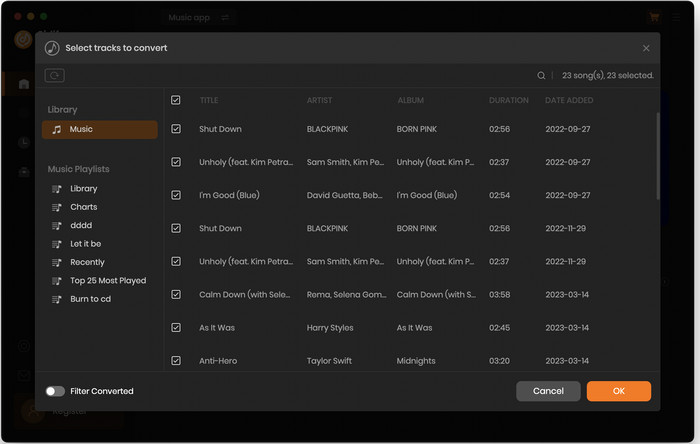
Step 3 Customize Output Settings
Directly click "Setting" button, a window would pop up. Here you can prefer to choose output format as MP3, adjust the output quality and set the output file name. Besides, the output path is also changeable if required; If not, the output audio tracks will be saved under the default folder.
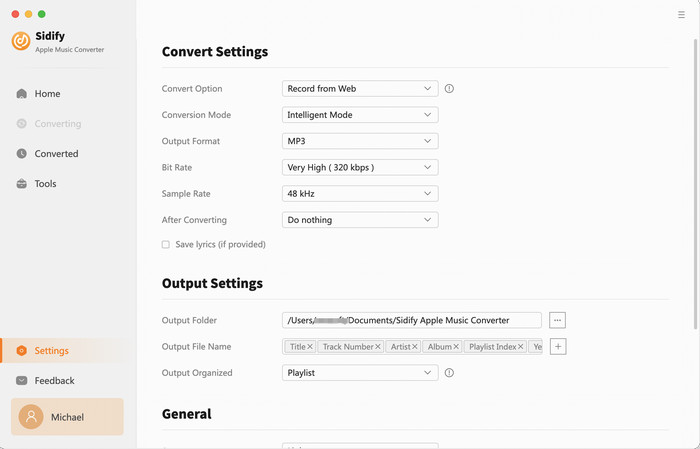
Step 4 Start Converting Audiobooks to MP3 Format
Click “Convert” to start conversion and get a cup of coffee. After conversion is finished, you can click the "Converted" tab to find the converted audio files under specified folder.
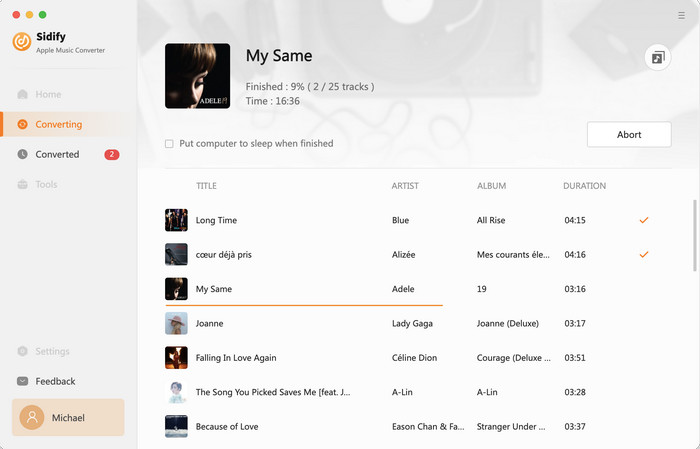
Step 5 Transfer the converted Audible audiobooks to SanDisk Sansa
Connect SanDisk Sansa device to your computer using a USB cable, The Sansa Drive will be listed as a removable disk. Double-Click on the Removable Disk. And then drag and drop the converted Audible audiobooks to the specific folder of your Sansa device. When the transferring process finished, you can disconnect the Sansa player from your computer. Now you can play audible audiobooks on sandisk sansa without any limitations.
Note: The trial version of Sidify Apple Music converter has 1-minute conversion limit. If you want to unlock the time restriction, purchase the Sidify Pro now.
What You Will Need
They're Also Downloading
You May Be Interested In
Hot Tutorials
Topics
Tips and Tricks
What We Guarantee

Money Back Guarantee
We offer money back guarantee on all products

Secure Shopping
Personal information protected by SSL Technology

100% Clean and Safe
100% clean programs - All softwares are virus & plugin free