

Sidify Apple Music Converter
Plex Media Server is a nice program to manage your fast growing media library at home. It aims at creating a complete solution for all local and online media needs, and acts as a central media management database for streaming all contents like music, videos to various playback devices like iOS/Android, Windows/Mac computer, game console like PS4, Xbox One, or TV console, Roku, Amazon Alexa, Chromecast etc.
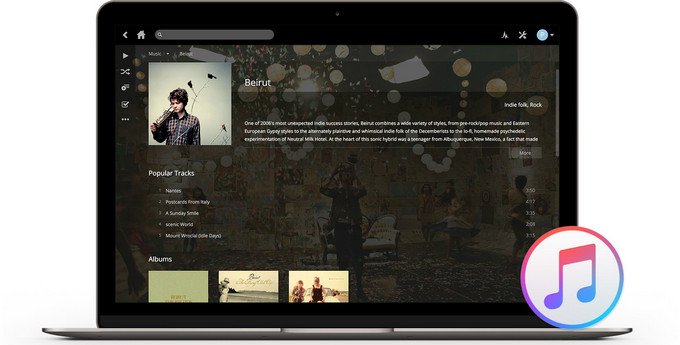
And as music lovers, you may wonder whether is possible to stream Apple Music to device like iPhone, Android phones, or to some devices on which Apple Music streaming service is absent like PS4, Roku, Xbox One etc via Plex Media Server. However, even though Plex is such a powerful program for transferring media files, but it does not work when it comes to the encrypted Apple Music files. That is to say, the protection prevents users from transferring local Apple Music songs or streaming online Apple Music songs to devices which have no Apple Music built-in. But Yes, there is still another solution to make it.
The way to help you stream Apple Music to other devices with Plex Media Server is to rip the encryption from Apple Music files with the special designed converter – Sidify Apple Music Converter. You can easily rip the protection from Apple Music files and convert them to the editable audio formats including MP3, AAC, WAV, FLAC or AIFF with the 100 original audio quality kept. And all the ID3 tags would be preserved after conversion to help you organize the music library.
Key Features of Sidify Apple Music Converter

Sidify Apple Music Converter
 850,000+ Downloads
850,000+ Downloads
 850,000+ Downloads
850,000+ Downloads

If you want a tool to convert any streaming music (including Spotify, Apple Music, Amazon Music, Tidal, Deezer, YouTube, YouTube Music, SoundCloud, DailyMotion …) to MP3, Sidify All-In-One is the go-to choice.
Here we are going to take Windows PC as an example to show how to rip the protection from Apple Music songs and stream Apple Music to any device with Plex Media Server.
Step 1Launch Sidify Apple Music Converter
Run Sidify Apple Music Converter, you will access the modern interface of the program.

Step 2Add Apple Music Tracks to Sidify.
Drag and drop songs, an album or a playlist from Apple Muisc to Sidify. Or you can click the "Add" button on the interface and copy & paste the URL of your Apple Muisc to the program. Then click the "OK" button to import them to Sidify.

Step 3 Choose Output Format and Customize Output Path.
Click the "Settings" icon in the left panel. Here you can choose the output format (MP3/AAC/WAV/FLAC/AIFF/ALAC), the output quality and the output path as well. Besides, you can customize how you'd like to name and sort out the converted files.

Step 4 Convert Apple Music to MP3.
Click the "Convert" button and Sidify would immediately start converting the Apple Music to MP3s.

Step 5 Find the MP3 downloads on the Local Drive.
Once the conversion is done, click the "Converted" tab and you can check all the Apple Music that have been converted successfully. Go to the output folder set in the previous step, you'll find the downloaded MP3s.

Here we are going to take Windows PC as an example to show how to rip the protection from Apple Music songs and stream Apple Music to any device with Plex Media Server.
Step 1 Install Plex Media Server on PC
Head to the page to download and install Plex Media Server on your PC. Plex Media Server will launch automatically when the installation is complete. Then sign in your user name and password of Plex account from the prompt window, if not, click Sign up.
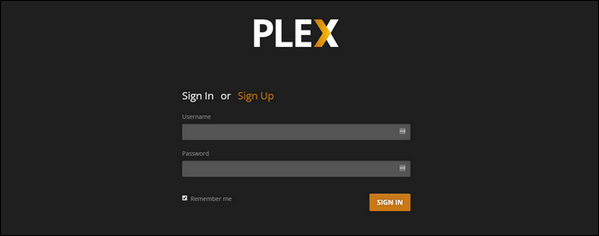
Step 2 Add the Converted Apple Music Songs to Plex
After complete the server setup, you can click "ADD LIBRARY" > Music to add the music library you saved the converted Apple Music songs. Then click "NEXT" button and select "Browse for media folder" and select the folder that houses your music files. Finally, you can click "Add library" to complete the adding process.
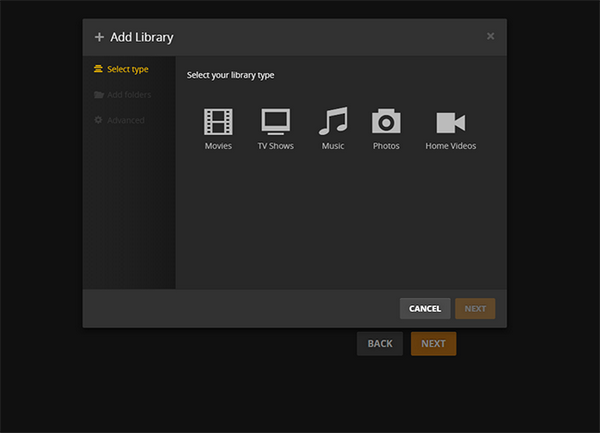
Step 3 Stream Apple Music Songs on Other Device with Plex
Now, you can turn into the control panel for Plex server like the picture shows.
Take you device you want to stream Apple Music songs to and search Plex app on phone/tablet/game/Roku/Xbox One/TV's app store, then download and install it on your device. Click "Sign In" to enter the same user name and password you created when you set up your server. Finally, the media collection page will show up and you can access the files from the media server control panel.
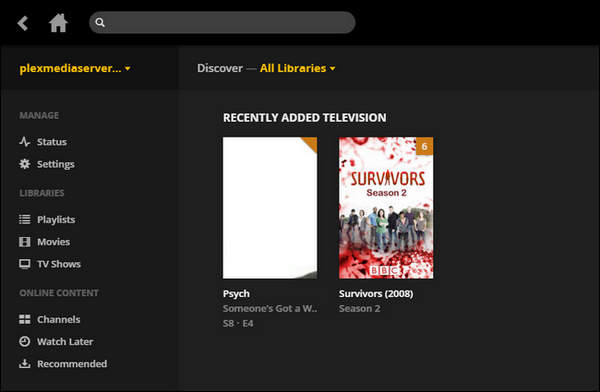
Note: The free trial version of Sidify Apple Music to MP3 Converter only converts the first minute of each audio file. If you want to unlock the time limitation, you can purchase the full version of Sidify.
What You Will Need
They're Also Downloading
You May Be Interested In
Hot Tutorials
Topics
Tips and Tricks
What We Guarantee

Money Back Guarantee
We offer money back guarantee on all products

Secure Shopping
Personal information protected by SSL Technology

100% Clean and Safe
100% clean programs - All softwares are virus & plugin free