

Best YouTube Music to MP3 Converter
“I want to put all my YouTube Music playlists in the USB flash drive for the car. I downloaded YouTube Music for offline playback. But I just failed to copy them to my USB drive. Can anyone explain the reasons? And could you tell me how I can transfer YouTube Music to a USB drive? ”
There are many reasons for people to choose a USB drive because it is easy, fast, and secure. With USB drives, you can store your favorite music and download new files from the web and store them in one place. Not to mention the portability and convenience of the storage medium ensures that anytime, anywhere you can access your stored music with ease. If you’re eager to know how to transfer YouTube songs to a USB drive or USB stick, you’ve come to the right place. This article will share with you how to download and transfer music and playlists from YouTube Music to a USB drive. So let's start now!
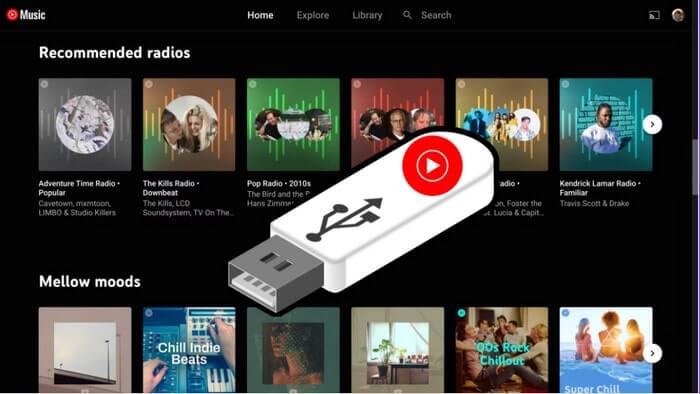
With YouTube Music Converter, you can flawlessly download YouTube Music as independent MP3 files and transfer YouTube Music from your PC to your USB drive with ease.
If you subscribe to YouTube Music Premium, you can download music, albums, and even entire playlists to your device for offline listening when you don't have reliable access to the internet. Once a download is complete, the sound will be cached in the YouTube Music application.
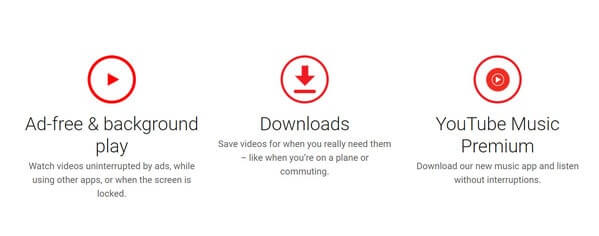
To locate your YouTube Music downloads, you can just open the YouTube Music app. Tap your profile photo at the top right corner, and click the "Downloads" tab where you can see all the YouTube Music downloads. Be mindful that how many songs you can download offline depends on how much available space your phone has. If you don't sufficient storage of the downloads, you have the "Remove Downloads" option to free up more space.
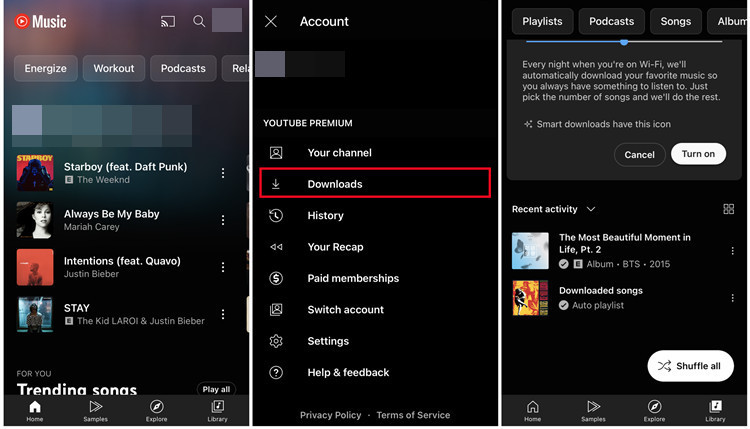
But let's make it clear, you are not actually downloading YouTube Music as an audio file in a portable format (MP3, for example). Instead, YouTube Music downloads are generally cached files with protection. These cached files are only recognized by the YouTube Music app, in which you can only play them within the app but can't copy or transfer YouTube music downloads to a USB drive at all.
So, is there any way to literally export YouTube Music and import them to your USB drive? Of course, you got it! There are many tools in the market that you can take good use of. Sidify YouTube Music Converter is one of them that enables you to easily download music and playlist from YouTube and convert the encrypted YouTube Music as widely-accepted audio files. MP3 music is always gaining frequency. While this great tool supports downloading YouTube Music in MP3,AAC, ALAC, FLAC, WAV, and AIFF audio formats. Most importantly, all YouTube Music downloads are transferrable to the external hard drive and third-party software. So in this way, you can download and transfer your preferred music and playlists from YouTube to USB in a breeze!
This excellent YouTube Music Downloader also features downloading YouTube Music without Premium. So when your Premium subscription is expired, you can continue YouTube Music downloading with this tool. This program has been successful in converting YouTube Music at 10X conversion speed while keeping the original sound quality. Principle ID3 tags remain after the conversion.

Sidify YouTube Music Converter
 700,000+ Downloads
700,000+ Downloads
 700,000+ Downloads
700,000+ Downloads

If you are looking for a tool to convert any streaming music (such as Spotify, Apple Music, Amazon Music, Tidal, Deezer, YouTube, YouTube Music, SoundCloud, DailyMotion …) to MP3, Sidify All-In-One is the go-to choice.
YouTube Music Converter is a desktop application available for Windows and Mac. It takes only 4 simple steps to download tracks from YouTube Music to the PC, thus taking YouTube Music in your control. So then you can directly transfer YouTube Music to any USB drive.
Step 1Run YouTube Music Converter on your computer.
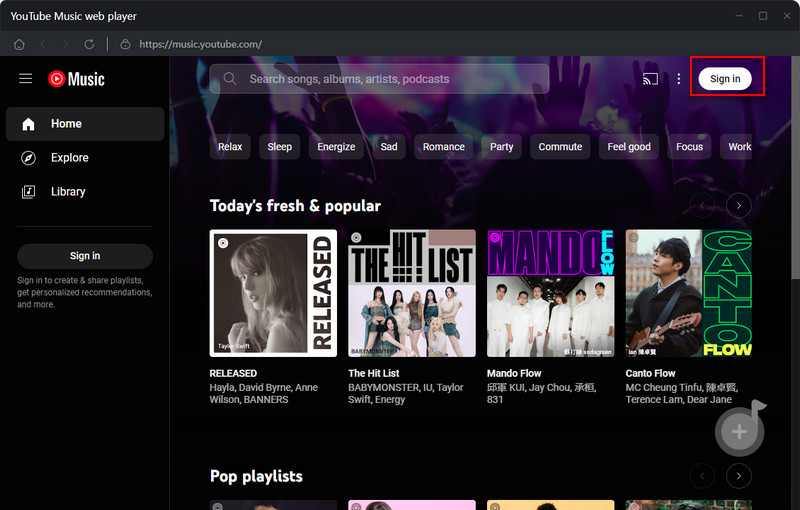
Step 2Choose YouTube Music Output Format
Click on the Settings button in the lower left corner to customize the output settings. You can set up the output format (MP3, AAC, ALAC, FLAC, WAV, and AIFF), the Output Quality (320kbps, 256kbps, 192kbps, 128kbps), and the Output Path in sequence.

Step 3Add YouTube Music to Conversion Panel
Log in to your YouTube Free or YouTube Music Free account to access the YouTube Music library. Choose tracks or playlists and click the ""Click to Add" button. And select the YouTube music songs to download.

Step 4Export YouTube Music in MP3 Files
Click on the "Convert" button to start converting and downloading the YouTube songs in MP3.

Step 5Export YouTube Music in MP3 Files
After the conversion is completed, you can click the Converted tab to find the converted music in local drive.

With the help of YouTube Music Converter, you can easily export YouTube Music and playlists in MP3 with easier reach. And now you can freely transfer YouTube Music downloads to the USB drive.
Alright now, you have successfully downloaded YouTube Music onto your computer in MP3 real audio files. The rest to do is to transfer the YouTube Music from the computer to your USB drive. The transfer will only take a few moments and once complete, you'll have all the YouTube Music songs you want to save to the USB stick for whenever you're ready.
Step 1 Plug your USB drive into your computer with a cable. When the USB drive is successfully connected, there will open up File Explorer on your computer.
Step 2Locate to the YouTube Music downloads on your computer, and drag and drop the chosen files onto the USB drive folder.
Step 3When you have finished transferring, make sure to safely remove the USB drive from your computer to minimize any damage that could result from improper removal.
Conclusion: We looked at where to find downloads in YouTube Music and how to transfer them to a USB drive. In short, you can use a YouTube Music converter to download the MP3 files and then transfer them to your USB drive. This process is simple and quick, and it allows you to take your music with you wherever you go.
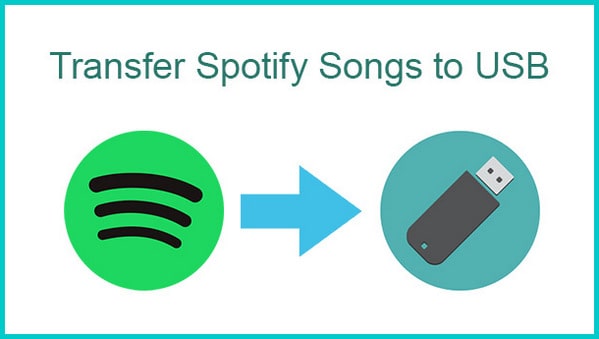
If you are a Spotify listener as well, you can go this way to download and sync Spotify Music, Playlists, and Podcasts to your USB drive for offline listening. All Spotify downloads keep permanently playable even though you are no Spotify Premium subscriber!
Learn More >
Need a solution to recover data from formatted disks or damaged devices? Syncios D-Savior can recover over 1000 different file formats!
What You Will Need
Amazon Video Downloader
You May Be Interested In
Hot Tutorials
Topics
What We Guarantee

Money Back Guarantee
We offer money back guarantee on all products

Secure Shopping
Personal information protected by SSL Technology

100% Clean and Safe
100% clean programs - All softwares are virus & plugin free