

Best YouTube Music to MP3 Converter
YouTube Music is one of the most popular music streaming services with nearly 100 million songs available. Like Spotify, YouTube Music provides a free tier and $10.99/month priced Premium plans. Honestly, most free users upgraded to Premium membership for offline playback. But they never manage to play YouTube Music offline on the computer side. The download feature is just limited to the YouTube Music app on the mobile phone. There is no official way to download YouTube Music on the PC, even if you are a verified Premium subscriber.
Whether you are a Free or Premium user, if you are looking forward to downloading YouTube Music as offline audio files on the computer, you are in the right place. In this article, we will guide you on how to smartly save YouTube Music downloads on your end. So you can keep YouTube Music forever playable and even transfer YouTube Music from a computer to different devices with ease.
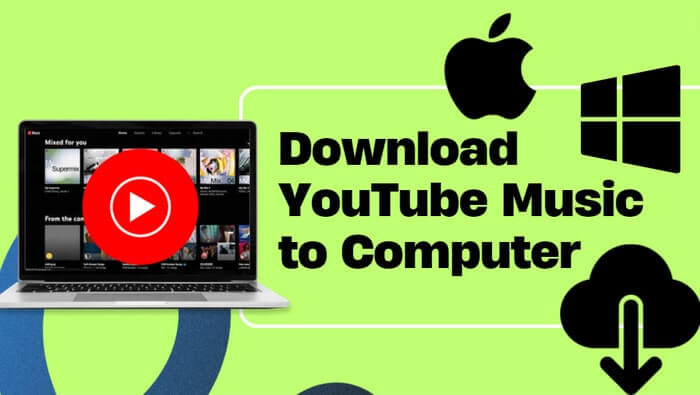
You can online stream YouTube Music on the computer while you find nowhere to download YouTube Music offline. That is the confusion. Sidify YouTube Music Converter is proven a perfect solution, which allows you to directly download music from YouTube Music to the local computer. With YouTube Music Web Player embedded, this desktop downloader enables you to convert YouTube Music to MP3, AAC, ALAC, FLAC, AIFF, and WAV audio formats and store the downloads on your local disk. ID3 tags such as the title, artist, album, and track number will be exported along with the audio files. To your surprise, all the converter features are equally accessible to both YouTube Music Free and Premium users.

YouTube Music Converter
 Workable for YouTube Music Free and Premium.
Workable for YouTube Music Free and Premium. Download and transfer YouTube Music to Spotify.
Download and transfer YouTube Music to Spotify. Convert YouTube Music to MP3/AAC/WAV/FLAC/AIFF/ALAC.
Convert YouTube Music to MP3/AAC/WAV/FLAC/AIFF/ALAC. 10X faster conversion speed is supported.
10X faster conversion speed is supported. Preserve the original audio quality and keep the ID3 tags.
Preserve the original audio quality and keep the ID3 tags. 700,000+ Downloads
700,000+ Downloads
 700,000+ Downloads
700,000+ Downloads

If you want a tool to convert any streaming music (including Spotify, Apple Music, Amazon Music, Tidal, Deezer, YouTube, YouTube Music, SoundCloud, DailyMotion …) to MP3, Sidify All-In-One is the go-to choice.
YouTube Music Converter is dual-platform supportive, which means it is compatible with both Windows and Mac operating systems. So you can have YouTube Music downloaded to your computers based on your needs. Here we will show you a demo of how to download YouTube Music to a Windows computer. If you are on a Mac, you can refer to this tutorial to save YouTube Music downloads to your Mac.
Step 1Open the YouTube Music Web Player within Converter
Run YouTube Music Converter on your desktop, and click "Sign In" to enter your YouTube Music account information and access the library.
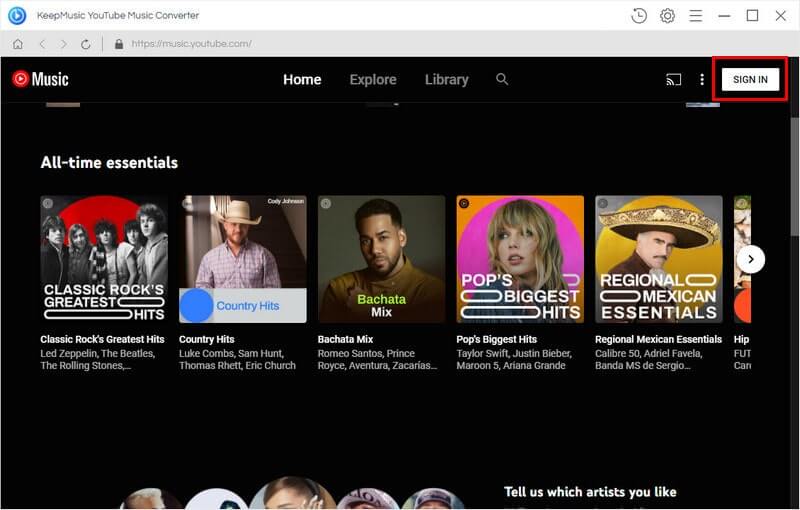
Step 2Add YouTube Music to Conversion Interface
Go to the YouTube Music playlists or songs that you would like to download offline, and click the "Add" to add them to the conversion interface. Further, you can make a specific selection of the songs.
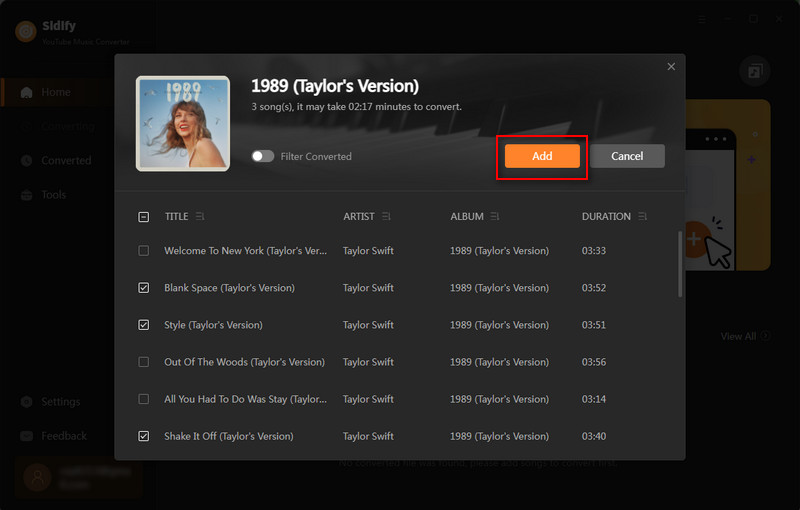
Step 3Set up YouTube Music Output Format
Go ahead and navigate to the "Settings" menu in the lower left corner to change the output settings. You can customize the output format (MP3, AAC, ALAC, FLAC, WAV, and AIFF), the Output Quality (320kbps, 256kbps, 192kbps, 128kbps), and the Output Path in sequence.

Step 4Download YouTube Music to Computer
Now, tap the "Convert" button to start to convert and download YouTube Music to the computer's hard drive. If the process is finished, you can head to the "Converted" section to view all downloads.
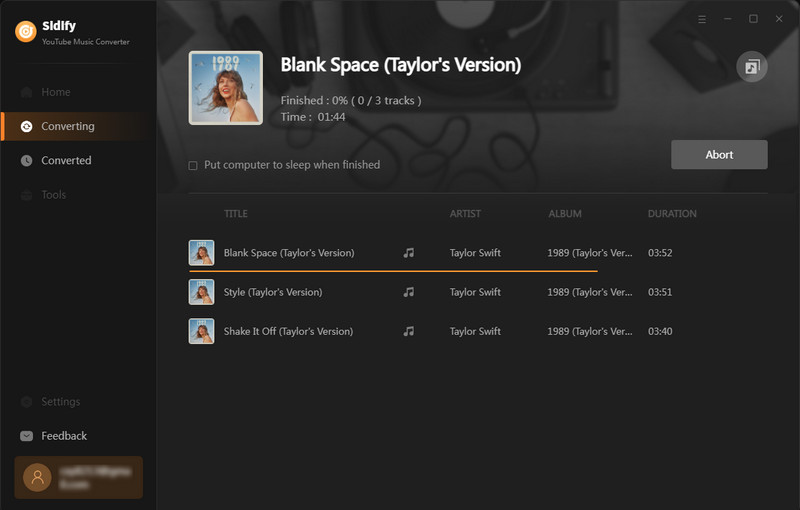

With YouTube Music downloaded to your computer, you can play them with the computer native player like Windows Media Player. You can also transfer YouTube Music to Apple Watch or DJ software. Moreover, you can transfer YouTube Music to a USB drive or other players without any requirement.
With YouTube Music Converter, you can directly download any song from the YouTube Music library and listen to them offline on the computer. However, what if you want to download music from a YouTube video or channel that is not currently available on YouTube Music? In this case, we will suggest you go for the YouTube Video Downloader Free instead. It is aimed to download videos and audio from YouTube. And this tool is capable of extracting audio alone from YouTube videos and saving the YouTube tracks to the computer after the process.
The software works on both Windows and Mac operating systems, so you can download music from YouTube to your computer, depending on your preferences.
Step 1Open YouTube Video Downloader Free on your computer.
Step 2Set up the output path in the Settings menu.
Step 3Type in your keyword in the search box and find out your preferred YouTube video.
Step 4By default, the program automatically downloads videos. You are supposed to adjust the option to download YouTube audio only and choose the output format and quality.
Step 5Begin to download the music from YouTube as expected.
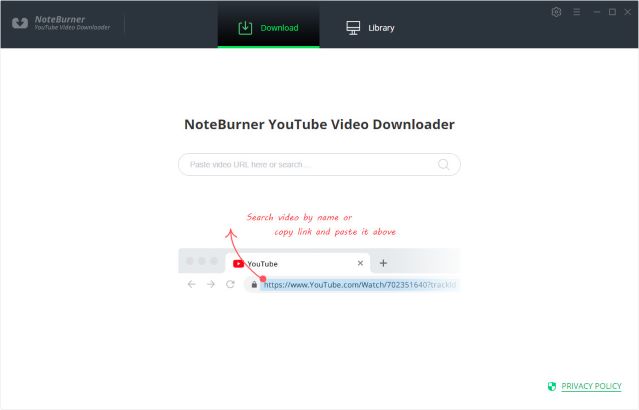

If you enjoy movies, series and shows offline across Netflix, Amazon, Disney+, Hulu, and more, All-In-One Video Downloader is your perfect solution! Download your favoirte videos from over 1000 major streaming video sites in one place for a hassle-free viewing experience!
In conclusion, we show you how to download and offline stream YouTube Music on Windows and Mac computer systems. YouTube Music Converter can be your best helper to download YouTube Music in different audio formats and play offline on diverse players. And YouTube Video Downloader Free is instead used for exporting audio from YouTube videos. Anyhow, these 2 programs will work well for your purpose to download YouTube Music for offline playback on the computer!
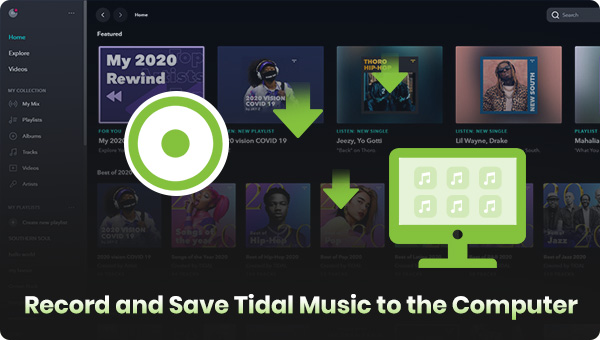
If you happen to be a Tidal Music listener and come across the same issue to download music to the computer, learn this article to download and keep your Tidal Music forever!
Learn More >
Need a solution to recover data from formatted disks or damaged devices? Syncios D-Savior can recover over 1000 different file formats!
What You Will Need
Amazon Video Downloader
You May Be Interested In
Hot Tutorials
Topics
What We Guarantee

Money Back Guarantee
We offer money back guarantee on all products

Secure Shopping
Personal information protected by SSL Technology

100% Clean and Safe
100% clean programs - All softwares are virus & plugin free