

Best YouTube Music to MP3 Converter
How can I keep YouTube Music playing in the background while I am not a Premium user? I'm going on an airplane trip and this would surely help me a lot!
Many people would love to play YouTube music in the background when they work, study, or just play. Playing music in the background is also more than a fun pastime. YouTube Music app doesn't let Free listeners stream YouTube music and video in the background. But there is a warning: you need to be a Premium subscriber in order to take advantage of that feature. Of course, you can use the YouTube Music app, but again, you need to be a Premium subscriber to succeed in playing YouTube Music in the background.
If you are not going to pay for a Premium version at the moment, there are some workarounds to let you play YouTube Music in the background without a Premium, available for people on Android, iPhone, and computer.
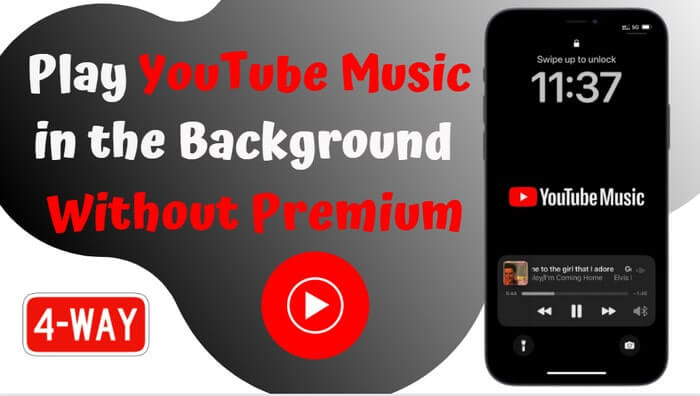
Using the Chrome browser on an Android device, you can remain YouTube Music playing in the background. The pro is that you don't need to download the YouTube Music app on the phone. While this way plays one song then it stops. And it didn't filter out ads either.
Step 1: Open any mobile Chrome browser and navigate to the YouTube Music website.
Step 2: Locate the music that you want to play.
Step 3: Tap the three dots in the upper-right corner, then select "Desktop site" from the drop-down menu.
Step 4: The desktop version of YouTube Music will appear, and you can play the song again.
Note: When your chosen song begins to play, you can turn back to your phone home screen. The music may stop at the moment. You can pull down your notifications from the top of the screen, and press play to restart the music. You can now listen to your YouTube music in the background.
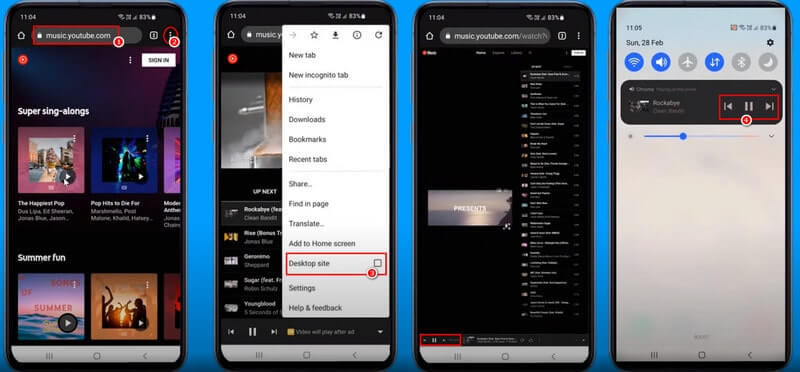
You can easily figure out how to play YouTube audio tracks in the background by turning on the YouTube Desktop Website switch.
Step 1: Go to the YouTube website on the Safari browser and find the music video on YouTube that you want to play behind the app.
Step 2: Change the playing mode to YouTube desktop by taping the AA icon in the bottom-left corner of the screen and selecting the "Request Desktop Website" option.
Step 3: Now, start to play the music video on the YouTube desktop version.
Step 4: The video will stop playing if you switch to another app or home screen. The video should resume playing if you drag down the Control Center from the top right corner of the screen and press the play button. You can now play music from YouTube in the background.
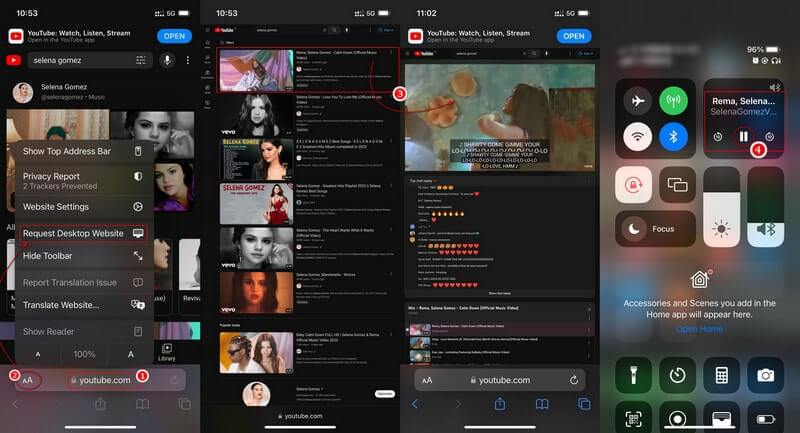
You can easily figure out how to play YouTube audio tracks in the background by turning on the YouTube Desktop Website switch.
Pro: Able to play YouTube Music single songs, playlists, and albums in the background without Premium requirement.
Con: Unable to get rid of the advertisements during YouTube music playing.
The previous ways have something in common. That it is good for you to listen to one song repeatedly. You can't get a playlist playing in the background, however. These free-grasped ways are not user-friendly for long-play listening. There is an ultimate Way to keep YouTube Music playing in the background without Premium.
On Android or iPhone's native music apps, local music can be freely played in the background. If YouTube music is placed in the local storage, you can play the YouTube songs in the background with no Premium strings. So now the issue shifts to how you can download YouTube Music to local storage and keep YouTube Music playing with your phone screen off. YouTube Music Converter gives an ultimate solution. This tool allows you to download YouTube Music as independent audio files and save them to local storage apart from the streaming platform. Besides, you can convert YouTube Music to MP3, AAC, ALAC, FLAC, WAV, and AIFF with this tool.
 700,000+ Downloads
700,000+ Downloads
 700,000+ Downloads
700,000+ Downloads

If you want a tool to convert any streaming music (including Spotify, Apple Music, Amazon Music, Tidal, Deezer, YouTube, YouTube Music, SoundCloud, DailyMotion …) to MP3, Sidify All-In-One is the go-to choice.
YouTube Music Converter is easy to use. It supports multiple YouTube Music playlists downloading at one time. And the attractive 10X conversion speed helps save your waiting time a lot. It takes only 4 steps to complete a perfect YouTube Music playlists downloading.
Step 1Launch YouTube Music Converter on your computer.

Step 2Then go to the program "Settings" menu where you can set up to download YouTube Music to MP3. Also, you can customize the output folder to store the downloaded YouTube Music on the computer. If necessary, you can personalize the output file name in your favor in the Settings menu.

Step 3And follow the on-screen tips to complete your YouTube Music sign-in process. And find any playlist from YouTube Music and click the "Click to Add" button. The playlist songs will be selected and added to the conversion panel. You can tick off those you don't need to download.
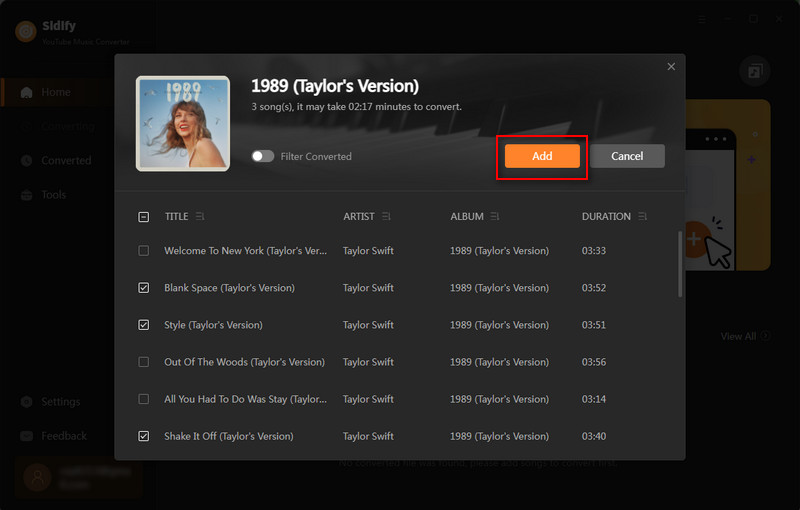
Step 4Export YouTube Music to Computer Local Storage
Now, click the "Convert" button to start conversion. You can minimize the window to download YouTube Music in the background.

Step 5Locally Play YouTube Music in the background without Premium
As the download process is done, it will pop up the folder containing all the downloaded YouTube Music on your computer.

Last but not least, you can play YouTube Music with the native music player on your computer. To play YouTube Music in the background on your Android or iPhone, you can easily transfer the downloaded YouTube Music to the device with Syncios Mobile Manager Free.
The last yet the best way of YouTube Music Converter make it possible to keep YouTube Music Playing in the Background without Premium on Windows, Mac, iPhone, Android, and all kinds of music players. And it also blocks Ads on YouTube when downloading YouTube Music in the background. To its credit, you will keep YouTube Music downloads forever without Premium!
What You Will Need
Amazon Video Downloader
You May Be Interested In
Hot Tutorials
Topics
What We Guarantee

Money Back Guarantee
We offer money back guarantee on all products

Secure Shopping
Personal information protected by SSL Technology

100% Clean and Safe
100% clean programs - All softwares are virus & plugin free