

YouTube Music to M4A Converter
YouTube music has become increasingly popular. However, you might often encounter limitations when trying to save and play YouTube Music offline across different platforms. One common issue is the lack of options for converting YouTube music into high-quality audio formats. Among various formats, M4A is a preferred choice for many due to its superior sound quality and compatibility with a wide range of devices.
In this guide, we will show you the specific steps to download and convert YouTube Music to M4A files. So you will have all your YouTube Music widely used on most non-compatible devices before.
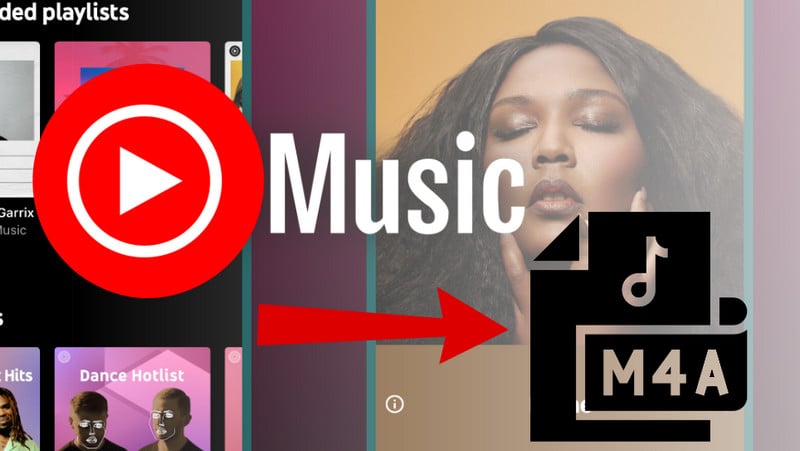
M4A, short for MPEG-4 Audio, is an audio file format that provides a high-quality listening experience. It is commonly used for storing music and is often associated with Apple devices, such as iPhones, iPads, and Macs. M4A files are typically compressed using the AAC (Advanced Audio Coding) and ALAC (Apple Lossless Audio Codec) codec, which ensure excellent sound quality at relatively smaller file sizes or lossless high audio fidelity. This makes M4A an attractive option for listeners who prioritize both high audio quality and efficient storage.
When encoded with AAC or ALAC, M4A files maintain very high sound quality. While the AAC format is lossy (meaning some audio data is discarded during compression), it retains a balance between sound quality and file size. On the other hand, ALAC is a lossless format, meaning there is no loss of audio quality, but the file sizes are larger compared to AAC. In general, M4A files offer impressive sound clarity, particularly when compared to older formats like MP3.
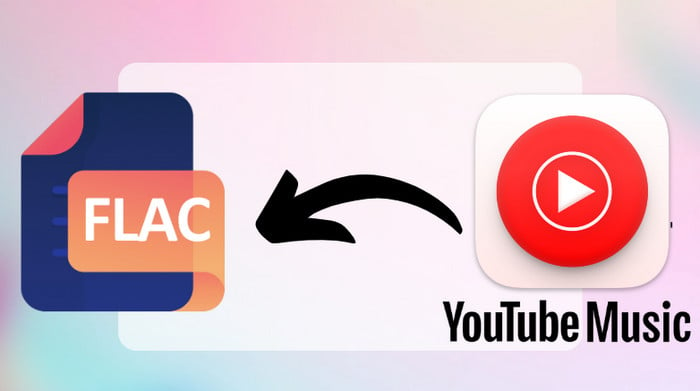
M4A is often considered superior to MP3 for a number of reasons. First, M4A files, especially those using the AAC codec, tend to have better sound quality at lower bitrates than MP3 files. This means that an M4A file at 128 kbps can sound clearer than an MP3 file at the same bitrate. Additionally, M4A files support metadata, album art, and chapter markers, making them more versatile and user-friendly than MP3s. For those who value both audio quality and file size, M4A is a solid choice.
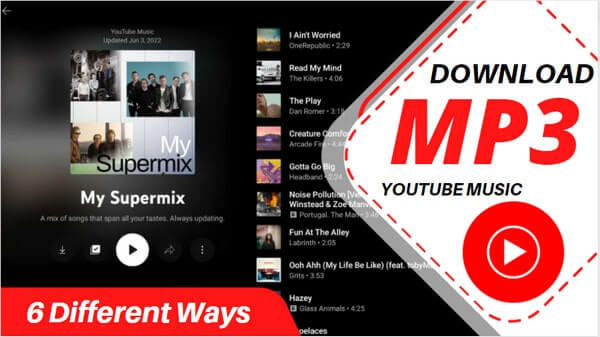
M4A files are widely supported across various devices and platforms. They are natively supported by Apple products, such as iTunes, iPhones, and Macs. Moreover, many modern media players, like Windows Media Player, VLC, and Foobar2000, can play M4A files with ease. However, older devices or software may require additional plugins or updates to handle M4A files.
It’s worth noting that most DJ software integrates with iTunes. So, once you convert YouTube Music to M4A files, you can easily import them into iTunes and then mix them in any DJ software, such as Virtual DJ, Traktor DJ, etc.
While YouTube music offers download features for offline playback, it doesn’t offer a straightforward way to download audio in the M4A format. To overcome this limitation, you can use this specialized tool, Sidify YouTube Music Converter to download and convert YouTube music to M4A format efficiently. Sidify YouTube Music Converter supports various output formats, including MP3, AAC, ALAC, AIFF, WAV, and FLAC, with AAC and ALAC having the .m4a file extension. This versatility allows you to select the format that best suits your needs.

Sidify YouTube Music Converter
 Support both YouTube Music Free and Premium users.
Support both YouTube Music Free and Premium users. Download YouTube Music to your PC or Mac.
Download YouTube Music to your PC or Mac. Convert YouTube Music to MP3/AAC/WAV/FLAC/AIFF/ALAC.
Convert YouTube Music to MP3/AAC/WAV/FLAC/AIFF/ALAC. 10X faster conversion speed is supported.
10X faster conversion speed is supported. Preserve the original audio quality and keep the ID3 tags.
Preserve the original audio quality and keep the ID3 tags. No need to install the YouTube Music app.
No need to install the YouTube Music app. 700,000+ Downloads
700,000+ Downloads
 700,000+ Downloads
700,000+ Downloads
The simple interface ensures that even novice users can easily download and convert music in just a few clicks. Besides, the converter preserves the original audio quality during the conversion process. It provides quick download and conversion speeds up to 10x times.
Step 1Open Sidify YouTube Music Converter
Run Sidify the YouTube Music Converter and you can see the main interface like this.

Step 2Customize YouTube Music FLAC Output
Locate to the Sidify's Settings menu, and choose the output format. Also, set up the Output Quality and Output Path that is to store all the downloads on the PC.
Depending on your priorities, choose between AAC and ALAC when using the M4A format. Choose AAC if file space is an issue and a little quality loss is acceptable. ALAC for lossless compression is the best option for maintaining high audio integrity, particularly for music or important recordings.

Step 3From the YouTube Music web player window, find the YouTube Music tracks or playlists and click the Click to Add button. You are supposed to select the songs that you want to download and convert.

Step 4Download YouTube Music to AAC or ALAC
Click on the Convert button to begin converting the YouTube songs to the M4A conversion process.

Step 5Check YouTube Music FLAC Files on Computer
When the conversion is finished, you can go to the Converted section to find all converted YouTube music.

To sum up, you can easily download your favorite YouTube Music in m4a format, just convert the songs to AAC or ALAC. This can easily be done with Sidify YouTube Music Converter while keeping the original sound quality.
Note: Sidify works for both YouTube Music premium and free users. The trial version of Sidify YouTube Music Converter enables you to convert the first minute of each audio file for sample testing. You can purchase the full version to unlock the time limitation.
What You Will Need
Amazon Video Downloader
You May Be Interested In
Hot Tutorials
Topics
What We Guarantee

Money Back Guarantee
We offer money back guarantee on all products

Secure Shopping
Personal information protected by SSL Technology

100% Clean and Safe
100% clean programs - All softwares are virus & plugin free