

Best YouTube Music to MP3 Converter
YouTube Music is a music streaming service developed by YouTube that competes with other major services like Spotify, Apple Music, and Amazon Music. Likewise, YouTube Music offers both a free and paid Premium subscription service, with the latter offering many additional features like ad-free listening and the ability to download YouTube music for offline listening. The service has popularity over the years, and is available on some devices including iPhones, making it a popular choice for those looking to download music from YouTube Music to their mobile devices.
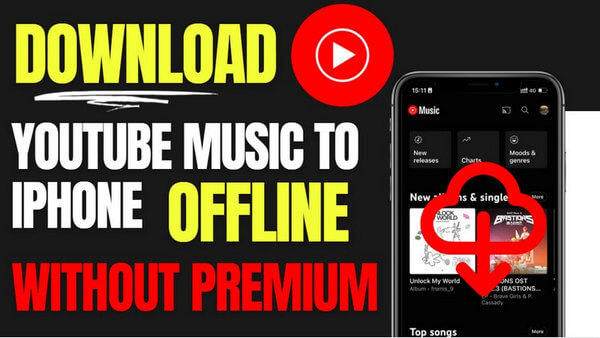
In some cases, you might not have an active internet connection or you might want to listen to a specific track on repeat, which downloading YouTube music to your iPhone is a solution. But, what if you are not a Premium subscriber? How do you work this out? The fact is, whether you have a Premium account or not, you can easily download YouTube Music to your iPhone with the right tools and steps. In this article, we will take a closer look at how to download YouTube music to iPhone with or without Premium.
With YouTube Music Premium, you can directly download your favorite YouTube music to the iPhone for offline playback. This can be done by opening the YouTube Music app, selecting the music playlist, and tapping the download button next to the track. The downloaded music can then be accessed through the Downloads section of the YouTube Music app and played without an internet connection.
Step 1Open the YouTube Music app on your iPhone.
Step 2 Find the specific song, album, or playlist from the library.
Step 3 Tap the menu and then find the Download option. By clicking on the button, you can download the song in the background and listen to them offline afterward.
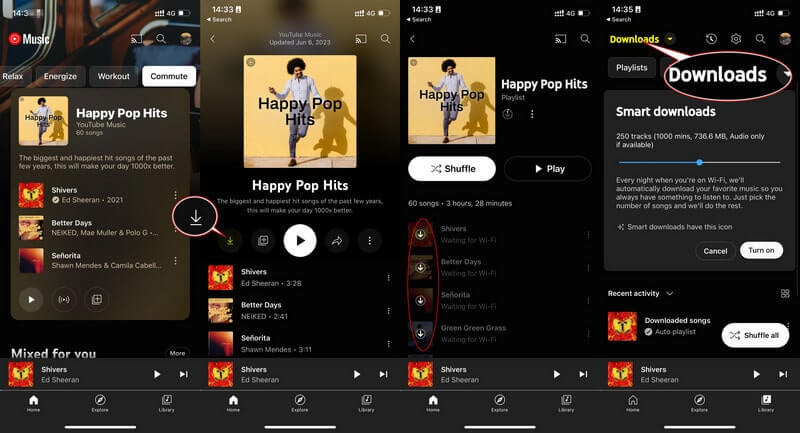
If you don't want to pay for a premium subscription to YouTube Music, you can still download your favorite songs to your iPhone by using a Sidify YouTube Music Converter. This software allows Free users to download music from YouTube Music and then transfer the downloads to their iPhone. With YouTube Music Converter, whether you have a Premium subscription, you can easily download a library of your favorite songs and enjoy them offline without having to pay for a subscription.

Sidify YouTube Music Converter
 Workable for YouTube Music Free and Premium.
Workable for YouTube Music Free and Premium. Download and save YouTube Music downloads to your computer.
Download and save YouTube Music downloads to your computer. Convert YouTube Music to MP3/AAC/WAV/FLAC/AIFF/ALAC.
Convert YouTube Music to MP3/AAC/WAV/FLAC/AIFF/ALAC. 10X faster conversion speed is supported.
10X faster conversion speed is supported. Preserve the original audio quality and keep the ID3 tags.
Preserve the original audio quality and keep the ID3 tags. 700,000+ Downloads
700,000+ Downloads
 700,000+ Downloads
700,000+ Downloads

If you want a tool to convert any streaming music (including Spotify, Apple Music, Amazon Music, Tidal, Deezer, YouTube, YouTube Music, SoundCloud, DailyMotion …) to MP3, Sidify All-In-One is the go-to choice.
Sidify YouTube Music Converter is a computer application. It is compatible with Windows and Mac computers. You can use it to download and save YouTube Music as local audio files to the computer. After that, you can simply transfer the downloads to your iPhone for playback.
Step 1 Run the Sidify YouTube Music Converter program.

Step 2 Go to the converter "Settings", and change the output format, output sound quality, and output organized way you prefer.

Step 3 You can browse and view any song or playlist on the YouTube Music library, and then click on the "Click to Add" button to add your selection to the conversion interface.

Step 4YouTube Music can be accessed by signing in with either a free or Premium account. And click the "Convert" button to start the process. YouTube Music will be downloaded at a 10 times faster speed.

Step 5 If the process is complete, click the "Converted" tab, you can view all the downloaded YouTube Music.

Step 6Last but not least, navigate to the output folder on your computer where the downloaded YouTube Music is stored. Then connect your iPhone to the computer. Using iTunes, you can easily transfer the music from your computer to your iPhone. This way, you can enjoy all YouTube Music offline on your iPhone.
Note: The free trial version of Sidify YouTube Music Converter only converts the first minute of each audio file. Also, you can only convert up to three files at a time. If you want to unlock the limitations, you can purchase the full version.
Or maybe you can consider another way to download and organize YouTube Music at zero cost, a standby option is to use the Free YouTube Video Downloader. It is a computer program that lets you export the sound from YouTube videos and save just the audio track as a separate file. After that, you can transfer the sound from your PC to your iPhone for offline playback.
Step 1Open YouTube Video Downloader Free on your computer.
Step 2Set up the output path in the "Settings" menu.
Step 3Type in your keyword in the search box and find out the YouTube video.
Step 4To only output audio from YouTube, you should further customize the output settings by choosing to download YouTube as Audio. Also, you can choose the output quality as well as the downloaded format.
Step 5Tap the "Convert" button to start downloading the YouTube video into an audio file.
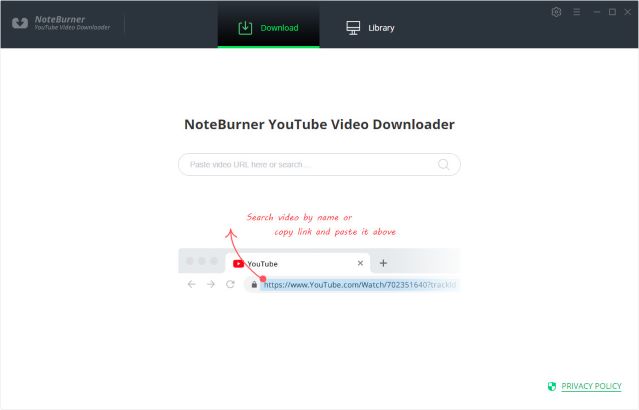

If you enjoy movies, series and shows offline across Netflix, Amazon, Disney+, Hulu, and more, All-In-One Video Downloader is your perfect solution! Download your favoirte videos from over 1000 major streaming video sites in one place for a hassle-free viewing experience!
There are still various ways available to download YouTube Music to your iPhone. The most commonly used is using the YouTube Premium subscription, which allows you to listen to YouTube music offline on iPhone. However, if you don't want to opt for the premium version, you can use Sidify YouTube Music Converter, which allows you to download music and playlists from YouTube Music to your iPhone without Premium. Another option is to use a specialized YouTube Video downloader that can extract audio files from YouTube videos and transfer them to your iPhone for listening.
What You Will Need
Amazon Video Downloader
You May Be Interested In
Hot Tutorials
Topics
What We Guarantee

Money Back Guarantee
We offer money back guarantee on all products

Secure Shopping
Personal information protected by SSL Technology

100% Clean and Safe
100% clean programs - All softwares are virus & plugin free