

Best YouTube Music to MP3 Converter
Are you a DJ looking for an easy way to add songs from YouTube Music to your Serato DJ library? By having access to YouTube Music’s catalog of millions of songs, you can incorporate even more cutting-edge hits into your mixes. Nevertheless, you might have been upset to learn that Youtube Music can't be supported by Serato DJ programs.
Although it is not currently possible to access YouTube Music directly on Serato DJ, there is a workaround available. By using Sidify YouTube Music Converter, you can download songs from YouTube Music into a format that is compatible with Serato DJ. This way, you can store the downloaded YouTube Music on your computer and easily transfer YouTube Music to Serato DJ software for mixing.
Now, we will explore the detailed process of importing YouTube Music into both Serato DJ and Serato DJ Pro.
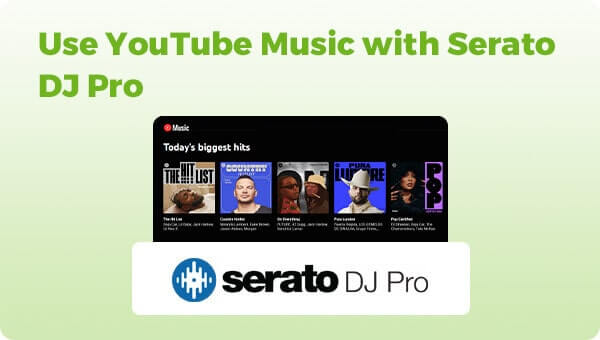
Many well-known streaming services are integrated with Serato DJ and Serato Dj Pro programs, including TIDAL, SoundCloud, Beatsource LINK, Beatport LINK, and Qobuz. Note that a current subscription is required to access the music library and stream music services on Serato DJ. Moreover, certain services could need extra charges or accounts to be connected with Serato DJ.
Although YouTube Music is not currently supported by Serato DJ, it is still possible to use music and playlist from YouTube Music on Serato DJ. You can download YouTube Music songs as MP3s and manually import them into the Serato DJ program. With this method, you can also expand your music collection beyond just the traditional sources supported by Serato DJ, and enjoy all the songs available on YouTube Music in your DJ mixes.
Sidify YouTube Music Converter enables you to download and convert YouTube audio into high-quality MP3 files that are ideal for mixing on Serato DJ and Serato DJ Pro. This tool works for both YouTube Free and Premium users. You can simply download YouTube Music offline without Premium. It features 10x times faster conversion speed. With this converter, you can download YouTube Music in MP3, AAC, WAV, FLAC, AIFF, or ALAC file format. Additionally, it ensures that the original audio quality is retained and that the ID3 tags are preserved. YouTube Music Converter eliminates the need for the YouTube Music app, making the entire process more convenient.

Sidify YouTube Music Converter
 Workable for YouTube Music Free and Premium.
Workable for YouTube Music Free and Premium. Download and transfer YouTube Music to Spotify.
Download and transfer YouTube Music to Spotify. Convert YouTube Music to MP3/AAC/WAV/FLAC/AIFF/ALAC.
Convert YouTube Music to MP3/AAC/WAV/FLAC/AIFF/ALAC. 10X faster conversion speed is supported.
10X faster conversion speed is supported. Preserve the original audio quality and keep the ID3 tags.
Preserve the original audio quality and keep the ID3 tags. 700,000+ Downloads
700,000+ Downloads
 700,000+ Downloads
700,000+ Downloads

If you are looking for a tool to convert any streaming music (such as Spotify, Apple Music, Amazon Music, Tidal, Deezer, YouTube, YouTube Music, SoundCloud, DailyMotion …) to MP3, Sidify All-In-One is the go-to choice.
Step 1 Run YouTube Music Converter on your computer.

Step 2Choose YouTube Music Output Format
Click on the "Settings" button in the lower left corner to customize the output settings. You can set up the output format (MP3, AAC, ALAC, FLAC, WAV, and AIFF), the Output Quality (320kbps, 256kbps, 192kbps, 128kbps), and the Output Path in sequence.

Step 3Add YouTube Music to Conversion Panel
Log in to your YouTube Free or YouTube Music Free account to access the YouTube Music library. Choose tracks or playlists and click the ""Click to Add" button. And select the YouTube songs that you want to download.

Step 4Start to Download YouTube Music
Click on the "Convert" button to start converting and downloading the YouTube songs in MP3.

Step 4View YouTube Music in MP3 Files
After the conversion is completed, you can click the "Converted" tab to find the well-converted music from the local drive.

With the help of YouTube Music Converter, you can freely export YouTube Music playlists in batches to the computer, and get them ready for mixing on Serato DJ.
Note: Sidify works for both YouTube Music premium and free users. The trial version of Sidify YouTube Music Converter enables you to convert the first minute of each audio file for sample testing. You can purchase the full version to unlock the time limitation.
By downloading YouTube Music as MP3s onto the computer, you can now transfer the YouTube Music to your Serato DJ or Serato DJ program. As Your YouTube songs are ready to be played in Serato DJ, you can drag and drop the tracks onto the virtual decks or load them onto physical decks if you're using a hardware controller.
Step 1Open Serato DJ on your computer and click on the "Files" button in the top left corner of the screen.
Step 2Navigate to the folder on your computer where the YouTube music is stored.
Step 3 Drag and drop the YouTube music files into the Serato DJ library.
Step 4Once the YouTube music is added to the Serato DJ library, you can analyze the files for BPM and other track information by right-clicking on the track and selecting "Analyze Files".

What You Will Need
Amazon Video Downloader
You May Be Interested In
Hot Tutorials
Topics
What We Guarantee

Money Back Guarantee
We offer money back guarantee on all products

Secure Shopping
Personal information protected by SSL Technology

100% Clean and Safe
100% clean programs - All softwares are virus & plugin free