

YouTube Music to DJ Format Converter
DJUCED is reliable and user-friendly DJ software designed for both beginners and professionals. It offers a wide range of features, including audio mixing, remixing, PAD performance, scratching, and music recording, so it is also perfect for DJs of all levels. For those just starting out, its intuitive interface and built-in tutorials offer a fantastic foundation to learn and grow. Specifically,DJUCED crashes less often than many DJ alternatives.
YouTube Music is super popular and has over 100 million songs to choose from, so you can easily find and enjoy your favorite tracks. There’s a free version that lets anyone listen to music without paying for a subscription. Greatly, it works great with your YouTube account, so you can access audio versions of songs you find on YouTube too.
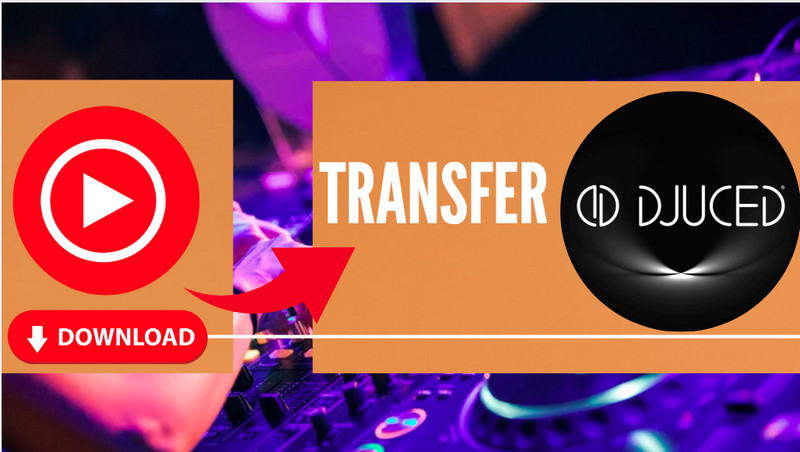
If you're a DJ looking to use YouTube Music with DJUCED, you are in the right place. In this article, we would like to introduce you to how to import the tracks you love from YouTube Music into DJUCED for mixing .
YouTube Music seems like the perfect source — but here’s the catch: DJUCED doesn’t support direct integration with YouTube Music . With streaming platforms offering such a huge library of music, not having direct integration feels like a missed opportunity to create unique and engaging sets.
Nevertheless, DJUCED DJ software is compatible with MP3, M4A (AAC), WAV, AIFF, FLAC, and OGG Vorbis . While direct integration isn't an option, there’s a workaround that lets you convert your favorite YouTube music tracks into DJUCED-compatible files.
To work around the lack of integration, you can download YouTube Music tracks in a format compatible with DJUCED, such as MP3, WAV, or FLAC. Sidify YouTube Music Converter is a top-tier solution for this task. This method ensures high-quality audio, full control over your YouTube music library, and reliable playback without the risks of buffering or internet issues.
Sidify YouTube Music Converter is such a good conversion tool that can download YouTube Music to various input formats like MP3, AAC, ALAC, AIFF, WAV, and FLAC, with your music sounds as good as the original streaming. The software is easy to navigate and has up to 10x faaster conversion speed. Metadata like track names, album titles, and artist information will be preserved after the task.

Sidify YouTube Music Converter
 Workable for YouTube Music Free and Premium.
Workable for YouTube Music Free and Premium. Transfer YouTube Music to USB drives, DJ software, and car stereo, etc.
Transfer YouTube Music to USB drives, DJ software, and car stereo, etc. Convert YouTube Music to MP3/AAC/WAV/FLAC/AIFF/ALAC.
Convert YouTube Music to MP3/AAC/WAV/FLAC/AIFF/ALAC. 10X faster conversion speed is supported.
10X faster conversion speed is supported. Preserve the original audio quality and keep the ID3 tags.
Preserve the original audio quality and keep the ID3 tags. 700,000+ Downloads
700,000+ Downloads
 700,000+ Downloads
700,000+ Downloads

If you are looking for a tool to convert any streaming music (such as Spotify, Apple Music, Amazon Music, Tidal, Deezer, YouTube, YouTube Music, SoundCloud, DailyMotion …) to MP3, Sidify All-In-One is the go-to choice.
Step 1Launch Sidify YouTube Music Converter
Launch the Sidify YouTube Music Converter on your computer and the main interface will come as like below.

Step 2Choose YouTube Music Output Format
Click on the "Settings" button in the lower left corner to customize the output settings. There, choose the output format to MP3/AAC/WAV/FLAC/AIFF/ALAC as you need. Also, you can set up the Output Quality (320kbps, 256kbps, 192kbps, 128kbps), and the Output Path. If needed, you can customize the output organized ways of the files so that you can easily manage them afterwards.

Step 3Add YouTube Music to the Conversion Panel
From the YouTube Music web player window, follow the on-screen instruction to sign in with your YouTube Music account. Here, you can simply go with your Free account to access the music library. Then, choose tracks or playlists and click the "Click to Add" button to put them for the conversion task.

Step 4Download YouTube Music to Local Place
Press the "Convert" instruction to convert and download the YouTube songs into the desired format for DJUCED mixing.

Step 5View YouTube Music Downloads on Computer
As the conversion is completed, go to the "Converted" tab and view the well-converted music from the local drive by clicking the folder icon.

Since all your YouTube Music downloads are stored on your computer, you can easily transfer them to your preferred storage location.
Note: Sidify works for both YouTube Music premium and free users. The trial version of Sidify YouTube Music Converter enables you to convert the first minute of each audio file for sample testing. You can purchase the full version to unlock the time limitation.
Once you have the tracks downloaded, adding them to DJUCED is a breeze.
Step 1 Launch the DJUCED software on your computer.
Step 2 Navigate to the library section within DJUCED.
Step 3 Click on the "Import" button and locate the folder containing your converted YouTube Music tracks.
Step 4 Use tags, playlists, or crates in DJUCED to categorize music for easy access during live performances.
Step 5 Allow DJUCED to analyze the BPM, key, and waveform of the imported tracks for seamless mixing.
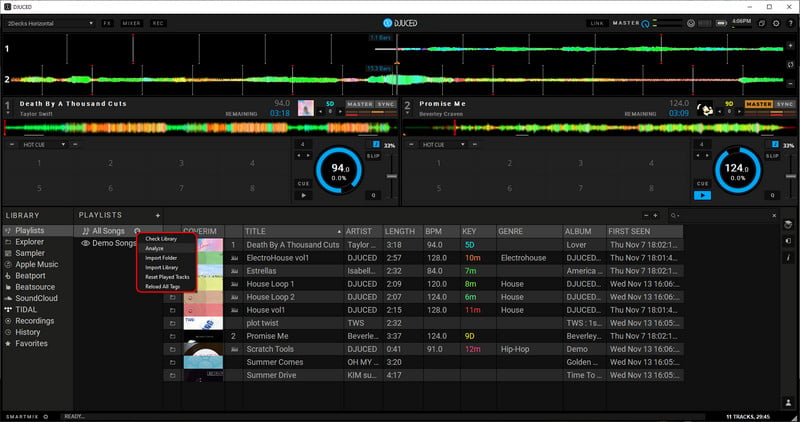
While DJUCED doesn’t support YouTube Music directly, using tools like Sidify YouTube Music Converter ensures you can still mix your favorite tracks. Downloading songs in high-quality formats and importing them into DJUCED not only skips the integration issues but also enhances the reliability and control over your music.
By following this guide, you’ll have a seamless workflow that lets you focus on what matters most—creating incredible mixes that keep your audience on the dance floor.
What You Will Need
Amazon Video Downloader
You May Be Interested In
Hot Tutorials
Topics
What We Guarantee

Money Back Guarantee
We offer money back guarantee on all products

Secure Shopping
Personal information protected by SSL Technology

100% Clean and Safe
100% clean programs - All softwares are virus & plugin free