

Best YouTube Music to MP3 Converter
For Traktor DJs, music might be one of their concerns. Especially beginners, they prefer to play it safe without spending money buying music. Free music resources such as YouTube Music, it provide a free tier while with frequent advertisements that interrupt playback, which can be distracting during practice or performance sessions. On the other hand, you might opt for the premium version of YouTube Music, so you can enjoy an ad-free experience. However, you currently can't connect YouTube Music directly with TRAKTOR DJ.
So, how to work YouTube Music with Traktor DJ software? You are in the right place. In this post, we will show you how to smartly add tracks from the YouTube Music library to your TRAKTOR DJ. By downloading YouTube Music songs as compatible audio files with TRAKTOR DJ devices, you will straight to mix YouTube Music on TRAKTOR DJ. This method works with any YouTube Music subscription, whether Free or Premium.
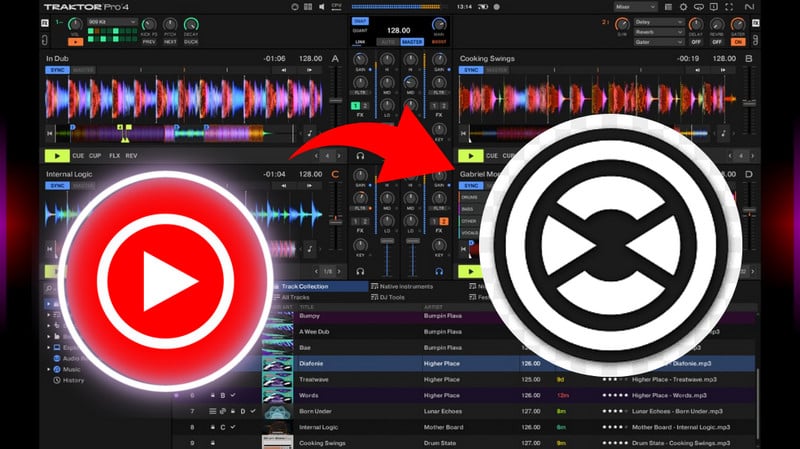
YouTube Music does not have direct integration with TRAKTOR DJ. TRAKTOR DJ primarily supports audio files from your local library or from services like Beatport and Beatsource. However, you can use YouTube Music in a roundabout way by downloading tracks to local music folders and importing them into TRAKTOR DJ or any other DJ software.
MP3, WAV, AIFF, Audio CD, FLAC, Ogg Vorbis, and AAC.
Indeed, it is possible to incorporate YouTube Music with any DJ software, the caveat is you need to output YouTube Music in a special audio file format. Sidify YouTube Music Converter works in the way you would expect it to convert YouTube Music in MP3, AAC, ALAC, AIFF, WAV, and FLAC formats for them to work on Traktor DJ. Batch YouTube music tracks or playlists conversion is available.
Here’s where it gets nice. Sidify YouTube music downloader could store music files in a separate place on your computer or USB external hard drive. This definitely means you can import YouTube Music tracks to Traktor DJ and manage your own playlists tailored to the Traktor DJ sets without the limitations of YouTube Music streaming service.

Sidify YouTube Music Converter
 Workable for YouTube Music Free and Premium.
Workable for YouTube Music Free and Premium. Transfer YouTube Music to USB drives, DJ software, and car stereo, etc.
Transfer YouTube Music to USB drives, DJ software, and car stereo, etc. Convert YouTube Music to MP3/AAC/WAV/FLAC/AIFF/ALAC.
Convert YouTube Music to MP3/AAC/WAV/FLAC/AIFF/ALAC. 10X faster conversion speed is supported.
10X faster conversion speed is supported. Preserve the original audio quality and keep the ID3 tags.
Preserve the original audio quality and keep the ID3 tags. 700,000+ Downloads
700,000+ Downloads
 700,000+ Downloads
700,000+ Downloads

If you are looking for a tool to convert any streaming music (such as Spotify, Apple Music, Amazon Music, Tidal, Deezer, YouTube, YouTube Music, SoundCloud, DailyMotion …) to MP3, Sidify All-In-One is the go-to choice.
Step 1Launch Sidify YouTube Music Converter
Launch the Sidify YouTube Music Converter on your computer and the main interface will come as like below.

Step 2Choose YouTube Music Output Format
Click on the "Settings" button in the lower left corner to customize the output settings. Here, choose the format optin to MP3, or any other one that you think is perfect for your mixing performance. The provided audio formats are all compatible with the Traktor DJ controller. Further, customize the Output Quality (320kbps, 256kbps, 192kbps, 128kbps), and the Output Path as follow.

Step 3Add YouTube Music to the Conversion Panel
From the YouTube Music web player window, follow the on-screen instruction to sign in with your YouTube Music account. Here, you can simply go with your Free account information as long as you can access the music library. Then, choose tracks or playlists and click the "Click to Add" button. Next, select the YouTube songs that you want to download for the Virtual DJ.

Step 4Download YouTube Music to Local Place
Press the "Convert" function to start to convert and download the YouTube songs to the ideal audio files for Traktor DJ usage.

Step 5View YouTube Music Downloads on Computer
As the conversion is completed, go to the "Converted" tab and view the well-converted music from the local drive by clicking the folder icon.

As you manage to export the tracks from YouTube Music platform to your local folder, you can then simply import the songs to Tracktor for mixing purpose.
Note: Sidify works for both YouTube Music premium and free users. The trial version of Sidify YouTube Music Converter enables you to convert the first minute of each audio file for sample testing. You can purchase the full version to unlock the time limitation.
There are multiple ways to import the YouTube music on PC into Traktor's Track Collection. You can import music from your local music directories using the context menu in the Browser tree, or you can drag and drop your computer's audio files into the Track Collection.
Step 1 Drag the music files from the location on your computer and drop them in the Track Collection folder in Traktor's Browser tree.
Step 2 Traktor will then integrate the metadata into the Track Collection after analyzing the music files.
Step 1 To access the context menu, right-click the Track Collection root folder in the folder tree.
Step 2 Select Import Music Folder.
Step 3 Traktor will import the metadata into the Track Collection after analyzing the music files in the local music directories.
Note: You can add the local music folders to the File Management Page under Preferences.
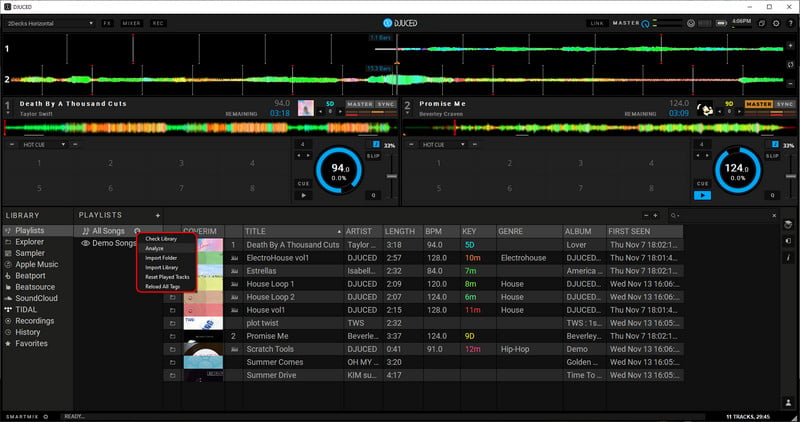
You may still enjoy YouTube Music's vast track library by importing them to your preferred DJ software, including Virtual DJ or Djuced. And let’s be real — it’s a breeze to transfer YouTube Music to a USB drive and play your favorite tracks on car stereos as well as gaming consoles. Most importantly, you can maximize your mixing potential with Traktor DJ by using the Sidify YouTube Music Converter. This tool enables you to obtain YouTube music in a format that well integrates with the any DJ software!
What You Will Need
Amazon Video Downloader
You May Be Interested In
Hot Tutorials
Topics
What We Guarantee

Money Back Guarantee
We offer money back guarantee on all products

Secure Shopping
Personal information protected by SSL Technology

100% Clean and Safe
100% clean programs - All softwares are virus & plugin free