

Sidify Music Converter
Spotify is the best and one of the most popular music streaming services in the world. It offers a free and paid membership, with Spotify Free service, you can listen to any songs, create playlists, discover new music, and share Spotify music with friends and so on, which doesn’t cost anything. For the Spotify Premium service, there are three plans available. $11.99 / month for an individual, $19.99 / month for family (up to 6 accounts) and $5.99 / month for the student (ID verification required), and there are some other advantages for Spotify Premium over free service, you can find the detailed difference in the Comparison: Spotify Free vs. Spotify Premium.
Do you know how to stream Spotify on your iOS device? Most of you know that the Spotify app is available in Apple Store that can be installed on any iOS devices, but what if you are short of cellular data and want to listen to Spotify offline? For Spotify Premium subscriber, you can simply tap the "Download" toggle switch. Go to Your Library < Songs and tap the Download toggle switch to download any songs or playlists in your library. There will be a little, green, downward arrow next to each song after it finishes downloading. However, downloading feature is only available for Spotify Premium subscribers after all, if you want to download the music from Spotify to iOS completely for free, a powerful tool is needed. Keep reading the section below and you will find the answer to it.
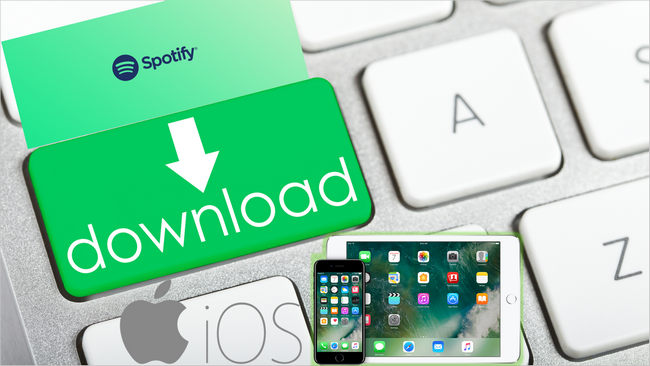
Key Features of Sidify Music Converter

Sidify Music Converter
 Download music from Spotify to computer
Download music from Spotify to computer Keep ID3 tags and metadata after conversion
Keep ID3 tags and metadata after conversion 1-click to burn Spotify music to CD
1-click to burn Spotify music to CD Equipped with Format Converter and Tags Editor tools.
Equipped with Format Converter and Tags Editor tools. Highly compatible with the latest operation system and Spotify
Highly compatible with the latest operation system and Spotify 950,000+ Downloads
950,000+ Downloads
 950,000+ Downloads
950,000+ Downloads

If you want a tool to convert any streaming music (including Spotify, Apple Music, Amazon Music, Tidal, Deezer, YouTube, YouTube Music, SoundCloud, DailyMotion …) to MP3, Sidify All-In-One is the go-to choice.
Sidify is an easy-to-use program. You can download songs from Spotify to your local drive within three simple steps and transfer them to your iOS devices.
I’m sure that downloading a single track to your iOS device won’t fulfill your demand. So here I will show you the step to step on how to download the playlist from Spotify to your iPhone or iPad.
Step 1Launch Sidify Music Converter
Run Sidify Music Converter, you will access the modern interface of the program.

Step 2Add Spotify Playlist to Sidify
Drag and drop your target playlist from Spotify to Sidify and it will parse the URL automatically. Or you can click the "Add" button on the interface and copy & paste the URI from Spotify to the program. Click "Add" button to upload them to Sidify.

Step 3Customize Output Setting and Format
Click the "Settings" button on the left-hand side of the screen, you can choose the output format, output quality, output folder, how you'd like the output files to be organized and so on. If you'd like to save the songs from Spotify to computer as MP3 files, simply choose "MP3" as the output format here.

Step 4Export Spotify Songs to Local Drive
Click the "Convert" button to start downloading the target songs in the playlist as local files. When the conversion is done, click "Converted" on the left column and you will see all songs in the playlist have been successfully downloaded.

Sidify Music Converter is a powerful music tool. It does not just download songs from Spotify to your computer, but it can also convert your audio files to MP3/M4A/FLAC/WAV/OGG/AIFF, burn Spotify songs to CD, and edit tags. All these features can be found by clicking "Tools" on the left column of the interface.
Step 4Transfer Converted Playlist to your iOS device
There are many ways to transfer music from computer to your iPhone or iPad. Syncios Manager is a free and handy tool that will help you transfer music and other files to your smartphone.
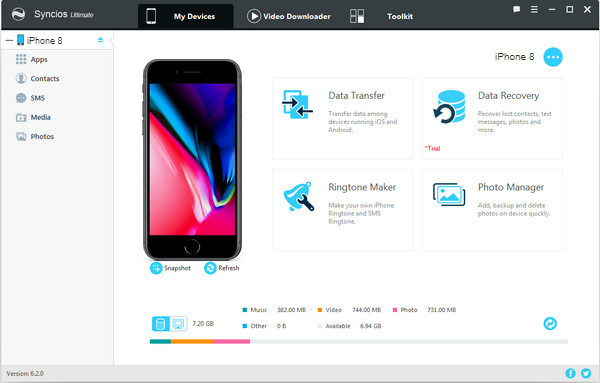
Connect the iPhone to your computer and Syncios Manager will take a quick scan of the device. Go to Media < Add to import music from computer to your iPhone.
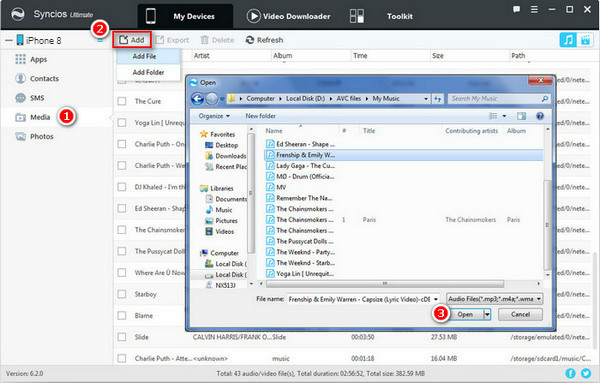
No matter you are Spotify Free user or Spotify Premium subscriber, Sidify can help you to download any tracks or playlists from Spotify to your computer, which you can listen to them offline, export them to your mobile phone, set them as ringtone, etc.
Note: The trial version of Sidify Music Converter enables us to convert the first minute of each audio file for sample testing, and you can unlock the time limitation by purchasing the full version.
What You Will Need
They're Also Downloading
You May Be Interested In
Hot Tutorials
Topics
Tips and Tricks
What We Guarantee

Money Back Guarantee
We offer money back guarantee on all products

Secure Shopping
Personal information protected by SSL Technology

100% Clean and Safe
100% clean programs - All softwares are virus & plugin free