

Sidify Music Converter
The short-form video-sharing TikTok app has soared in popularity since it launched in 2016, gradually becoming the most popular app in the world and continuing its streak as the world’s most-downloaded social app. Tiktok is ideal for users to create, watch and share 15-60 second clips on a smartphone. Unlike other social media platforms, music is the key ingredient in most TikTok videos, which plays a crucial role in TikTok’s success.
Since music is so important to the platform, it’s not surprising that TikTok’s Commercial Music Library offers over 150,000 royalty-free songs and sounds that you can use in your own videos. But what if, you just find a perfect soundtrack on Spotify and want to add it to a Tiktok video? Can you add downloaded Spotify music to TikTok as background music? If you’re eager to do the same, read on to learn how to add Spotify music to TikTok effectively.
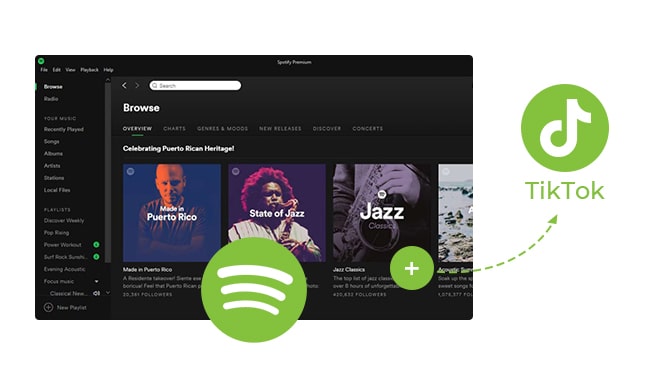
TikTok used to offer a feature to simply upload any local music or sounds to its platform. But recently, TikTok discontinued the function of uploading your own sound or music to the video as TikTok has to ensure that copyrights aren't infringed. That means we can't add local soundtracks to TikTok video other than uploading a video or extracting audio from local videos.
Adding the right music to your TikTok videos will help your audience enjoy your creations even gain more followers and fans. If songs are missing from your TikTok music library but available on the Spotify platform, you can download Spotify music to MP3s and add them to a video using third-party apps.
Sidify Music Converter (For Windows | For Mac) is one of the most popular Spotify music to MP3 converters, allowing you to download playlists, albums, and podcasts from Spotify to MP3, AAC, WAV, FLAC, AIFF, and ALAC on the Mac and Windows computer. With this powerful tool, you can also get Spotify audios with the best audio quality and ID3 tags & metadata kept. As a result, users will have the chance to free enjoy Spotify tracks with the best audio quality anywhere anytime.
In the following guide, we'll show you how to download Spotify music to MP3 for adding to your TikTok with only a couple of simple steps.

Sidify Music Converter
 Save Spotify songs to the computer as MP3/AAC/WAV/FLAC/AIFF/ALAC files.
Save Spotify songs to the computer as MP3/AAC/WAV/FLAC/AIFF/ALAC files. Extract ID3 Tags and all metadata.
Extract ID3 Tags and all metadata.  Keep Spotify original 320kbps high quality.
Keep Spotify original 320kbps high quality. Highly compatible with the latest Windows & macOS and Spotify.
Highly compatible with the latest Windows & macOS and Spotify. Support free updates and technical support
Support free updates and technical support 950,000+ Downloads
950,000+ Downloads
 950,000+ Downloads
950,000+ Downloads

If you are looking for a tool to convert any streaming music (including Spotify, Apple Music, Amazon Music, Tidal, Deezer, YouTube, YouTube Music, SoundCloud, DailyMotion …) to MP3, Sidify All-In-One is the go-to choice.
Step 1Launch Sidify Music Converter
Run Sidify Music Converter, you will access the modern interface of the program.

Step 2Import Music from Spotify to Sidify
To start with, click the "Add" icon and then drag and drop any music file or playlist from Spotify to Sidify adding window. Check the music that you need to convert and then press "OK".
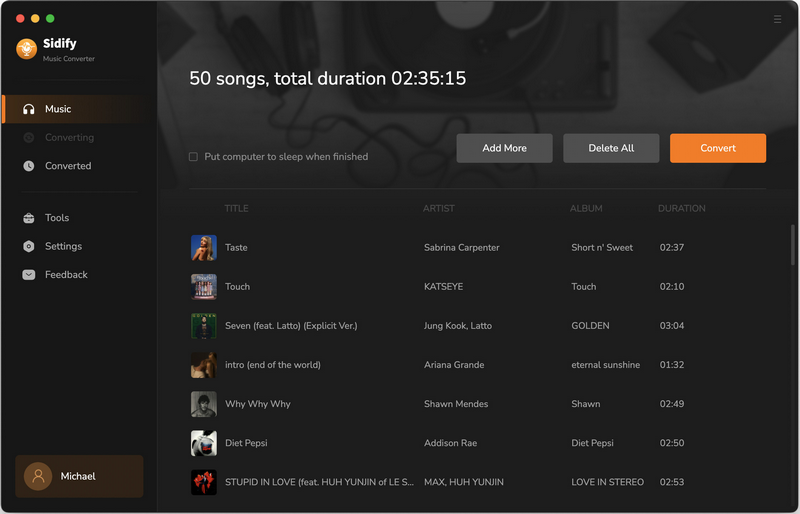
Step 3Choose Output Settings
Then click the "Settings" button to change the basic parameters (Including Conversion mode, Output format, Output quality, and Sample Rate, etc.). Here you can choose formats as MP3, AAC, FLAC, WAV, ALAC or AIFF, adjust output quality up to 320 kbps and choose output path.
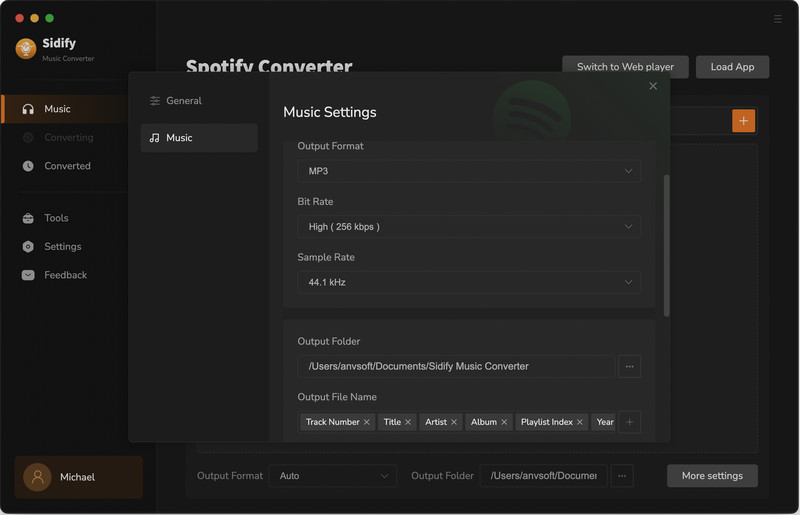
Step 4Start Conversion
Tap the "Convert" button to start downloading Spotify music to plain format with complete ID3 tags retains after conversion.
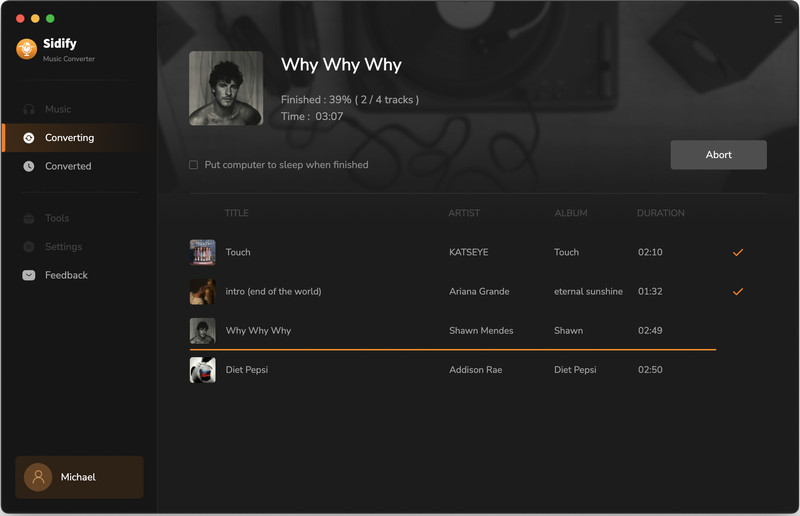
After conversion, you will easily find the well-downloaded Spotify files in MP3/AAC/FLAC/WAV/AIFF/ALAC format by clicking the "Converted" tab on the left panel.
Step 5Add Converted Spotify Music to TikTok
Now, you’ve got the Spotify music on your local computer, but you can't directly import them to your TikTok. Because currently Tiktok doesn't support adding local tracks, so you have to use a video editing app, like CapCut or InShot Video Editor. Here we use InShot Video Editor as an example:
--Step 1: Open the Inshot app on your Android or iOS device; For IOS users, please sync converted Spotify music to your phone with iTunes beforehand.
--Step 2: Touch “Video” to add TikTok video or your local video.
--Step 3: Scroll back to the left side and press the button “Music”.
--Step 4: Click “Tracks” to add music from your phone, then touch the check mark.
--Step 5: Finally, tap the export button at the top right of the screen to save and export the video to your TikTok by pressing “Share to TikTok”.
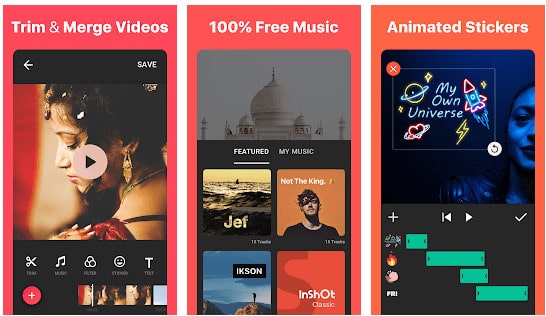
Adding music from Spotify to your TikTok may sound like an impossible task. However, this is pretty easy to achieve if you use the correct tool, like Sidify Music Converter. Sidify Music Converter is the most easy-to-use yet powerful app that lets you download music from Spotify for adding to TikTok, Instagram Video and iMovie, etc, in a few minutes. And this isn’t the only feature that the app is intended for. It also brings other useful features. From converting local audios to MP3/M4A/FLAC/WAV/OGG/AIFF, exporting Spotify music to iTunes/Music App, or editing ID3 tags for your tracks, there’s a lot that you can do with this app If you want to enjoy Spotify music freely.
Note: The free trial version of Sidify Music Converter enables us to convert the first minute of each audio as sample to evaluate the final outcome for each audio file, you can unlock the time limitation by purchasing the full version.
What You Will Need
They're Also Downloading
You May Be Interested In
Hot Tutorials
Topics
Tips and Tricks
What We Guarantee

Money Back Guarantee
We offer money back guarantee on all products

Secure Shopping
Personal information protected by SSL Technology

100% Clean and Safe
100% clean programs - All softwares are virus & plugin free