

Sidify Music Converter
It's that most wonderful time of the year again - Christmas is almost here! As you start decorating your home, sipping hot cocoa, and preparing for family celebrations, you'll need festive songs to get you in the holiday spirit. If you are trying to build your playlist of classic Christmas songs, you are lucky here to find your gift. In this article, we'll share those popular yet classic Christmas songs in the past decade. Still, we share with you a reliable way to download Christmas music as MP3s that can be saved to your computer, phone, or other devices. Thus you can easily curate a collection of Christmas songs to listen to on repeat all season long without ever leaving your couch.

In the last ten years, there have been five popular and most favorite Christmas songs. Whether you're listening while wrapping gifts or during a festive party, check out these gems for one jolly season for 2025.
Release Date: October 29, 1994
Genre: Christmas, Dance, Pop, R&B
Release Date: October 14, 2007
Genre: Synth, Pop dance, Pop, Christmas
Release Date: November 9, 2017
Genre: Pop rock, Christmas
Release Date: December 3, 2021
Genre: Ed Sheeran and Elton John
Release Date: November 5, 2013
Genre: Christmas, Traditional pop
Go one step further if you want to download and listen to your favorite Christmas songs and playlists whenever and wherever you like. To download Christmas songs for personal use, all you need is a converter that converts Christmas music on Spotify to MP3 files. Sidify Spotify Music Converter is an excellent choice for this purpose. With this software, you can download and convert Christmas music from Spotify to high-quality MP3 files. Most significantly, this desktop software downloads Spotify tracks as separate files and saves them to the computer's local storage.
Also, you can easily export and download all your favorite Christmas songs from Spotify straight to a USB drive. Simply plug in and press play to be in the Christmas and New Year holiday spirit all night long.

If you want a tool to convert any streaming music (including Spotify, Apple Music, Amazon Music, Tidal, Deezer, YouTube, YouTube Music, SoundCloud, DailyMotion …) to MP3, Sidify All-In-One is the go-to choice.
Step 1Download and Install Sidify Music Converter (We use the Windows version as the demo here)
 950,000+ Downloads
950,000+ Downloads
 950,000+ Downloads
950,000+ Downloads
Step 2Launch Sidify Music Converter
Run Sidify Music Converter, you will access the modern interface of the program.

Step 3Import Music from Spotify to Sidify
To start with, click the plus "+" icon and then drag and drop or copy the Christmas song or playlist URL link from Spotify toward the Sidify add-up clipboard.

Step 4Customize Output Setting
Click the "Settings" icon on the left sidebar to change the basic parameters including output format, output quality, conversion mode, etc. Here you can choose the output format as MP3, AAC, FLAC, WAV, AIFF, or ALAC, and adjust output quality up to 320 kbps (if you happen to be a Spotify Premium subscriber).
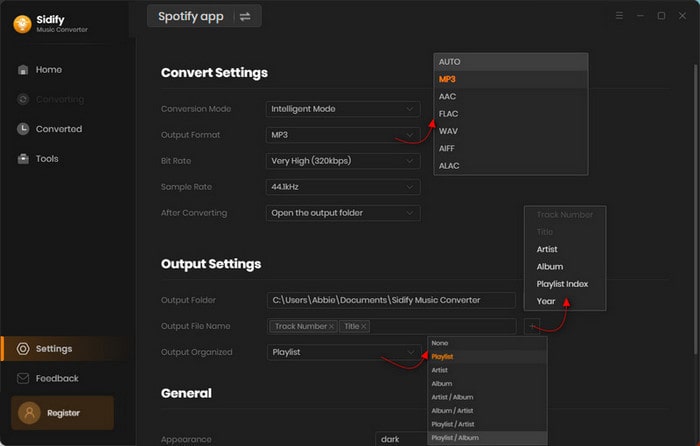
Step 5Start Converting
Tap "Convert" to convert the Christmas playlist tracks into MP3 format with ID3 tags kept after conversion.

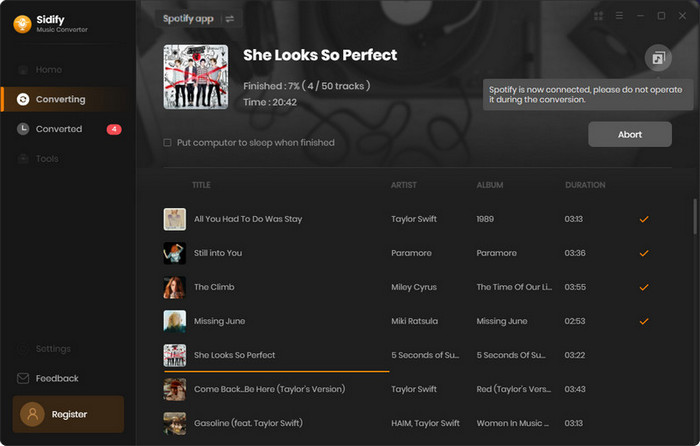
Step 6Find Downloaded Christmas Songs in Local
As the Spotify music conversion process reaches the end, you can step into the "Converted" section. Then you can get all your prefered Christmas playlist songs downloaded in MP3s. By tapping the folder icon, you can locate these downloads on local path on the computer. As you wish, you can now transfer these Christmas songs to your player, and put them to your driving stereo to enjoy with your passengers.
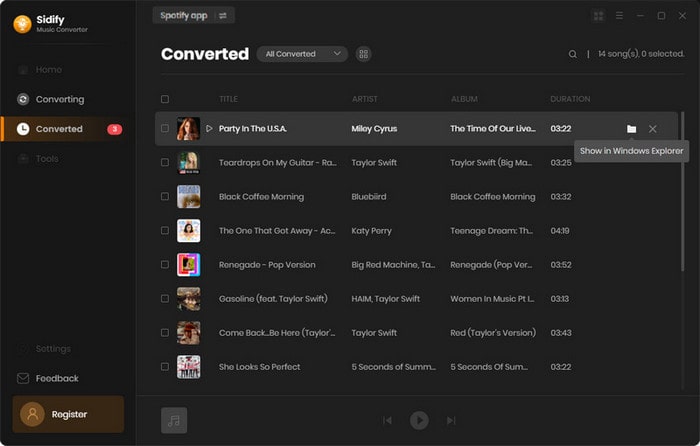
Note: The trial version of Sidify Music Converter enables us to convert the first minute of each audio file, but you can unlock the time limitation by purchasing the full version.
Instead, if you are looking forward to downloading Christmas songs in the Apple Music library or other platforms, you can have Sidify-In-One Converter to download your favorite Christmas songs similarly. This program allows you to download songs, playlists, or even podcasts from more than 10 different platforms, including Spotify, Apple Music, Amazon Prime Music, Amazon Music Unlimited, Tidal, Deezer, YouTube Music, Pandora, Line Music, Audible AA/AAX audiobooks, YouTube, SoundCloud, Dailymotion, Vimeo, and more.
.What You Will Need
They're Also Downloading
You May Be Interested In
Hot Tutorials
Topics
Tips and Tricks
What We Guarantee

Money Back Guarantee
We offer money back guarantee on all products

Secure Shopping
Personal information protected by SSL Technology

100% Clean and Safe
100% clean programs - All softwares are virus & plugin free