

Sidify Music to ALAC Converter
“What is the audio format used by Spotify, and does it support lossless audio? And if I want to convert Spotify music to lossless ALAC format, is it possible? ”
Generally, Spotify employs the highly compressed audio format OGG Vorbis to enable Spotify Premium to stream and download songs at up to 320kbps.
Unlike OGG Vorbis, ALAC (Apple Lossless Audio Codec) format retains the original sound quality of the source file while taking up less storage space. ALAC is a popular choice for people who use Apple products in their music playback and production workflows. Converting Spotify music to ALAC also allows for easy integration into the iTunes library, thus you can transfer Spotify Music to Apple Music and manage your music playlists effortlessly.
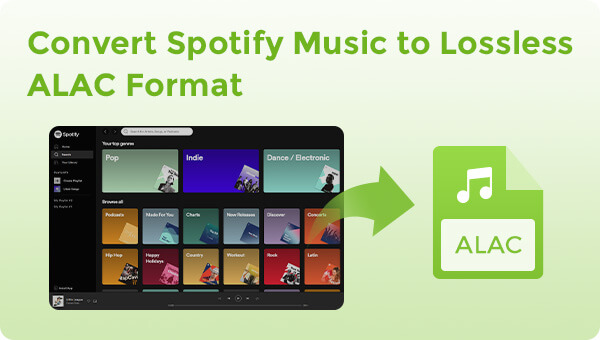
Nevertheless, Spotify does not offer lossless audio capabilities like ALAC at present. So if you want to convert Spotify to ALAC for superior sound quality, you are right here. In this article, we will discuss the benefits of doing such a Spotify to ALAC conversion and offer step-by-step instructions on how you can achieve it safely and easily. Read on for more information about taking your Spotify listening experience up another notch!
Sidify Music Converter is cutting-edge software that offers a range of powerful features for music enthusiasts. To convert Spotify Music to ALAC format, Sidify Music Converter is an essential tool. With Sidify, you can easily convert Spotify music or playlists to high-quality audio formats such as MP3, AAC, FLAC, WAV, AIFF, or ALAC, while preserving the original sound quality. The software also ensures that ID3 tags and all metadata are retained, making it easy to organize and manage your music library. Furthermore, Sidify's 10x conversion speed ensures quick and efficient conversions.

Sidify Music Converter
 Record Spotify music/playlist to MP3, AAC, FLAC, WAV, AIFF, or ALAC;
Record Spotify music/playlist to MP3, AAC, FLAC, WAV, AIFF, or ALAC; Preserve the quality of the original sound; Keep ID3 Tags and all metadata;
Preserve the quality of the original sound; Keep ID3 Tags and all metadata; Simple and innovative user Interface; 10x conversion speed;
Simple and innovative user Interface; 10x conversion speed; 1-click to burn Spotify music to CD;
1-click to burn Spotify music to CD; Highly compatible with the latest platforms and Spotify.
Highly compatible with the latest platforms and Spotify. 900,000+ Downloads
900,000+ Downloads
 900,000+ Downloads
900,000+ Downloads

If you want a tool to convert any streaming music (including Spotify, Apple Music, Amazon Music, Tidal, Deezer, YouTube, YouTube Music, SoundCloud, DailyMotion …) to MP3, Sidify All-In-One is the go-to choice.
Get Ready: Free download and install Sidify Music Converter on Mac or Windows computer.
Step 1Launch Sidify Music Converter
Run Sidify Music Converter, you will access the modern interface of the program.
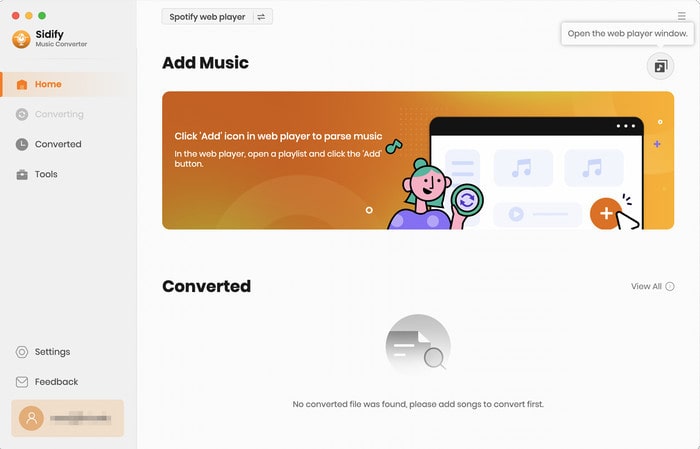
Step 2 Choose Output Format as ALAC
Afterward, click the "Settings" button on left-side menu and adjust the basic parameters, including Output format (MP3, AAC, WAV, FLAC, ALAC, AIFF), Output quality (128kbps, 192kbps, 256kbps, 320kbps), and Conversion mode. Here you should select the format as ALAC and choose output quality up to 320kbps.
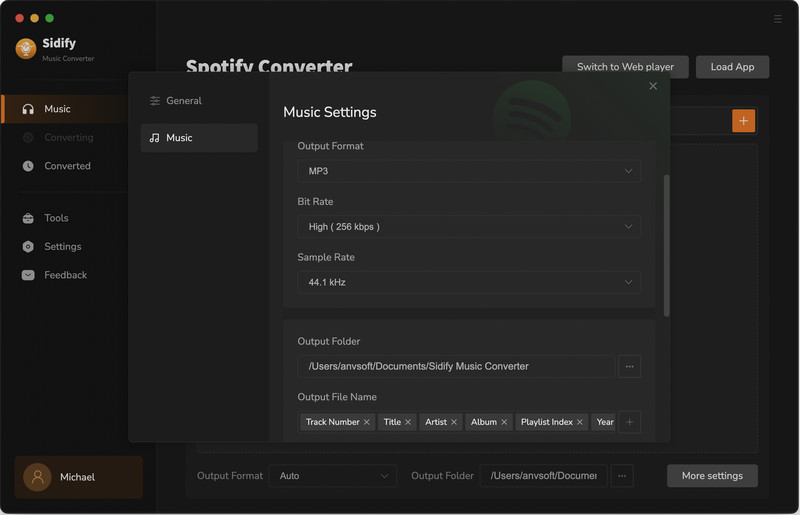
Step 3One-click Add Spotify Music to Sidify
In the Spotify webplayer window, open any playlist and add songs to the conversion panel by clicking on the "Click to add" button. Then you can choose the music that you need to convert and press the "Add" to continue.
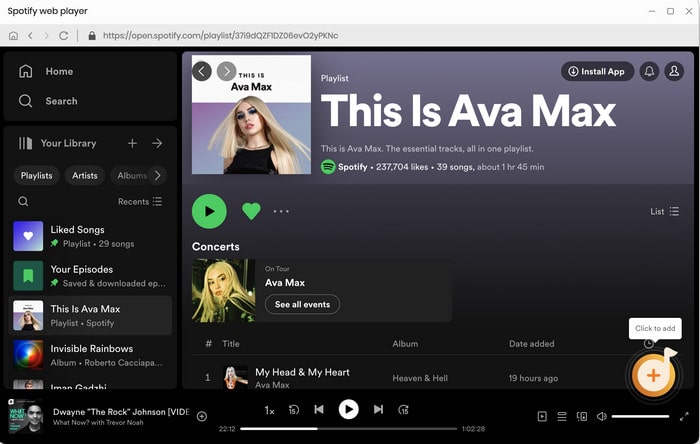
Step 4 Start Converting Spotify Music to ALAC Format
Click the "Convert" button to begin the conversion process. You'll see the conversion progress as well.
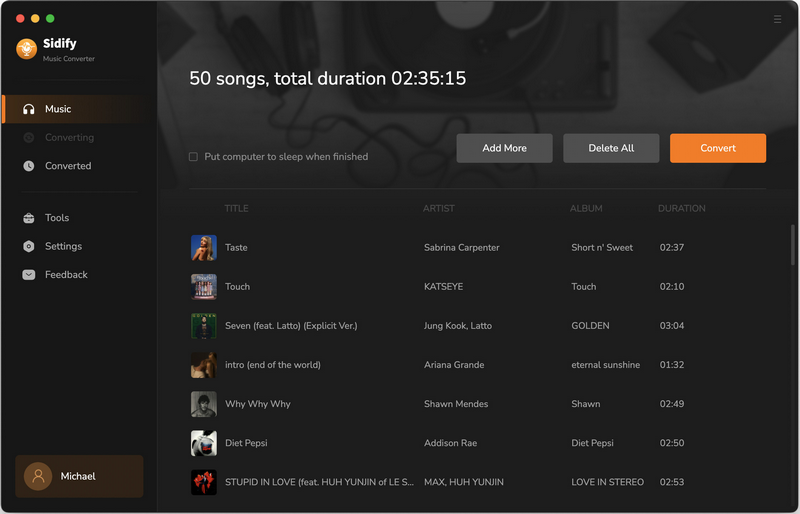
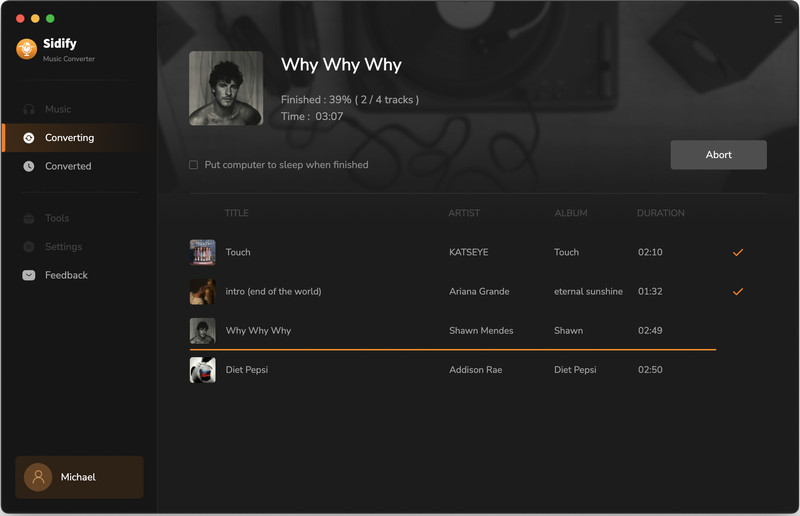
Step 5Check Spotify ALAC Audio Files
When finished, your new WAV file(s) will be stored under the designated folder. Alternatively, you can easily find them by clicking the Converted tab button.
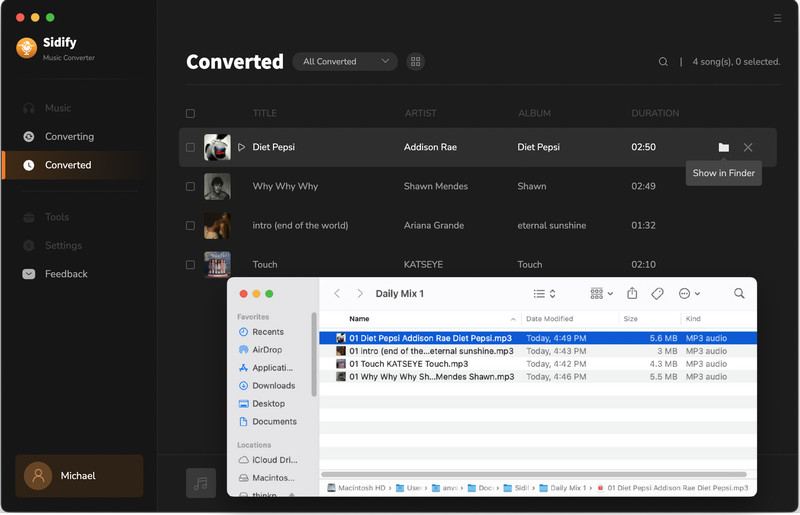
If you want to level up your listening experience and enjoy music in the highest quality possible, then convert your Spotify music to ALAC. With Sidify Music Converter, converting your favorite songs from Spotify to ALAC format is straightforward. So don't hesitate to convert Spotify to ALAC now for higher sound quality!
Note: The trial version of Sidify Music Converter enables us to convert the first minute of each audio file for sample testing, you can purchase the full version to unlock the time limitation.
Windows:
Windows and Mac:
What You Will Need
They're Also Downloading
You May Be Interested In
Hot Tutorials
Topics
Tips and Tricks
What We Guarantee

Money Back Guarantee
We offer money back guarantee on all products

Secure Shopping
Personal information protected by SSL Technology

100% Clean and Safe
100% clean programs - All softwares are virus & plugin free