

Sidify Music Converter
“Can I download Spotify music and listen to them offline on a Free account? How to get the Spotify download feature on a Spotify Free account?”
If you're looking for a free music streaming service, Spotify is definitely the best way to go. With a free account, you can access a large portion of Spotify's library, although you will need to put up with ads and some limitations on features. Still, you can't download songs for offline listening on a Spotify Free account. This is where upgrading to Spotify Premium might seem like the only option, but don't worry - we've got you covered! In this article, we will introduce you to how to download music and playlist from Spotify with a Free account! To put it briefly, you will learn how to download and listen to Spotify Music offline without Premium!
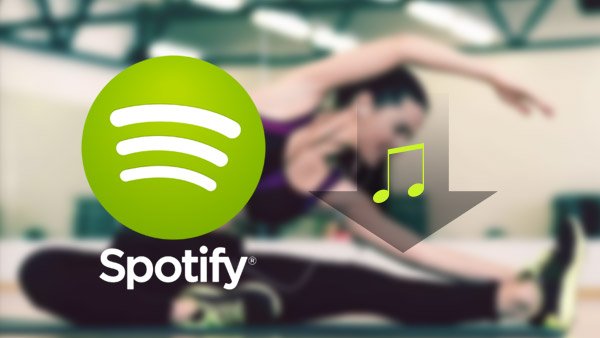
To download and save Spotify music offline with a Spotify free account, you need to work with one more third-party tool to process the Spotify music downloading task. Sidify Music Converter is a professional and unique Spotify Music downloader, which enables Spotify Free users to download Spotify music to MP3, AAC, WAV, FLAC, AIFF, or ALAC format at 10x faster speed and keeps great output audio quality. After converting Spotify music to MP3 audio on Mac or PC, you can sync Spotify songs, albums, and playlists from the computer to your phone for offline playback.
Key Features of Sidify Music Converter

Sidify Music Converter
 Available for Spotify Free and Premium users;
Available for Spotify Free and Premium users; Convert Spotify music/playlist/podcast to MP3, AAC, FLAC, WAV, AIFF or ALAC;
Convert Spotify music/playlist/podcast to MP3, AAC, FLAC, WAV, AIFF or ALAC; Preserve the quality of the original sound; Keep ID3 Tags and all metadata;
Preserve the quality of the original sound; Keep ID3 Tags and all metadata; Simple and innovative user Interface; Fast conversion speed;
Simple and innovative user Interface; Fast conversion speed; 1-click to burn Spotify music to CD or built-in tools for format conversion and tag editing.;
1-click to burn Spotify music to CD or built-in tools for format conversion and tag editing.; Highly compatible with the latest platforms and Spotify.
Highly compatible with the latest platforms and Spotify. 900,000+ Downloads
900,000+ Downloads
 900,000+ Downloads
900,000+ Downloads

If you want a tool to convert any streaming music (including Spotify, Apple Music, Amazon Music, Tidal, Deezer, YouTube, YouTube Music, SoundCloud, DailyMotion …) to MP3, Sidify All-In-One is the go-to choice.
In the following guide, we'll show you how to easily download Spotify music for free with Sidify Music Converter.
Step 1Launch Sidify Music Converter
Run Sidify Music Converter, you will access the modern interface of the program.

Step 2Following, click on the "![]() " icon and then drag and drop any music file or playlist from Spotify to Sidify adding window.
" icon and then drag and drop any music file or playlist from Spotify to Sidify adding window.

Step 3 Then click the "Settings" button to change the basic parameters (Including Output format, Output quality, and Conversion mode, etc.). Here you can choose the format as MP3, AAC, FLAC, WAV, AIFF, or ALAC and adjust output quality up to 320 kbps.

Step 3 Tap the "Convert" button to start downloading Spotify music to plain format with ID3 tags kept after conversion.

Step 4 After conversion, you can click on the "Converted" button to easily find the well-downloaded MP3/AAC/FLAC/WAV/AIFF/ALAC file in the top right corner.

Here, you can continue to burn Spotify music to CD.
Note: The trial version of Sidify Music Converter enables us to convert the first minute of each audio file for sample testing, you can purchase the full version to unlock the time limitation.
What You Will Need
They're Also Downloading
You May Be Interested In
Hot Tutorials
Topics
Tips and Tricks
What We Guarantee

Money Back Guarantee
We offer money back guarantee on all products

Secure Shopping
Personal information protected by SSL Technology

100% Clean and Safe
100% clean programs - All softwares are virus & plugin free