

Sidify Music Converter
Spotify is a great way to find and listen to music by streaming it on your phone, in your web browser, or on your Linux desktop. You can stream everything, sync tracks and playlists offline, or sync local music to iPhone, iPod or other mobile devices. In this post, we will show you the best two ways to play Spotify Music on Linux: one is to install Spotify in Ubuntu 16.04 and later versions; the other one is to download Spotify music to your Mac/ Windows computer for syncing to Linux.
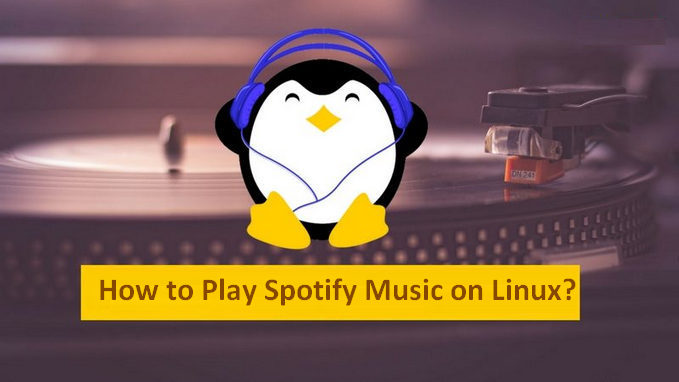
Method 1: Install Spotify Client in linux
Method 2: Download Spotify Music to Mac/ PC for Syncing to Linux
If you are attempting to install Spotify, the following method would be very helpful for you to successfully install Spotify client in your Linux.
Step 1: To install desktop client of Spotify, open a default terminal via Ctrl+Alt+T short cut key and use the following commands:
sudo sh -c 'echo "deb http://repository.spotify. scomtable non-free" >> /etc/apt/sources.list.d/spotify.list'

Step 2: This will add the above repository in software sources list. Now add the signing key:
sudo apt-key adv --keyserver keyserver.ubuntu.com --recv-keys BBEBDCB318AD50EC6865090613B00F1FD2C19886
Step 3: Next, update and install Spotify client.
1. sudo apt-get update
2. sudo apt-get install spotify-client
Step 4: The current stable release was built against Ubuntu 14.04. It does not launch in Ubuntu 15.04, Ubuntu 15.10 and Ubuntu 16.04 without the library libgcrypt.so.11. To fix it, just select download the package from the link below and click to install via Software Center.
libgcrypt11 for 64-bit | libgcrypt11 for 32-bit
That’s all you need to do. Next you can start Spotify by searching for it Unity Dash (in Ubuntu). It integrates very well in Ubuntu environment. Here is what Spotify interface looks like in Ubuntu 16.04:
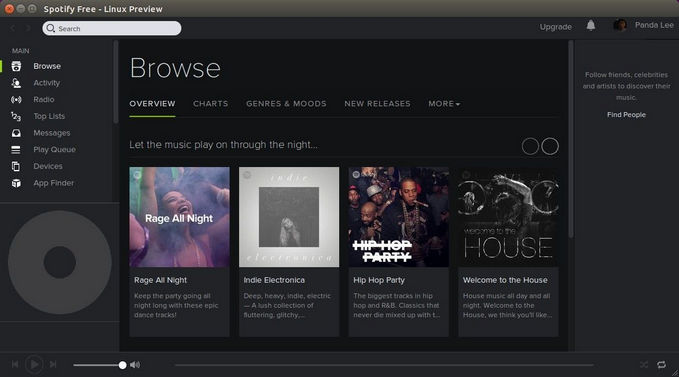
With no Linux developer to work on the Spotify app bugs and broken features abound, the app looks far less mordern today. If you are no willling to install Spotify app on your Linux due to it's bad performance and stability issues, there is another way to help you enjoy Spotify Music on Linux. Just use Sidify Music Converter to rip Spotify music on your Mac/PC and then transfer them to your Linux. In the following guide, we'll show you how to easily download Spotify music for Linux.

Sidify Music Converter
 Available for Spotify Free and Premium
Available for Spotify Free and Premium Download music from Spotify to USB flash drive
Download music from Spotify to USB flash drive  Convert Spotify to USB format: MP3, AAC, WAV, FLAC, AIFF, or ALAC
Convert Spotify to USB format: MP3, AAC, WAV, FLAC, AIFF, or ALAC Preserve Spotify lyrics, original sound quality, and ID3 Tags metadata
Preserve Spotify lyrics, original sound quality, and ID3 Tags metadata  Download Spotify music at 10X faster speed
Download Spotify music at 10X faster speed  950,000+ Downloads
950,000+ Downloads
 950,000+ Downloads
950,000+ Downloads

If you are looking for a tool to convert any streaming music (such as Spotify, Apple Music, Amazon Music, Tidal, Deezer, YouTube, YouTube Music, SoundCloud, DailyMotion …) to MP3, Sidify All-In-One is the go-to choice.
For Mac users, please refer to How to Download Spotify Playlists on Mac.
Step 1Launch Sidify Music Converter
Run Sidify Music Converter, you will access the modern interface of the program.

Step 2 Import Music from Spotify to Sidify
To start with, just click "![]() " icon and then drag and drop any music file or playlist from Spotify to Sidify adding window.
" icon and then drag and drop any music file or playlist from Spotify to Sidify adding window.

Step 3 Choose Output Settings
Then click setting button to change the basic parameters (Including Output format, Output quality and Conversion mode, etc.). Here you can choose format as MP3, AAC, FLAC, WAV, AIFF or ALAC and adjust output quality up to 320 kbps.

Step 4 Tap the "Convert" button to start downloading Spotify music to plain format with ID3 tags kept after conversion.

Step 5 After conversion, you can click "Converted" button to easily find the well-downloaded MP3/AAC/FLAC/WAV/AIFF/ALAC file in the top right corner.

Here, you can also choose "CD Burn" button under "Tools" section to directly burn converted Spotify music to CD.
Note: The trial version of Sidify Music Converter enables us to convert the first minute of each audio file for sample testing, you can purchase the full version to unlock the time limitation.
What You Will Need
They're Also Downloading
You May Be Interested In
Hot Tutorials
Topics
Tips and Tricks
What We Guarantee

Money Back Guarantee
We offer money back guarantee on all products

Secure Shopping
Personal information protected by SSL Technology

100% Clean and Safe
100% clean programs - All softwares are virus & plugin free