

Sidify Music Converter
"Hi all, I've been searching the forums, but can’t find my answer. Am I able to download playlists from Spotify? How can I export Spotify playlists to my laptop? I have premium. Please help!"
A lot of people are confused about the offline-mode that Spotify offers to the Premium subscribers. It’s said that Spotify Premium users are allowed to listen to Spotify songs offline. Does it mean that we are able to download playlists from Spotify to a local computer? If so, where can we find the Spotify downloads?
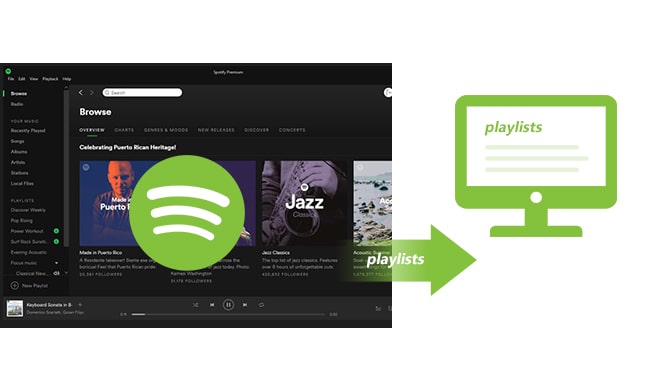
The truth is diappointing. We are not able to download Spotify playlists as local files. As a result, there’s no way for us to find the Spotify downloads. To be exact, the songs we listened to offline are not playable on our local computer. They are encrypted files stored in the Spotify cache location, instead of regular files like .mp3.
But there's an alternative way for us to export Spotify playlists to our local computer. What we need is a third-party Spotify tool - Sidify Music Converter, specially designed for downloading & transferring Spotify playlists to our PC/Mac. Here we are going to show you how to save Spotify playlists as local files with Sidify step by step.
Key Features of Sidify Music Converter

Sidify Music Converter
 Download playlists from Spotify to computer
Download playlists from Spotify to computer Keep ID3 tags and metadata after conversion
Keep ID3 tags and metadata after conversion 1-click to burn Spotify music to CD
1-click to burn Spotify music to CD Built-in tools for format conversion and tag editing.
Built-in tools for format conversion and tag editing. Highly compatible with the latest operation system and Spotify
Highly compatible with the latest operation system and Spotify 950,000+ Downloads
950,000+ Downloads
 950,000+ Downloads
950,000+ Downloads

If you want a tool to convert any streaming music (including Spotify, Apple Music, Amazon Music, Tidal, Deezer, YouTube, YouTube Music, SoundCloud, DailyMotion …) to MP3, Sidify All-In-One is the go-to choice.
Before we get started, please make sure you've had both Spotify and Sidify Music Converter installed successfully on your computer. Please do not open Spotify manually. Once you launch Sidify, Spotify would be opened automatically. For Mac users, please refer to How to Download Spotify Playlists on Mac.
Step 1Launch Sidify Music Converter
Run Sidify Music Converter, you will access the modern interface of the program.

Step 2Add the URL of a Spotify Playlist to Sidify
Now, drag and drop your target playlist from Spotify to Sidify and it will parse the URL automatically. Or you can click "Add" button on the interface and copy & paste the URL from Spotify to the program. Then click "Add" to upload all the songs in the playlist to Sidify.

Step 3Choose Output Settings and Customize Output Path
Click "Settings" on the left-hand menu, where you can choose output format, output quality, output folder, how you'd like the output files to be organized and so on. If you'd like to save the playlist from Spotify to computer as MP3 files, simply choose "MP3" as the output format here.

Step 4Export the Spotify Playlist on Local Computer
Click "Convert" button to start exporting your target Spotify playlist as local files. When the conversion is done, click "Converted" tab on the left column and you can check the songs in the playlist that have been successfully downloaded.

Sidify Music Converter is a powerful music tool. It can not only download songs from Spotify to your local PC/Mac, but also convert your common audio files to MP3/M4A/FLAC/WAV/OGG/AIFF, burn Spotify songs to CD, and edit tags. All these functions can be found by clicking "Tools" on the left column of the interface.
Now that you’ve got the playlist saved from Spotify to your local computer, you can transfer them to a USB, get them in your mobile phone, set them as ringtone, etc. Just take the time and enjoy yourself!
Note: The trial version of Sidify Music Converter enables us to convert the first minute of each audio file for sample testing, and you can unlock the time limitation by purchasing the full version.
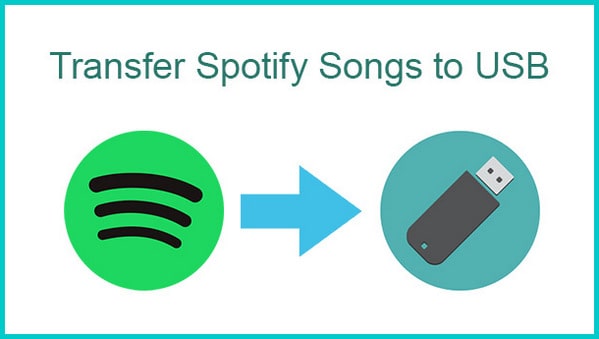
Curious if it's possible to download & transfer Spotify music to a USB flash drive for smooth playback on another device? Absolutely! We've found an easy and effective solution for you!
Read More →
Need a solution to recover data from formatted disks or damaged devices? Syncios D-Savior can recover over 1000 different file formats!
What You Will Need
They're Also Downloading
You May Be Interested In
Hot Tutorials
Topics
Tips and Tricks
What We Guarantee

Money Back Guarantee
We offer money back guarantee on all products

Secure Shopping
Personal information protected by SSL Technology

100% Clean and Safe
100% clean programs - All softwares are virus & plugin free