

Sidify Music Converter
What is Spotify DJ mode? Can I DJ with Spotify? How can I use Spotify music to DJ? If you are looking for the answers to the questions above, this is the article that you need to read.
When you are listening to a live DJ, you won’t hear a sudden pause between songs. What you hear would be one song fades out while another song fades in, named “crossfading”. The transition is smooth and seamless. Spotify DJ mode is just a choice to play Spotify music with such kind of fading effect. It’s a different concept from DJ-ing with Spotify.
Spotify should be a good option to stream songs from for DJ mixing. It offers a large music library of good audio quality with various genres. However, Spotify has terminated access for third-party DJ apps since July 1, 2020. At present, it seems impossible to DJ with Spotify. Should we give up Spotify and turn to another streaming service for DJ? NOT really.
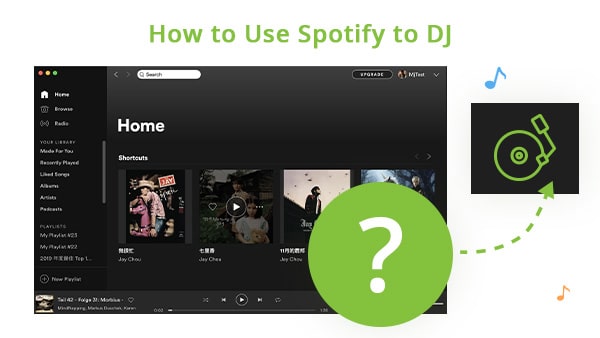
In this article, we are going to show you an easy way to DJ with Spotify. Just prepare three things and you can DJ with Spotify in 5 steps.
Apart from your DJ software, you need three things to get started – a computer (Windows / Mac), the Spotify app and Sidify.
Spotify is no longer an option for third-party tools, but most DJ software support importing music from your local drive. As long as you can download music from Spotify to your local computer, you can easily use them for your DJ mixing.
How can you download Spotify music as local files? Sidify is the answer. Sidify is the most popular brand in developing useful tools for audiophiles. It’s the oldest brand well-known for offering stable apps and excellent after-sales service, gaining the largest number of loyal users in the music streaming world. It offers a free trial for all programs and users are assured of a 5-day money-back guarantee. Besides, Sidify offers free updates and timely technical support.
Sidify Music Converter is the flagship product of Sidify. It’s a tool used to download music from Spotify to your local computer. It helps convert Spotify songs to MP3/AAC/WAV/FLAC/AIFF, keeping original audio quality and complete ID3 tags after conversion, available in both Windows and Macintosh operating systems.
Key Features of Sidify Music Converter

Sidify Music Converter
 Download music from Spotify to the computer.
Download music from Spotify to the computer. Convert Spotify Music to MP3/AAC/WAV/FLAC/AIFF/ALAC.
Convert Spotify Music to MP3/AAC/WAV/FLAC/AIFF/ALAC. Keep original audio quality & complete ID3 tags after conversion.
Keep original audio quality & complete ID3 tags after conversion. Support the latest Windows 11 & macOS 15 Sequoia.
Support the latest Windows 11 & macOS 15 Sequoia. Free updates and technical support.
Free updates and technical support. 900,000+ Downloads
900,000+ Downloads
 900,000+ Downloads
900,000+ Downloads

If you are looking for a tool to convert any streaming music (such as Spotify, Apple Music, Amazon Music, Tidal, Deezer, YouTube, YouTube Music, SoundCloud, DailyMotion …) to MP3, Sidify All-In-One is the go-to choice.
Designed with a simple & concise interface, Sidify is easy to use. Even an absolute beginner can be familiar with it in a few minutes. Before you get started, please make sure you’ve had both the Spotify app and Sidify well installed on your computer.
Step 1Launch Sidify Music Converter
Run Sidify Music Converter, you will access the modern interface of the program.

Step 2Add Spotify Music to Sidify
Drag & drop songs, an album or a playlist from the Spotify app to Sidify, and Sidify would read them automatically and list out the song titles. Check the songs that you'd like to use for DJ and click the Add button.

Step 3Choose Output Format and Customize Output Path
Click the Settings icon on the left panel. Here you can choose the output format (MP3/AAC/WAV/FLAC/AIFF/ALAC), the output audio quality (128kbps, 192kbps, 256kbps, 320kbps) and customize the output path. You can also sort out the converted files by Artist & Album if needed.

Step 4Export Spotify Music to the Local Drive
Click the Convert button and Sidify would soon start exporting the Spotify songs to the local drive. Once the conversion is done, you can click the Converted tab to find the downloaded Spotify music or directly go to the output folder you customized in Step 3 to find the Spotify downloads.

Step 5 Import the Downloaded Spotify Music to Your DJ Software
Now that you’ve got the Spotify music on your local drive, you can easily import them to your DJ software. Below we are going to take the Virtual DJ as an example.
Launch Virtual DJ software, select Local Music on the left panel, browse & choose the downloaded Spotify music to upload them to Virtual DJ. You can also directly drag & drop the Spotify downloads to Virtual DJ.
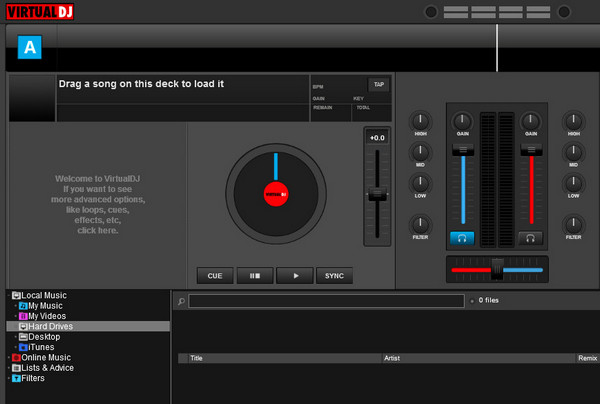
Now you can start creating your own music mix!
If you are a Spotify user and looking for a way to DJ with Spotify songs, the method introduced in this article would be your best choice. It doesn’t require you to be a technician. It's simple and easy to use. All you need to do is to use Sidify to download music from Spotify to your local drive and then import them to your DJ software for creative mixing.
Sidify is free to try. The free trial is limited to convert the first minute of each audio file for sample testing. You need to purchase a license to unlock the full version. You can download the program to test whether it meets your need and then decide whether to get it or not.
What You Will Need
They're Also Downloading
You May Be Interested In
Hot Tutorials
Topics
Tips and Tricks
What We Guarantee

Money Back Guarantee
We offer money back guarantee on all products

Secure Shopping
Personal information protected by SSL Technology

100% Clean and Safe
100% clean programs - All softwares are virus & plugin free