

Sidify Music Converter
"I am trying to import some OGG files with Final Cut Pro but I was greeted with an error message. I remember this is the same error I've got when I tried to import Apple Music files also. How can I fix this? Are there any limitations on importing files to Final Cut Pro? Please enlighten me.“ --A user in a forum
"Hey guys, I am trying to learn how to edit on final cut pro but I have a small problem.I want to import a music from Spotify to final cut but it is not working. Is it possible or does it work only with itunes? If yes please let me know. thanks“ --TheGodfather from reddit
When you are attempting to add Spotify downloads into an FCPX event, a prompt with an error message appears on the screen “No importable files. None of the selected files or folders can be imported” and prevents any further progression. Many people have encountered or are facing such a problem. Fortunately, there’s a simple solution. Keep reading to find out how to add Spotify OGG files to Final Cut Pro.
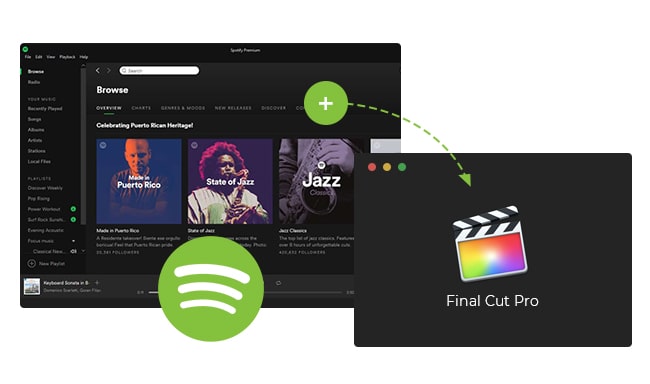
According to Apple's official support site, Final Cut Pro can import multiple audio formats including AAC, AIFF, BWF, CAF, MP3, MP4, RF64 (macOS High Sierra 10.13). However, an OGG file isn’t compatible with Final Cut Pro, that's why Final Cut Pro will reject to import OGG files. Fear not! In this case, converting Spotify OGG files to MP3 format before importing into Final Cut Pro will solve the problem.
Sidify Music Converter is a powerful yet easy-to-use Spotify Music Converter, which supports converting Spotify songs, playlists and podcasts to MP3/AAC/FLAC/WAV/AIFF/ALAC format on Windows and Mac computer. It could automatically download and keep ID3 tags and metadata to the well-converted audio files, including song name, artist, album, artwork, track number, disc number and year, etc. In addition, this program also supports keeping original audio quality and complete ID3 tags after conversion.
Key Features of Sidify Music Converter

Sidify Music Converter
 Download music from Spotify to the computer.
Download music from Spotify to the computer. Convert Spotify Music to MP3/AAC/WAV/FLAC/AIFF/ALAC.
Convert Spotify Music to MP3/AAC/WAV/FLAC/AIFF/ALAC. Keep original audio quality & complete ID3 tags after conversion.
Keep original audio quality & complete ID3 tags after conversion. Support the latest Windows 11 & macOS 15 Sequoia.
Support the latest Windows 11 & macOS 15 Sequoia. Free updates and technical support.
Free updates and technical support. 900,000+ Downloads
900,000+ Downloads
 900,000+ Downloads
900,000+ Downloads

If you want a tool to convert any streaming music (including Spotify, Apple Music, Amazon Music, Tidal, Deezer, YouTube, YouTube Music, SoundCloud, DailyMotion …) to MP3, Sidify All-In-One is the go-to choice.
In the following part, we will walk you through the easy steps to convert Spotify music to MP3 with Sidify Music Converter to your Mac computer and add them to Final Cut Pro. Before you get started, please make sure you’ve had both the Spotify app and Sidify well installed on your computer.
Step 1Launch Sidify Music Converter
Run Sidify Music Converter, you will access the modern interface of the program.
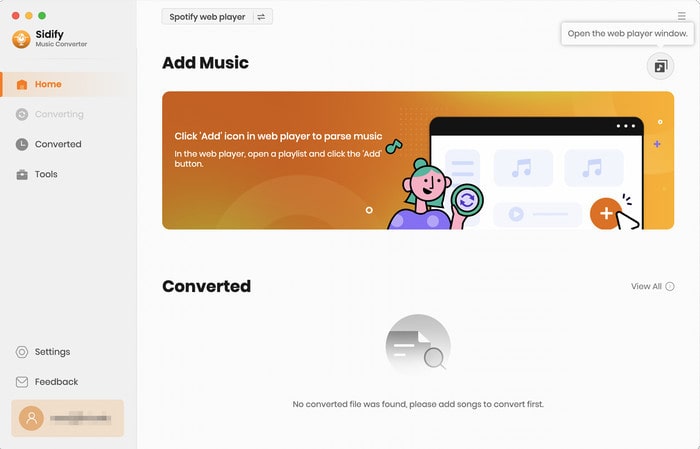
Step 2Choose Output Format and Customize Output Path
Click the Settings icon on the leftside bar. Here you can choose the output format (MP3/AAC/WAV/FLAC/AIFF/ALAC), the output audio quality (128kbps, 192kbps, 256kbps, 320kbps) and customize the output path. You can also sort out the converted files by Artist & Album if needed.
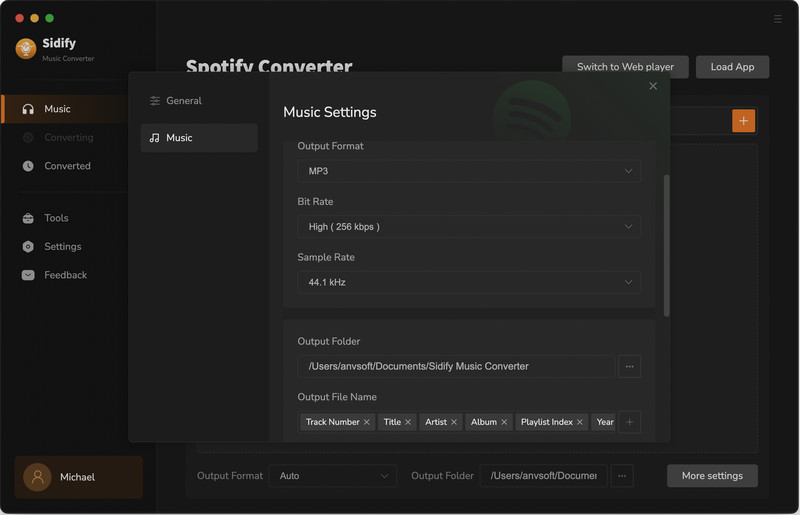
Step 3 Add Spotify Music to Sidify
From the Spotify webplayer window, navigate to any playlist and click the "Click to add" button to add the songs to the conversion panel.
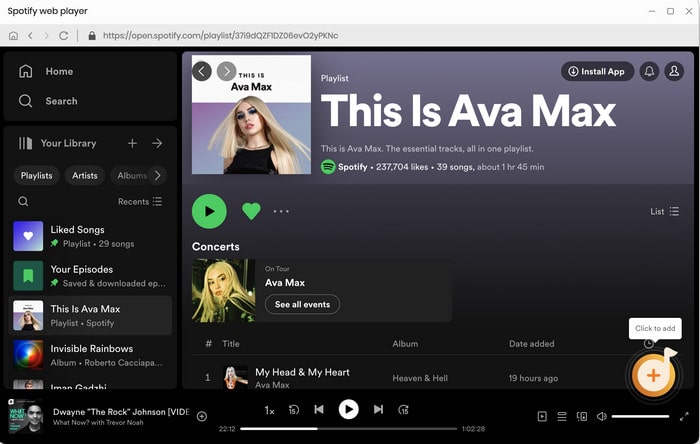
Step 4Export Spotify Music to the Local Drive
Click the "Convert" button starting downloading and converting Spotify songs to MP3 audios.
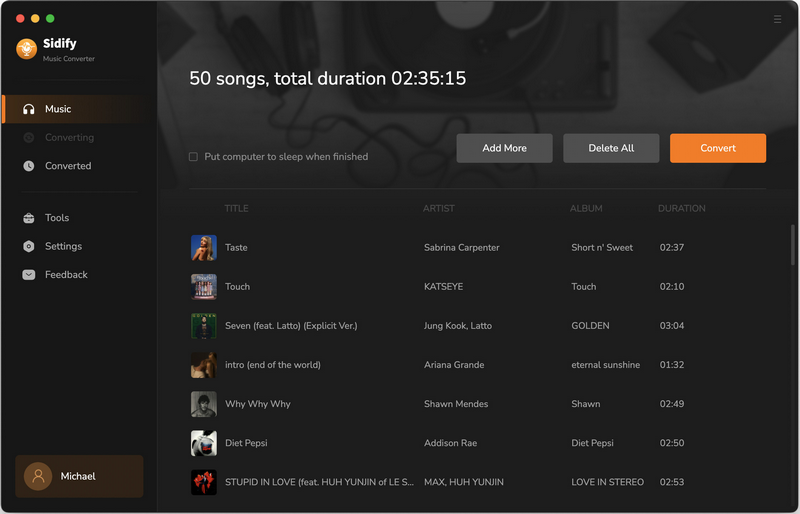
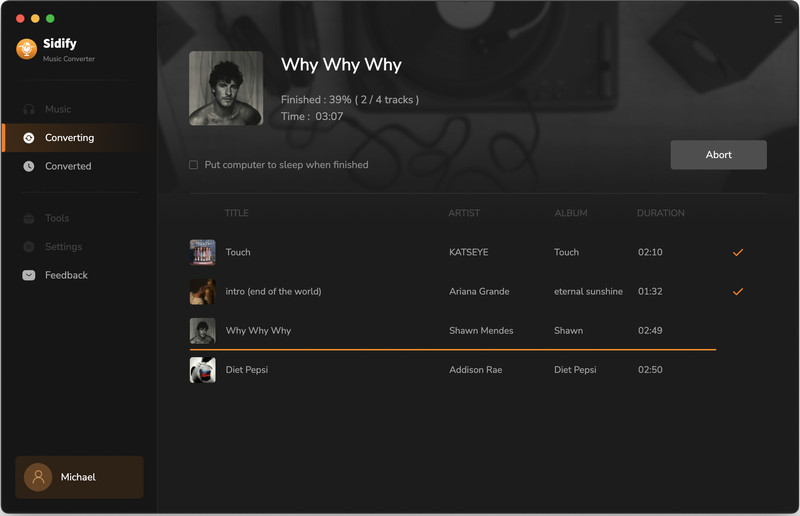
Step 5 Import the Downloaded Spotify Music to Final Cut Pro
Once the conversion is done, you can click the "Converted" tab to find the downloaded Spotify music or directly go to the output folder you customized in Step 3 to find the Spotify downloads. Now that you’ve got the Spotify music on your local computer, you can easily import them to your video project in Final Cut Pro.
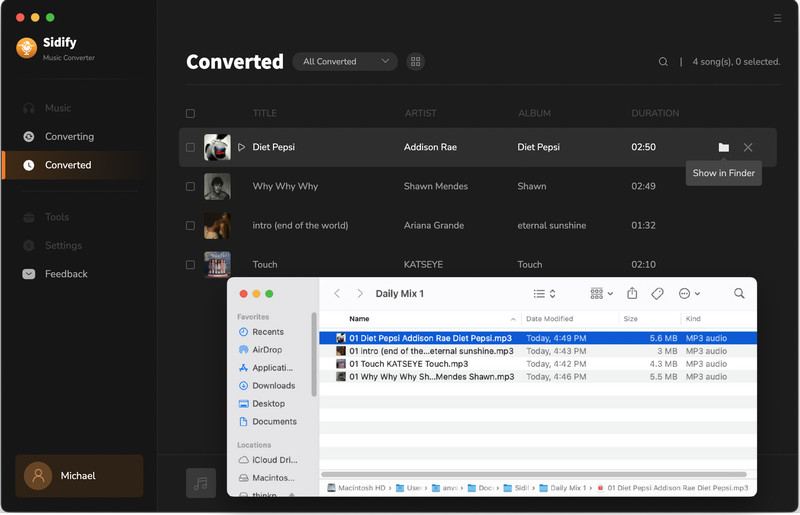
The steps above should help you to add Spotify music to Final Cut Pro. Whether you are Spotify Pro or Free user, you can use Sidify Music Converter to download and convert music from Spotify to MP3/AAC/FLAC/WAV/AIFF/ALAC format. After that, you can get Spotify music files for importing them to Final Cut Pro or other video editors, such as iMovie, Camtasia Studio, VideoPad Video Editor and VSDC Free Video Editor, etc.
Sidify is free to try. The free trial is limited to convert the first minute of each audio file for sample testing. You need to purchase a license to unlock the full version. You can download the program to test whether it meets your need and then decide whether to get it or not.
What You Will Need
They're Also Downloading
You May Be Interested In
Hot Tutorials
Topics
Tips and Tricks
What We Guarantee

Money Back Guarantee
We offer money back guarantee on all products

Secure Shopping
Personal information protected by SSL Technology

100% Clean and Safe
100% clean programs - All softwares are virus & plugin free