

Sidify Music Converter
Wanna cast Spotify music to Chromecast or Chromecast Audio to listen to music out loud?
We know that Google Chromecast enables us to play or cast Spotify from mobile phone or tablet App to a TV, speaker, or stereo. Besides the way to get Spotify to stream on Chromecast and Chromecast Audio for synchronization, here we introduce an extra solution to cast Spotify music from computer to Chromecast Audio easily for playback.
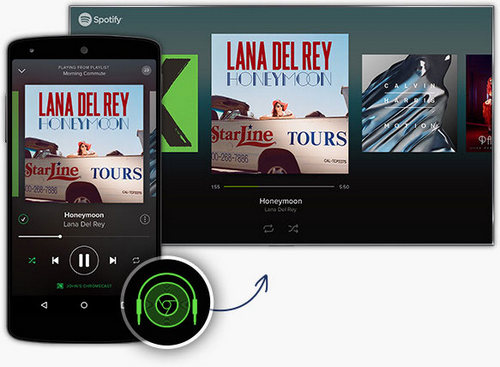
If you are premium subscribers on both types of devices, you can easily get Spotify to stream on your Chromecast and Chromecast Audio.
Step 1: Make sure that your Chromecast and device you're using Spotify are connected to the same WiFi network.
Step 2: Open Spotify app on your mobile phone, tablet or laptop. Play a song and click Available Devices.
Step 3: Select the TV or speaker on which your Chromecast is connected and start listening.
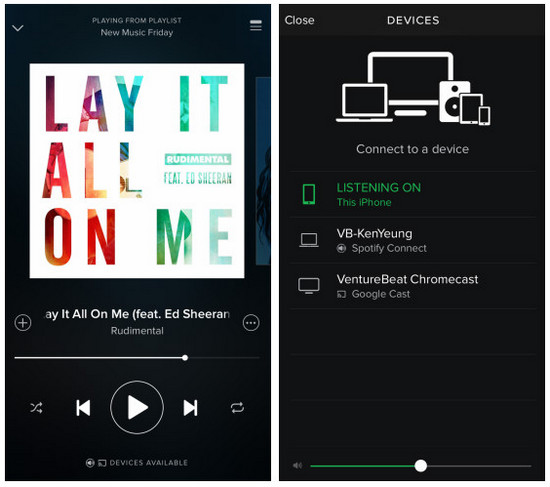
If you're a Spotify free user, or cancel the premium subscription but want to keep the Spotify music still playback on Chromecast, here another easy solution provided.
The first step to cast Spotify music to Chromecast or Chromecast Audio is to convert Spotify music to plain audio formats. Let us look at how to convert Spotify music to MP3, AAC, WAV, FLAC or AIFF losslessly with the best Sidify Music Converter - Sidify Music Converter.
 950,000+ Downloads
950,000+ Downloads
 950,000+ Downloads
950,000+ Downloads

If you want a tool to convert any streaming music (including Spotify, Apple Music, Amazon Music, Tidal, Deezer, YouTube, YouTube Music, SoundCloud, DailyMotion …) to MP3, Sidify All-In-One is the go-to choice.
Step 1Launch Sidify Music Converter
Run Sidify Music Converter, you will access the modern interface of the program.

Step 2Add Spotify Music or Playlists
After download and install Sidify Music Converter on computer, then start it. Click on ![]() to import Spotify music or playlists you want to cast to Chromecast. Or you can Drag & drop a song or a Playlist from Spotify.
to import Spotify music or playlists you want to cast to Chromecast. Or you can Drag & drop a song or a Playlist from Spotify.

Step 3Set Parameters
After finishing import music from Spotify, you can click on ![]() to set the parameters you prefer, such as output format, output quality and conversion mode. To help you organize the music library after finishing downloading, Sidify program supports saving the output audio into Artist, Album, Artist/Album or Album/Artist folder for meeting various users' needs..
to set the parameters you prefer, such as output format, output quality and conversion mode. To help you organize the music library after finishing downloading, Sidify program supports saving the output audio into Artist, Album, Artist/Album or Album/Artist folder for meeting various users' needs..

Step 4Start Conversion
Once all the settings done, you can click "Convert" button to start converting Spotify music. And you can click on the "Converted" button to find the converted Spotify music.

Chromecast doesn’t advertise itself for playing local music files, but it can. You can stream 320 kbps MP3 music playing on the big speakers attached to your giant TV in no time. Here are the best 3 ways to stream local Spotify music collection to Chromecast for listening to music out loud.
Step 1Upload Converted Spotify Music to Spotify App
Because Chromecast enables us to play or cast Spotify from mobile phone, tablet or laptop app, you just need to import the converted Spotify music to Spotify app and connect Spotify to Chromecast via WiFi.
Supported: Windows, macOS, Android and iOS app
Step 2Using Google Play Music
If Google Play Music is available in your country, you can also import the converted Spotify music to Google Play music which allows you to upload up to 20,000 songs from local collection to Google’s cloud. Both the iOS and Android apps for Google Play music have Chromecast support. So you also can stream Spotify music on Android or iOS devices via cloud to Chromecast.
Supported: Windows, macOS, Android and iOS app
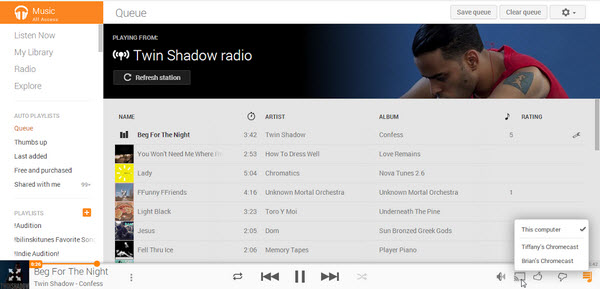
Step 3With Plex
Plex is a media server runs on Windows, macOS, Android and iOS, with which you can create your own music library and sync to mobile devices. After import your own music from computer, a Cast button will let you stream the Spotify music to Chromecast. No need for iOS or Android controller apps.
Supported: Windows, macOS, Android and iOS app
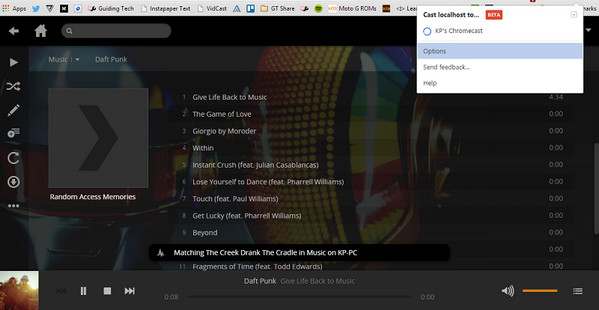
Note: The trial version of Sidify Music Converter enables us to convert the first minute of each audio file, you can unlock the time limitation by purchasing the full version.
What You Will Need
They're Also Downloading
You May Be Interested In
Hot Tutorials
Topics
Tips and Tricks
What We Guarantee

Money Back Guarantee
We offer money back guarantee on all products

Secure Shopping
Personal information protected by SSL Technology

100% Clean and Safe
100% clean programs - All softwares are virus & plugin free