

Sidify Music Converter
Huawei’s designs have always been in line with the latest mobile trends, and the Mate 20, Mate 20 Pro, and Mate 20 X are no different. Huawei’s Mate 20 and Mate 20 Pro are two of the most attractive devices of 2018, and the Mate 20 lineup improves on that. The Mate 20 and Mate 20 Pro are all-glass phones with an aluminum frame, and feature the P20 line’s gradient color scheme. For Spotify Music fans, it is an excellent experience to enjoy Spotify music on the new huawei device. Here we will show you the best two ways to stream Spotify music on Huawei Mate 20 for both premium and free users.

If you are Spotify Premium subscribers, this will be easily accomplished by signing into the same Spotify account on your all devices which have access to Spotify music app.
Step 1Download and install Spotify music app on your computer and Huawei Mate 20 if you haven't, then launch Spotify on computer and Huawei phone, and log into with the same Spotify account.
Step 2Connect Huawei phone to computer via USB cable or Wi-Fi.
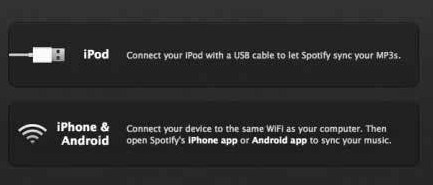
Step 3Connect Huawei phone to computer via USB cable or Wi-Fi.
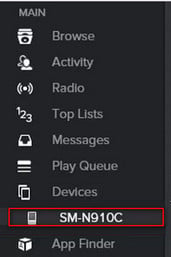
Step 4Click on the playlists you want to sync to this smartphone, or you can choose "Sync all music to this device" or "Manually choose playlists" to start the synchronization.
Spotify songs are streamed to prevent Spotify members from streaming music to some devices and players without Spotify app. And when you canceled the paid subscription, you will loss the rights to play Spotify songs offline. What’s more, you can’t play any Spotify Music without Spotify even though you are a Spotify Premium. So how can you stream Spotify Music to Huawei Mate 20 without Spotify? Here we would recommend you an excellent and professional Spotify streamig audio recorder for you.
Sidify Music Converter ( For Windows | For Mac ) is the best Spotify streaming audio recorder to record music or playlist from Spotify and also convert them to plain MP3, AAC, FLAC, WAV, AIFF or ALAC format with the best audio quality. It is specifically designed for music lovers. You can easily drag & drop a Spotify music or playlist from Spotify to Sidify for importing and downloading. Besides, Sidify Music Converter can preserve Artwork and all metadata after conversion.
Key Features of Sidify Music Converter

Sidify Music Converter
 Download music from Spotify to computer
Download music from Spotify to computer Convert Spotify Songs to MP3/AAC/WAV/FLAC/AIFF/ALAC
Convert Spotify Songs to MP3/AAC/WAV/FLAC/AIFF/ALAC Keep original audio quality and ID3 tags
Keep original audio quality and ID3 tags Highly compatible with the latest operation system and Spotify
Highly compatible with the latest operation system and Spotify
If you want a tool to convert any streaming music (including Spotify, Apple Music, Amazon Music, Tidal, Deezer, YouTube, YouTube Music, SoundCloud, DailyMotion …) to MP3, Sidify All-In-One is the go-to choice.
Now let's look at how to download Spotify music to a Windows computer for transferring to Huawei Mate 20. If you are a Mac user, please refer to How to Download Spotify music to MP3 on Mac for detailed steps.
Before you can start downloading music, you'll need to install the Sidify Music Converter on your computer. Also, make sure your Spotify is well-installed.
Step 1Launch Sidify Music Converter
Run Sidify Music Converter, you will access the modern interface of the program.

Step 2Add Spotify Music to Sidify Program
Drag and drop songs from Spotify to Sidify. Or you can click the "Add" icon on the interface and copy & paste the URL of your Spotify music to the program. Then click the "Add" button to upload them to Sidify.

Step 3Customize the Output Settings
Click the "Settings" icon within the program's left panel, where you can customize the output parameters including output format, output quality, conversion mode and output path. Here you can choose MP3, AAC, FLAC, WAV, AIFF or ALAC as the output format and High (320) kbps as the output quality.

Step 4Start Conversion
Click the "Convert" button to start converting the Spotify music or playlists to a plain format.

The conversion process will complete soon and you can click the "Converted" tab on the left column to find the well-converted Spotify music.

Step 5Transfer the Well-Converted Spotify Music or Playlist to Huawei Mate 20
Now that you have got digital copy of Spotify music on your computer, it's time to start syncing music to Huawei Mate 20. You'll need to connect your Huawei Mate 20 with computer via a USB cable in this process.
That's it! Once your songs are transferred, all there is left to do is open the Music app and pick a song. Whether you're going to the gym or out on a run, even without network connect, you can stream music on your Huawei Mate 20 for music playback.
Note: The trial version of Sidify Music Converter enables you to convert the first minute of each audio file for sample testing, you can unlock the time limitation by purchasing the full version.
What You Will Need
They're Also Downloading
You May Be Interested In
Hot Tutorials
Topics
Tips and Tricks
What We Guarantee

Money Back Guarantee
We offer money back guarantee on all products

Secure Shopping
Personal information protected by SSL Technology

100% Clean and Safe
100% clean programs - All softwares are virus & plugin free