

Sidify Music Converter
Nowadays, more and more people realize the importance of exercise. Many of them exercise 3~5 times a week. As music is the best companion no matter if you are running outdoors or inside on a treadmill, people would like to use a small and lightweight device such as iPod nano, iPod shuffle or Mighty instead of a heavy and valuable cellphone in this case.
Referring to music, Spotify is simply a radio service that allows people to enjoy great musical experience digitally and keeps being popular since 2008. Regardless of what cellphone or computer you may be using, Spotify allows you to access millions of songs online and share them with friends for an awesome experience.

However, many subscribers are disturbed by the problem that Spotify is mainly a copyright-protected music streaming service that doesn’t allow you to play Spotify’s streaming music on unauthorized playback device. So apparently,even if you are a subscriber, you still can't burn Spotify music to CD or play Spotify music on any portable MP3 player like iPod.
Now, with the help of Sidify Music Converter, you can easily fulfill the need to sync your Spotify songs and playlist to iPod and freely enjoy them while doing exercise.
 950,000+ Downloads
950,000+ Downloads
 950,000+ Downloads
950,000+ Downloads

If you want a tool to convert any streaming music (including Spotify, Apple Music, Amazon Music, Tidal, Deezer, YouTube, YouTube Music, SoundCloud, DailyMotion …) to MP3, Sidify All-In-One is the go-to choice.
Step 1Launch Sidify Music Converter
Run Sidify Music Converter, you will access the modern interface of the program.
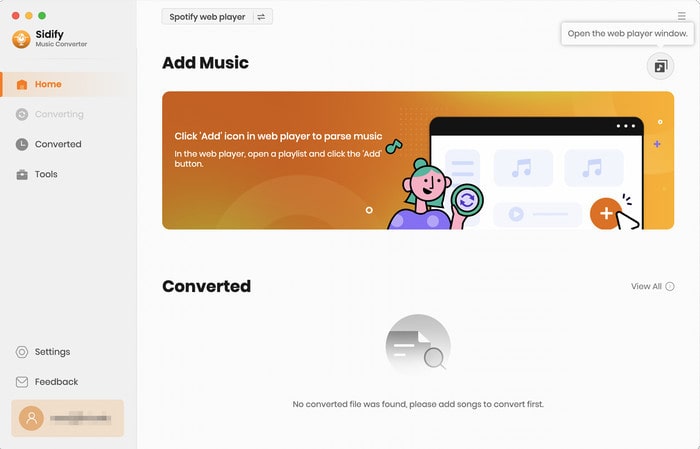
Step 2Choose Output Format
Afterwards, click Settings button to adjust the basic parameters including Output format (MP3, AAC, WAV, FLAC, ALAC, AIFF), Output quality (128kbps, 192kbps, 256kbps, 320kbps), and Conversion mode (Choose WebPlayer Download to proceed at 10x speed). Here you can select format as MP3, AAC, WAV, FLAC, ALAC or AIFF and choose output quality up to 320kbps.
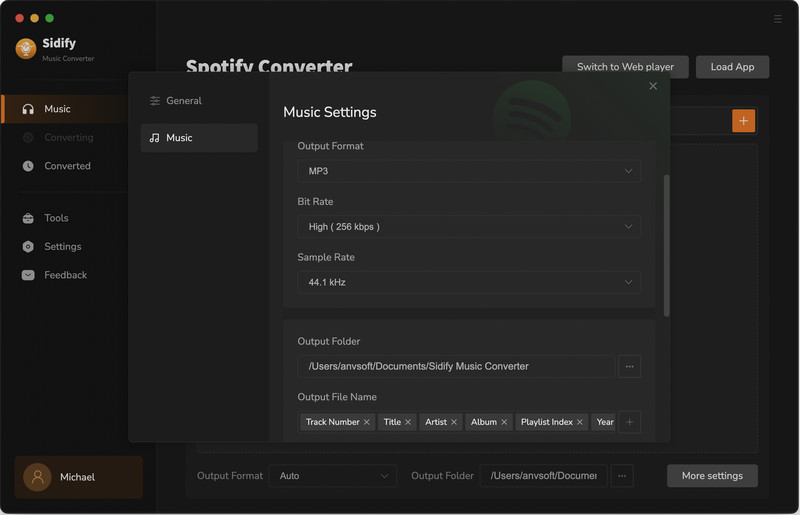
Step 3Import Music from Spotify to Sidify
To add songs to the conversion panel, go to any playlist in the Spotify webplayer window and click the "Click to add" button.
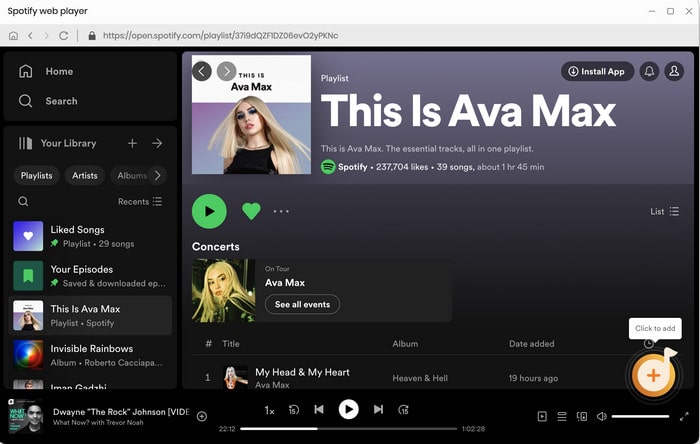
Then you can check the music that you need to convert and press "Add" button.
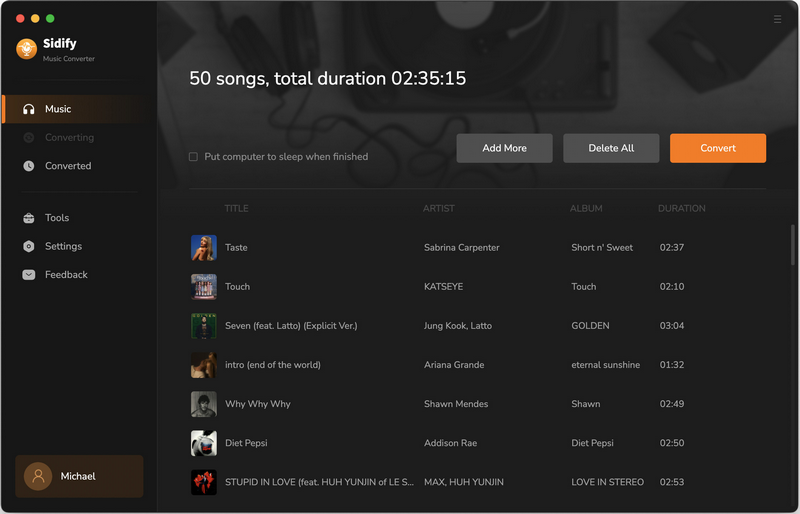
Step 4Start Converting Spotify Music
Click the "Convert" button to begin the conversion process. A pop-up window will appear indicating the current and total conversion progress.
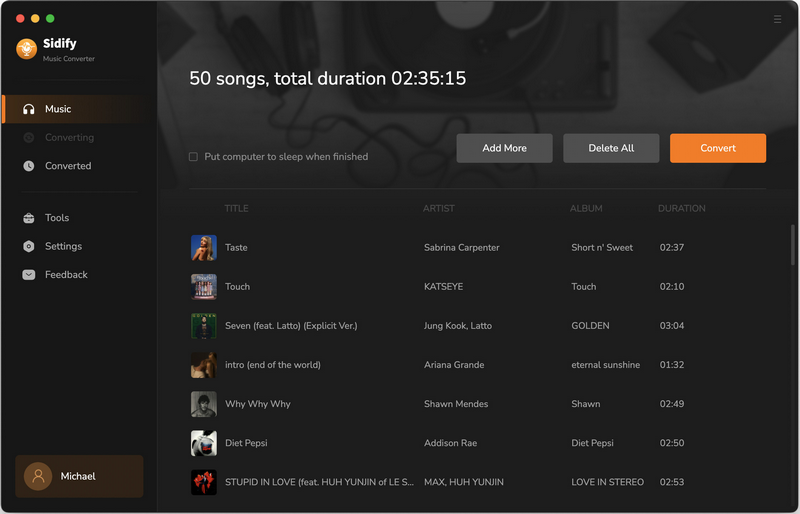
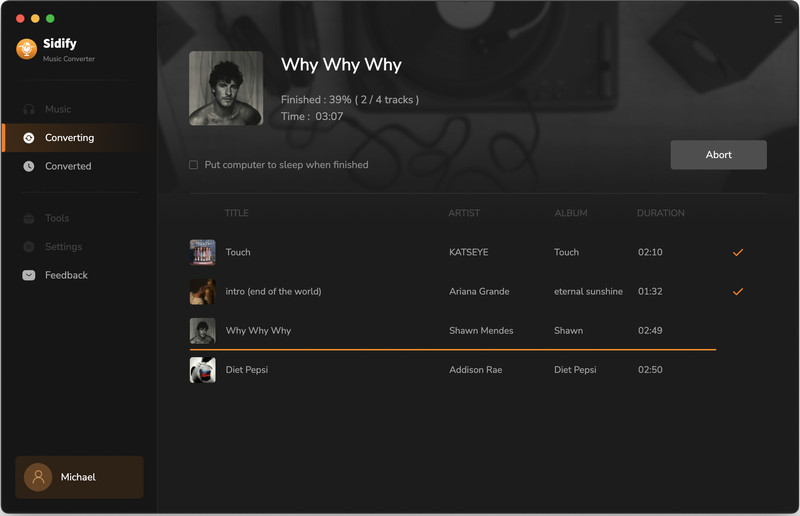
Step 5 Check Spotify Downloads on Mac
After the process is completed, you can click the Converted tab to check the well downloaded Spotify music.
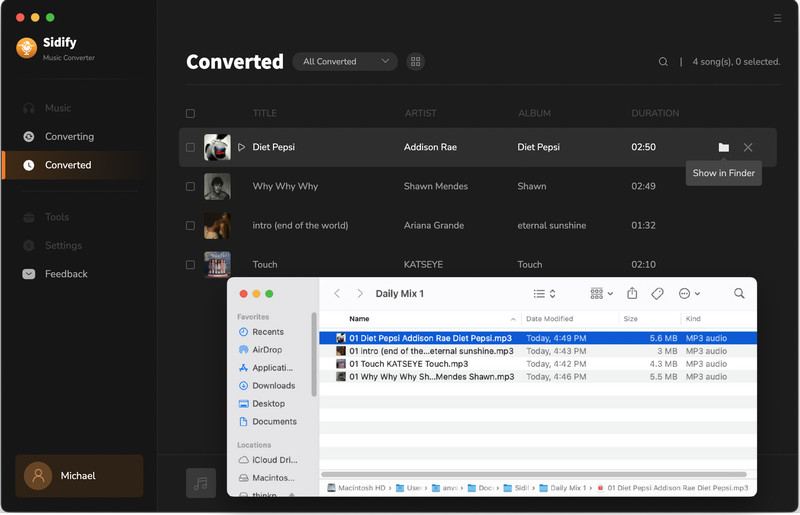
Now have got the converted Spotify music files, you can use your familar way to move these songs to your iPod, with iTunes or free device management tool such as Syncios Free iPod Manager ( Mac version / Windows version).
Note: The free trial version of Sidify Music Converter enables us to convert the first minute of each audio as sample to evaluate the final outcome for each audio file, you can unlock the time limitation by purchasing the full version.
What You Will Need
They're Also Downloading
You May Be Interested In
Hot Tutorials
Topics
Tips and Tricks
What We Guarantee

Money Back Guarantee
We offer money back guarantee on all products

Secure Shopping
Personal information protected by SSL Technology

100% Clean and Safe
100% clean programs - All softwares are virus & plugin free