

Sidify Music Converter
I've decided to switch over to Spotify from Tidal and I'm wondering how I can transfer my playlists. I have 4500 songs in just one playlist and I really don't want to do it manually. Is there any way to just have them transferred?
You may decide to join Tidal HiFi plan because of the better music quality offered, and want to import the Spotify music to Tidal, like some exclusive songs you can’t find on Tidal, so the following part will mainly show you how to import Spotify music to Tidal for playback.
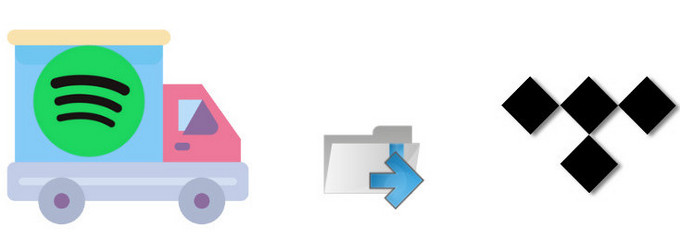
Tidal suggests you use Soundiiz to convert the existing playlists you have on other streaming services like Spotify, Deezer, Grooveshark, YouTube, Last.fm, SoundCloud etc to a Tidal playlist. The free plan of Soundiiz nearly meets your needs to move Spotify playlists to Tidal, but this works for Spotify Permium subscribers and free plan users.
Step 1 Create a Soundiiz account if you haven't.
Step 2 After you log into Soundiiz, a list of streaming music service will be shown in the lest bar. You just need to click Spotify icon and press Connect, then log into your Spotify account, and Soundiiz will show all your Spotify playlists.
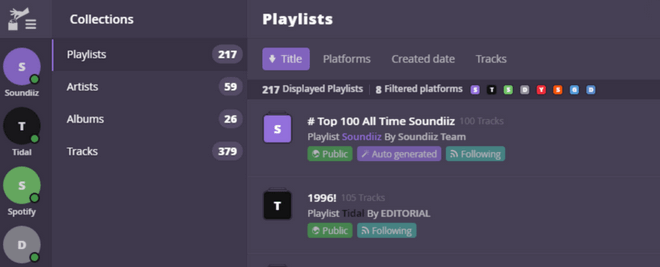
Step 3 You are allowed to manage your playlists including create, delete, merge, or import more playlists.
Step 4 Click Platform to platform button and follow the on screen instructions to move all of your playlists from Spotify to Tidal at once.
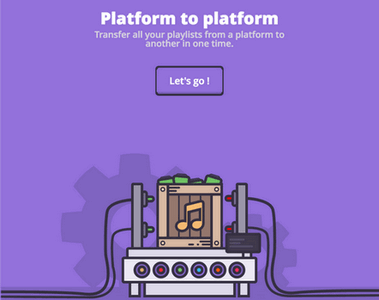
But if you are free user, you aren’t even allowed to download Spotify music for offline enjoying, let alone transferring your playlists to Tidal. So in order to make your Spotify music transferred to Tidal, a third party Spotify music tool – Sidify Spotify Music Converter is needed. With Sidify Music Converter, you can easily download Spotify music or playlists to plain audio formats including MP3, AAC, WAV, FLAC, or AIFF with the 320 kbps audio quality kept, thus you can import the local Spotify music you downloaded to Spotify or iTunes, then use Soundiiz to help you transfer them to Tidal.

Sidify Music Converter
 Available for Spotify Free and Premium
Available for Spotify Free and Premium Download music from Spotify to USB flash drive
Download music from Spotify to USB flash drive  Convert Spotify to USB format: MP3, AAC, WAV, FLAC, AIFF, or ALAC
Convert Spotify to USB format: MP3, AAC, WAV, FLAC, AIFF, or ALAC Preserve Spotify lyrics, original sound quality, and ID3 Tags metadata
Preserve Spotify lyrics, original sound quality, and ID3 Tags metadata  Download Spotify music at 10X faster speed
Download Spotify music at 10X faster speed  950,000+ Downloads
950,000+ Downloads
 950,000+ Downloads
950,000+ Downloads

If you are looking for a tool to convert any streaming music (such as Spotify, Apple Music, Amazon Music, Tidal, Deezer, YouTube, YouTube Music, SoundCloud, DailyMotion …) to MP3, Sidify All-In-One is the go-to choice.
Now, let's take a look at the specific tutorial on how to convert Spotify music to plain formats including MP3, AAC, FLAC, WAV, AIFF and move the converted Spotify music to Tidal streaming service.
Step 1Launch Sidify Music Converter
Run Sidify Music Converter, you will access the modern interface of the program.

Step 2 Add Spotify Music to Sidify Music Converter
Then click on ![]() button on Sidify Music Converter main interface, then go to Spotify and search for the exclusive music or playlists you want to convert, then right-click it and click "Share" to copy the music URL to Sidify clipboard. Or you can drag & drop a song or a playlist from Spotify to Sidify Music Converter directly.
button on Sidify Music Converter main interface, then go to Spotify and search for the exclusive music or playlists you want to convert, then right-click it and click "Share" to copy the music URL to Sidify clipboard. Or you can drag & drop a song or a playlist from Spotify to Sidify Music Converter directly.

Step 3 Customize the Output Setting
Click on ![]() button to choose the output formats (MP3, AAC, WAV, FLAC, AIFF, ALAC), output quality (up to 320kbps) and conversion mode. To help you organize the music library after finishing downloading, Sidify program supports saving the output audio into Artist, Album, Artist/Album or Album/Artis.
button to choose the output formats (MP3, AAC, WAV, FLAC, AIFF, ALAC), output quality (up to 320kbps) and conversion mode. To help you organize the music library after finishing downloading, Sidify program supports saving the output audio into Artist, Album, Artist/Album or Album/Artis.

Step 4 Start Downloading Spotify Music to Local Drive
You can start converting Spotify music to the audio format you choose by clicking "Convert" button. After the conversion process completed, you can click on the "Converted" button to find the output files.

Step 4 Start Importing the Downloaded Spotify Music to Tidal
Now the Spotify music you download with Sidify Music Converter is located in your local drive, you can upload them to Spotify app or iTunes library, then use Soundiiz to transfer them across 2 platforms.
Note: The trial version of Sidify Music Converter enables us to convert the first minute of each audio file for sample testing, you can purchase the full version to unlock the time limitation.
What You Will Need
They're Also Downloading
You May Be Interested In
Hot Tutorials
Topics
Tips and Tricks
What We Guarantee

Money Back Guarantee
We offer money back guarantee on all products

Secure Shopping
Personal information protected by SSL Technology

100% Clean and Safe
100% clean programs - All softwares are virus & plugin free