

Sidify Music Converter
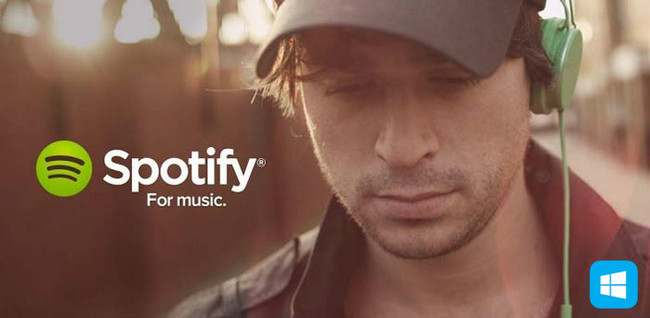
"We can confirm Windows Phone 8.x is no longer supported. You can still use our Spotify application on the associated devices, but it will no longer receive any further updates and download the application. We apologize for the inconvenience." posted by Twitter user Alessandro S in 2016.
However, Spotify has since clarified matters: they are still supporting the app on Windows Phone, adding that it has no plans to give up on Windows Phone yet. Windows Phone Mobile owners still expect that Spotify will keep running smoothly until then.
For many users, one of the biggest letdowns of Spotify streaming audio is the end support for the mobile OS. To remove all limits resulted from Spotify suddenly drops support for it's Windows Phone App one day, an easy and stable alternative solution is needed. Sidify Music Converter is far much more than a simple tool to convert Spotify music to MP3/AAC/WAV/FLAC/AIFF/ALAC for transferring them to Windows Phone, Android Phone or iOS phone for enjoying freely. But what makes this program stand out from the crowd is the excellent output audio quality.
This is a tutorial using Sidify Music Converter for Windows as demo. If you are a Mac user, please kindly follow the steps in the article How to Download Spotify Playlists on Mac.
 950,000+ Downloads
950,000+ Downloads
 950,000+ Downloads
950,000+ Downloads
(Note: please make sure you have installed Spotify on your computer.)
Step 1Launch Sidify Music Converter
Run Sidify Music Converter, you will access the modern interface of the program.

Step 2Drag and drop Music from Spotify to Sidify.
Just click the "Add" icon and then drag & drop any music or playlist from Spotify to Sidify Music converter.

Step 3Choose Output Format
Then click setting button to change the basic parameters (Including Output format, Output quality and Conversion speed, etc.). Here you can choose format as MP3/ AAC/ FLAC/ WAV/ AIFF / ALAC.

Step 4Start Converting Spotify Music to Plain Format.
Click "CONVERT" button to convert these files to plain format without losing original quality.

Step 4Find Out the Well-converted Music Files.
After conversion, you can easily find the converted Spotify files in the Converted section.

Step 5Sync the Converted Music to your Windows Phone.
At last, just connect your Windows phone to your computer and copy the songs in the output folder to your phone with ease.
With Sidify's intuitive user interface, you can easily convert Spotify music or playlist to plain formats for syncing to Windows phone or other MP3 players. What's more, all your ID3 tags would be kept successfully.

Note: The trial version of Sidify Music Converter enables us to convert the first minute of each audio file for sample testing, you can purchase the full version to unlock the time limitation.
What You Will Need
They're Also Downloading
You May Be Interested In
Hot Tutorials
Topics
Tips and Tricks
What We Guarantee

Money Back Guarantee
We offer money back guarantee on all products

Secure Shopping
Personal information protected by SSL Technology

100% Clean and Safe
100% clean programs - All softwares are virus & plugin free