

Sidify Music Converter
YouTube is the most popular video hosting site on which users can upload music videos for being discovered by others. Based on the popular features of YouTube and Google Play Music, YouTube Music joins as a newcomer of streaming music service, and it will be the competitor of Spotify, Apple Music and other popular streaming music services. Maybe you want to switch from Spotify to YouTube Music and already have your subscription. And you may ask that there is any idea about how to get your playlist from Spotify to YouTube Music? So this article will introduce you guys an ultimate solution on how to upload Spotify music or playlist to YouTube and its streaming music service YouTube Music.
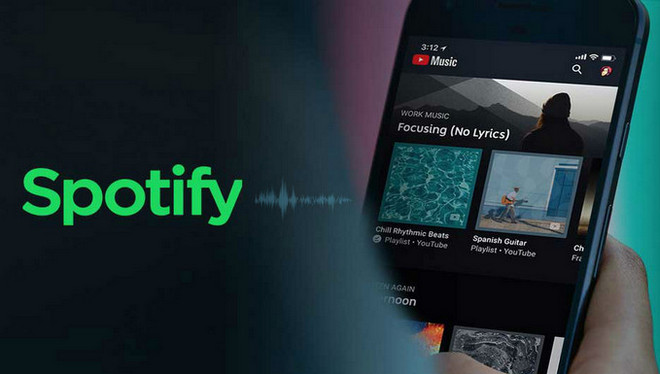
As Google’s streaming music services, users are very glad that local music uploads will be the part of the plan for YouTube Music, just like the way of Google Play Music. However, when you are trying to upload your Spotify music or playlist, you will find that the streamed Spotify music could not be transferred to other music or media player. So before you start, you can use Sidify Music Converter to get Spotify song or playlists to MP3, WAV etc from Spotify.
Key Features of Sidify Music Converter

If you are looking for a tool to convert any streaming music (such as Spotify, Apple Music, Amazon Music, Tidal, Deezer, YouTube, YouTube Music, SoundCloud, DailyMotion …) to MP3, Sidify All-In-One is the go-to choice.
In the following part, we will show you how to upload Spotify music to YouTube and its streaming service: YouTube Music.
Here are the steps to download Spotify music or playlists to MP3 on PC with Sidify Music Converter. You also can do the same procedure on Mac.
Step 1Launch Sidify Music Converter
Run Sidify Music Converter, you will access the modern interface of the program.

Step 2Add Spotify Tracks or Playlists
Click on the "Add" icon at the top left and a new window will be shown, and you can drag & drop Spotify song or playlist to this adding window directly. Or you can copy song or playlist link from Spotify to the clipboard.

Step 3Customized Output Settings
Click on ![]() button on the left panel and you can change the output format, output quality, conversion mode and output path from this pop-up window. Here you can choose MP3, AAC, WAV,or FLAC as the output format.
button on the left panel and you can change the output format, output quality, conversion mode and output path from this pop-up window. Here you can choose MP3, AAC, WAV,or FLAC as the output format.
Sidify Music Converter supports saving output audio into Artist, Album, Artist/Album, or Album/Artist folder, so that you can better organize the music library.

Step 4Start Converting Spotify Music
Click on "Convert" button to start converting Spotify songs, playlists or podcasts to plain audio files.

After the conversion is completed, you can click on the "Converted" button to find the well-converted Spotify music.

Step 5Upload Spotify Music to YouTube
With Sidify Music Converter, all Spotify music, playlists or podcast would be successfully converted to plain audio files and saved to your local drive, and now you can feel free to upload them to YouTube channel or YouTube Music.
1. Upload Converted Spotify Music/Playlist/Podcast to YouTube Channel
You are trying to share your favorite music lists with others on YouTube channel, but only to find that only video files are allowed to be uploaded to its server. Do not worry, the easiest way would be inserting a single image (or multiple images as a slideshow) as a video to editing software like Adobe Premiere, Final Cut Pro, Windows Movie Maker, VSDC, iMovie, etc., then add the converted Spotify music . Finally, you can save it and upload to YouTube.
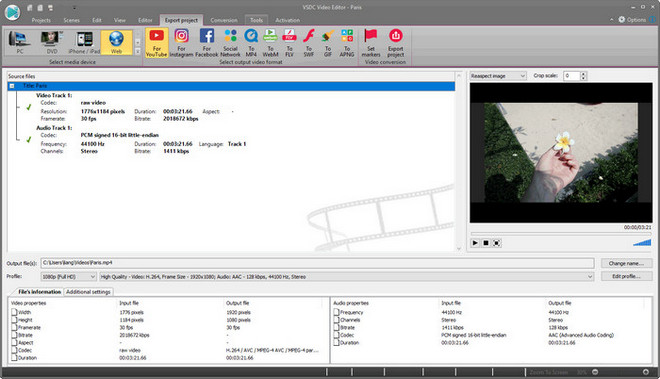
2. Upload Converted Spotify Music/Playlist/Podcast to YouTube Music
It was already confirmed that YouTube Music will take on all of the key features of Google Play Music, including the ability of local music uploads. So after the several updates, you will be allowed to upload your converted Spotify music to this new streaming service for enjoying on multiple devices.
Note: The trial version of Sidify Music Converter enables you to convert the first minute of each audio file for sample testing, you can unlock the time limitation by purchasing the full version.
What You Will Need
They're Also Downloading
You May Be Interested In
Hot Tutorials
Topics
Tips and Tricks
What We Guarantee

Money Back Guarantee
We offer money back guarantee on all products

Secure Shopping
Personal information protected by SSL Technology

100% Clean and Safe
100% clean programs - All softwares are virus & plugin free