

Sidify Music Converter
Xiaomi Mi 9 represents the company's latest flagship phone, designed to capture global audience. Xiaomi Mi 9 phone features a full screen of water droplets and a full-surface body fits the palm of your hand, giving it a unique feel compared to other devices. With the advantages of the three-camera lens, Xiaomi Mi 9 has achieved even better results in taking pictures.
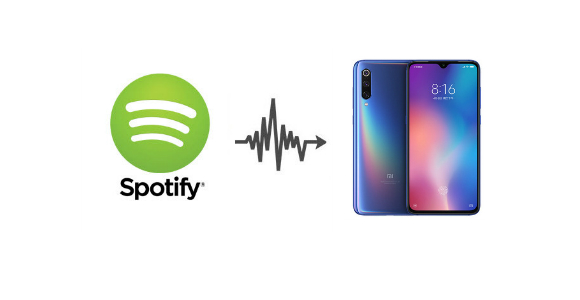
Many music lovers not only want to stream their music content on Spotify App or other device apps anywhere, but also want to retain the original quality of Spotify music, providing the excellent listening experience (up to 320kbps), so that they can enjoy high quality music on thier Xiaomi Mi 9. Sidify Music Converter can solve this problem. It can identify the input Spotify music files quickly and get music information automatically after conversion. It is very convenient for Xiaomi users to manage music library on other programs.
Method 1: Sync Spotify Music to Xiaomi Mi 9 via Spotify App
Method 2: Transfer Spotify Music to Xiaomi Mi 9 Directly without Spotify App
If you are Spotify Premium subscribers, this will be easily accomplished by signing into the same Spotify account on your all devices which have access to Spotify music app.
Step 1 Download and install Spotify music app on your computer and Xiaomi Mi 9 if you haven't, then launch Spotify on computer and Xiaomi Mi 9, and log into with the same Spotify account.
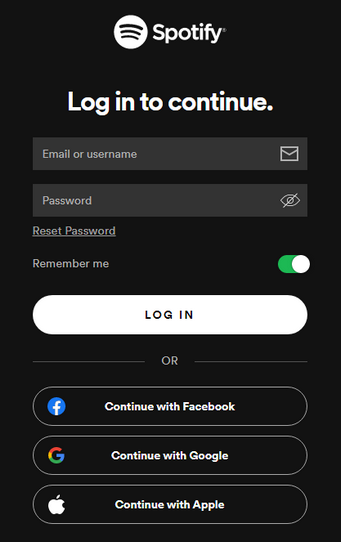
Step 2 Connect Xiaomi Mi 9 to computer via USB cable or Wi-Fi.
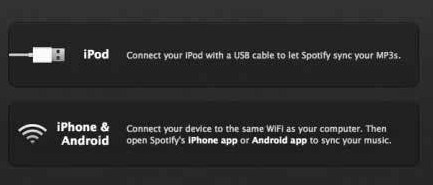
Step 3Click Devices from Spotify desktop app, and select Xiaomi Mi 9 from the list, then click on "Sync 'device's name' with Spotify".
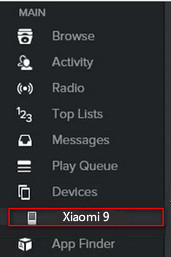
Step 4Click on the playlists you want to sync to Xiaomi Mi 9, or you can choose "Sync all music to this device" or "Manually choose playlists" to start the synchronization.
Sidify Music Converter ( For Windows | For Mac ) is a software that can convert songs from Spotify Music so that you can play your favorite songs on Xiaomi Mi 9. Besides, it enables 10X speed when converting Spotify music to MP3, AAC, FLAC, WAV, AIFF or ALAC format. It is very easy for every user to use Sidify application handily. And users don’t need to install extra hardware or virtual drive.
Before you can start downloading music, you'll need to install the Sidify Music Converter on your computer. Also, make sure your Spotify is well-installed.
Now let's look at how to download Spotify music to a Windows computer for transferring to Xiaomi Mi 9.
 950,000+ Downloads
950,000+ Downloads
 950,000+ Downloads
950,000+ Downloads

If you are looking for a tool to convert any streaming music (such as Spotify, Apple Music, Amazon Music, Tidal, Deezer, YouTube, YouTube Music, SoundCloud, DailyMotion …) to MP3, Sidify All-In-One is the go-to choice.
Step 1Launch Sidify Music Converter
Run Sidify Music Converter, you will access the modern interface of the program.

Step 2Add Spotify Music to Sidify Program
Then click  icon and a new dialogue will pop up to let you paste the URL of Spotify music. Or you can directly drag & drop the music or playlist from Spotify to Sidify Music Converter.
icon and a new dialogue will pop up to let you paste the URL of Spotify music. Or you can directly drag & drop the music or playlist from Spotify to Sidify Music Converter.

Step 3Customize the Output Settings
Then click  button to customize the output parameters including output format, output quality, conversion mode and output path. Here you can choose MP3, AAC, FLAC, WAV, AIFF or ALAC as the output format and High (320) kbps as the output quality.
button to customize the output parameters including output format, output quality, conversion mode and output path. Here you can choose MP3, AAC, FLAC, WAV, AIFF or ALAC as the output format and High (320) kbps as the output quality.

Step 4Start Conversion
Press "Convert" button to start converting Spotify music or playlists to plain format. The conversion process will complete soon and you can click on "Converted" button to find the well-converted Spotify music.

Step 5 Transfer the Well-Converted Spotify Music or Playlist to Xiaomi Mi 9
Now, all the Spotify music or Playlist are converted and saved to your computer, then you can connect your Xiaomi Mi 9 with computer via a USB cable and start transferring the converted Spotify music.
Note: The trial version of Sidify Music Converter enables us to convert the first minute of each audio file, you can unlock the time limitation by purchasing the full version.
What You Will Need
They're Also Downloading
You May Be Interested In
Hot Tutorials
Topics
Tips and Tricks
What We Guarantee

Money Back Guarantee
We offer money back guarantee on all products

Secure Shopping
Personal information protected by SSL Technology

100% Clean and Safe
100% clean programs - All softwares are virus & plugin free