

Sidify Music Converter
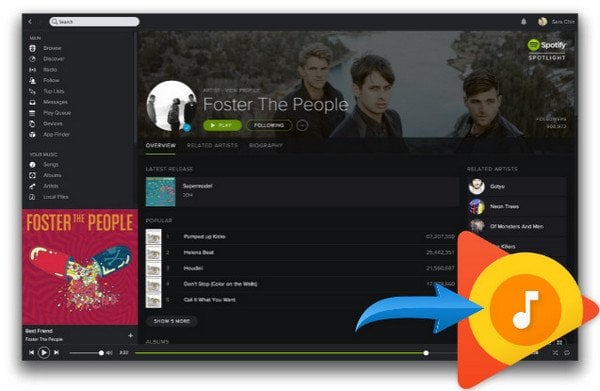
It's easy to change the music streaming service from Spotify Music to another, but how do you get your favorite songs from one service to the other? You may rebuild a new playlists manually when you switch to Google Play Music but no one’s got time for that, so some of brilliant tools came out for helping you export Spotify playlists and add them to Google Play Music. The process is a little tricky, but it makes the move to Google Play Music so much better. Follow the instructions below and you'll easily transfer your playlists from Spotify to Google Play Music.
Sidify Music Converter (Mac Version | Windows Version) is one of the best choice for those who want to transfer Spotify playlists to other streaming music service, such as Google Play Music, Apple Music and Tidal, etc. Like most streaming services, Spotify does not allow you to export its streaming music to other services or players. Don't worry! With Sidify Music Converter, you can easly get a digital copy version of Spotify music or playlist, as well as keeping all ID3 tags and lossless audio quality.
This is a tutorial using Sidify Music Converter for Windows as demo. If you are a Mac user, please kindly follow the steps in this guide Export Spotify Playlists to Mac.

Sidify Music Converter
 Save Spotify songs to the computer as MP3/AAC/WAV/FLAC/AIFF/ALAC files
Save Spotify songs to the computer as MP3/AAC/WAV/FLAC/AIFF/ALAC files Preserve the quality of the original sound
Preserve the quality of the original sound Keep ID3 Tags and all metadata
Keep ID3 Tags and all metadata  Highly compatible with the latest Windows & macOS and Spotify
Highly compatible with the latest Windows & macOS and Spotify Support free updates and technical support.
Support free updates and technical support. 950,000+ Downloads
950,000+ Downloads
 950,000+ Downloads
950,000+ Downloads

If you want a tool to convert any streaming music (including Spotify, Apple Music, Amazon Music, Tidal, Deezer, YouTube, YouTube Music, SoundCloud, DailyMotion …) to MP3, Sidify All-In-One is the go-to choice.
Step 1Launch Sidify Music Converter
Run Sidify Music Converter, you will access the modern interface of the program.

Step 2 Drag & drop playlist from Spotify to Sidify Music converter.
Drag and drop a song or a playlist from Spotify to Sidify. Sidify would recognize the Spotify music automatically.

Step 3 Once added the music successfully, you can click the Settings button to change the basic parameters (Including Output Format, Output Quality and Conversion Speed, etc.). Here you can choose format as MP3, AAC, FLAC, WAV, AIFF or ALAC.

Step 4 Click "Convert" button to start converting Spotify Music or Spotify playlist to plain MP3, AAC, WAV, FLAC, ALAC or AIFF format without losing audio quality.

Now, you can import all your Spotify playlist to Google Play Music easily!
Google Play Music allows you to upload a maximum of 50,000 songs for free and it's easy to upload your entire collection with the Music Manager. Follow the steps below to upload the converted Spotify music to Google Play Music.
Step 1 Head to the Google Play store in a web browser and click on Music, then select My Music. You'll need to log in with a Google account.
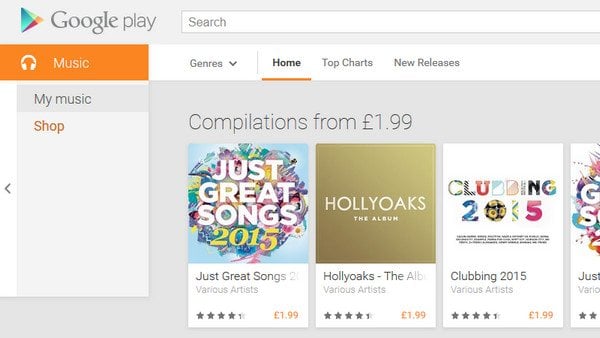
Step 2 Once you're in the music section, open the menu on the left with the three lines by 'Listen Now' and select Upload Music towards the bottom. You'll be prompted to download the Music Manager but if you've already got it then open it up and sign in with your Google account.
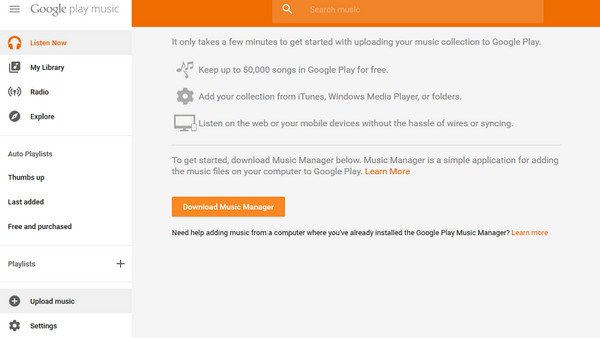
Step 3 Select the Menu icon < Upload songs to Google Play, and hit Next.
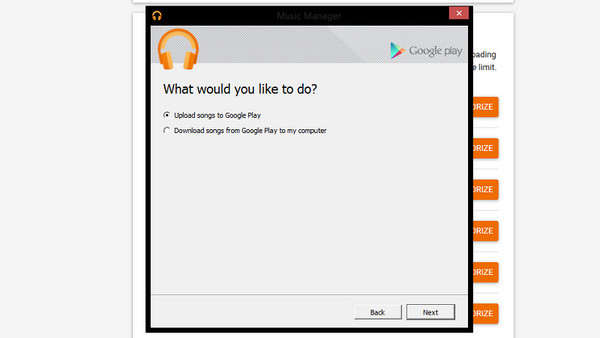
Step 4 Now you can select the folder your stored your converted Spotify playlists. The Music Manager will automatically find your folder displaying how many song and playlists are available.
Step 5 This is very important! After you select your folder that you want Google Music to upload from, the Google Music Manager will ask you: "Do you want to automatically upload songs that you add to your selected folders in the future?" YOU MUST CLICK YES! Follow the prompts to complete uploading your music. Be patient. After it is done, you will have your music ready to go! If you turn off your computer part of the way through, it will resume automatically when it's switched back on.
Note:The trial version of Sidify Music Converter enables us to convert the first minute of each audio file for sample testing, you can purchase the full version to unlock the time limitation.
What You Will Need
They're Also Downloading
You May Be Interested In
Hot Tutorials
Topics
Tips and Tricks
What We Guarantee

Money Back Guarantee
We offer money back guarantee on all products

Secure Shopping
Personal information protected by SSL Technology

100% Clean and Safe
100% clean programs - All softwares are virus & plugin free