

Sidify Music Converter
Amazon Fire TV users already have a bevy of music options on their devices, including Spotify, Apple Music (only in the US), Amazon Music, Pandora, Tidal, AiHeartRadio, and more. Users can stream all of their favorite tunes right on Fire TV, with Spotify filling the screen with big album artwork as it fills your room with music. In this post, we would show you the best two ways to play Spotify on Amazon Fire TV with detailed steps.

Method 1: Play Spotify on Amazon Fire TV via Spotify APP
Method 2: Download Spotify Music to MP3 for Syncing to Amazon Fire TV
Using Spotify on Fire TV is extremely easy. All you have to do is install the Spotify app and you can start playing your favorite music straight from the device.
Step 1 Make sure your Amazon Fire TV and device using Spotify are on the same Wi-Fi network.
Step 2 On your TV’s home screen, scroll down to Apps.
Step 3 Search for Spotify and install it.
Step 4 Play a song and tap Devices Available (mobile) or click (desktop).
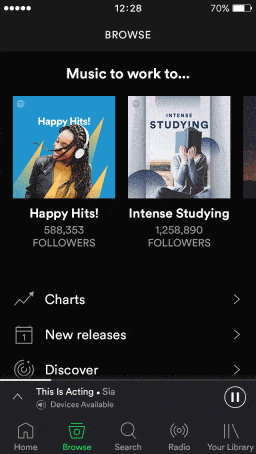
You can now use your phone as a remote to control the music on your Amazon Fire TV.
Although everyone can listen to the music they love with Spotify on Fire TV, Spotify Free users will still be stuck listening to annoying ads accidentally. Besides, the Fire TV now has the Spotify Connect app that can be controlled with the music service’s iOS and Android mobile apps. But, the app only works with a Spotify Premium account.
So if you’re Spotify Free user, you'd better get a Spotify Premium account to enjoy Spotify music more freely or use third-party software to help you. For those willing to spend a little cash and don't want to pay a monthly subscription, we recommend you can try Sidify Music Converter, which is an awesome Spotify Music Downloader to assist you to download Spotify music or Spotify playlist and convert them to MP3/ AAC/WAV/FLAC/AIFF. Once your Spotify music are downloaded to plain format, you can play these Spotify music on any player and device (including Amazon Fire TV).
Get Ready: Free download and install Sidify Music Converter.
 950,000+ Downloads
950,000+ Downloads
 950,000+ Downloads
950,000+ Downloads

If you want a tool to convert any streaming music (including Spotify, Apple Music, Amazon Music, Tidal, Deezer, YouTube, YouTube Music, SoundCloud, DailyMotion …) to MP3, Sidify All-In-One is the go-to choice.
(Note: please make sure you have installed Spotify on your computer.)
For Mac users, please refer to How to Download Spotify Playlists on Mac.
Step 1Launch Sidify Music Converter
Run Sidify Music Converter, you will access the modern interface of the program.

Step 2Import Music from Spotify to Sidify
Just click on  button and then drag and drop any music file or playlist from Spotify to Sidify Music converter.
button and then drag and drop any music file or playlist from Spotify to Sidify Music converter.

Step 3Customize Output Parameters
Once added the music successfully, you can click the "Settings" button to change the basic parameters (Including Output format, Output quality, and Conversion speed, etc.). If you need to download Spotify music to MP3, please choose MP3 as the output format.

Step 4Start Downloading Spotify Music to Plain Format
Click the "Convert" button to start downloading Spotify music to plain MP3/AAC/FLAC/WAV/AIFF/ALAC format without losing audio quality.

Step 5Find Out the Well- downloaded Spotify Files
After conversion, you will easily find the downloaded Spotify music file by clicking the "Converted" button on the top left corner.

Step 5 Transfer these Spotify Music from Computer to Amazon Fire TV
Now, you can copy and transfer the converted Spotify music and playlists to your Amazon Fire TV to a USB flash drive or a microSD card, then insert it into your Fire TV. After that, you can choose one of your music players to access these Spotify Music tracks for playback.
With just 5 steps, you can easily download Spotify music or playlist to plain formats for playing on Amazon Fire TV.
Note: The trial version of Sidify Music Converter enables us to convert the first minute of each audio file for sample testing, you can purchase the full version to unlock the time limitation.
What You Will Need
They're Also Downloading
You May Be Interested In
Hot Tutorials
Topics
Tips and Tricks
What We Guarantee

Money Back Guarantee
We offer money back guarantee on all products

Secure Shopping
Personal information protected by SSL Technology

100% Clean and Safe
100% clean programs - All softwares are virus & plugin free