

Sidify Music Converter
Media Monkey is a music manager and player in one. It catalogues all your CDs and audio files and gives you a multitude of options or manage and organize your collection. If you're serious about music, you'll love Media Monkey. But it lacks the features to play the streamed Spotify Music. If you experience such problem, fret not as we are going to show you how to easily stream Spotify Music on Media Monkey in just a few steps. Read on to know more.
With Media Monkey, you can organize thousands of files, from music and audiobooks, to movies and video. It gives you great flexibility in how you organize and listen to your music and multimedia files. With comprehensive tagging abilities, you can organize your music your way, without restriction.
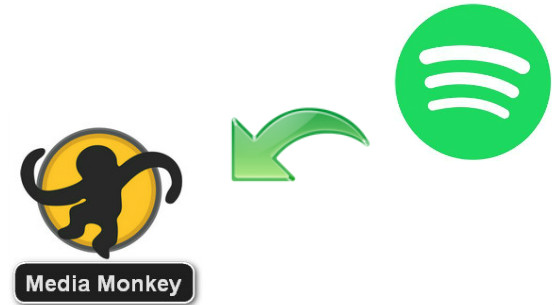
Media Monkey supports common audio formats: MP3, WMA, MPC, APE, FLAC, OGG, VQF, WAV files, and M3U (playlist) and audio CDs. The built-in functions are transcribed from CD to MP3, WMA, OGG format.
Media Monkey provides a powerful volume adjustment for the player, for example, allowing you to set the target volume level. In addition, the Media Monkey player also has a nice feature, it supports sleep mode, you can set the music to play for a period of time and the volume gradually becomes smaller, and automatically turn off the computer after the play is finished, this is good to listen to a piece of music before going to bed. Method.
Spotify songs are streamed to prevent Spotify members from streaming music to some devices and players without Spotify app. And when you cancel your Spotify subscription, you will not be able to play Spotify music offline, and play Spotify music with ads. So how can you stream Spotify Music on Media Monkey? Here we would recommend you a professional tool for you.
Sidify Music Converter ( For Windows | For Mac ) is the best Sidify Music Converter to convert Spotify music to plain MP3, AAC, FLAC, WAV, AIFF or ALAC format with the best audio quality. This product is a good design for music lovers. The best part is that the conversion is entirely lossless. You can easily drag & drop a Spotify music or playlist from Spotify to Sidify for importing and downloading. Besides, Sidify Music Converter can preserve Artwork and all metadata after conversion. After converting Spotify music to plain audio format, you can stream Spotify music on multiple devices as you want, such as Media Monkey.
Key Features of Sidify Music Converter

Sidify Music Converter
 Download Spotify song/Playlist/podcast to MP3, AAC, FLAC, WAV, AIFF or ALAC
Download Spotify song/Playlist/podcast to MP3, AAC, FLAC, WAV, AIFF or ALAC Preserve the original Spotify audio quality; Keep ID3 Tags and all metadata
Preserve the original Spotify audio quality; Keep ID3 Tags and all metadata 10X Faster conversion speed; simple and innovative user Interface
10X Faster conversion speed; simple and innovative user Interface  Highly compatible with the latest platforms and Spotify
Highly compatible with the latest platforms and Spotify 950,000+ Downloads
950,000+ Downloads
 950,000+ Downloads
950,000+ Downloads

If you want a tool to convert any streaming music (including Spotify, Apple Music, Amazon Music, Tidal, Deezer, YouTube, YouTube Music, SoundCloud, DailyMotion …) to MP3, Sidify All-In-One is the go-to choice.
Step 1Launch Sidify Music Converter
Run Sidify Music Converter, you will access the modern interface of the program.

Step 2Add Spotify Music or Playlists to Sidify
Download and install Sidify Music Converter, and launch it on PC. Then you can click the "Add" icon to add Spotify music or playlists.

Step 3Customize Output Settings
Just click on the "Settings" button to change output format, output quality and conversion mode you prefer. Here are MP3, AAC, FLAC, WAV, AIFF or ALAC you can choose from as the output format. To keep the best audio quality, you can choose the output quality up to 320 kbps.

Step 4Start Conversion and Check the Conversion History
Press the "Convert" button to start converting Spotify music to the output format you choose.

Step 5 Find the MP3 downloads on the Local Drive.
Once the conversion is done, click the "Converted" tab and you can check all the Spotify Music that have been converted successfully. Go to the output folder set in the previous step, you'll find the downloaded MP3s.

Step 6Import the Converted Spotify Music to Media Monkey
Just put all of music files into one folder, then you can run Media Monkey and use File > Add/Rescan Track to the Library, select the folder(s) where your music is stored and select the file types you have your music in.
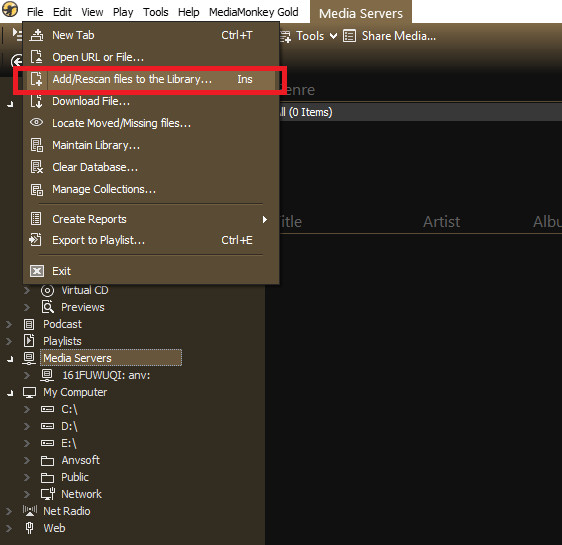
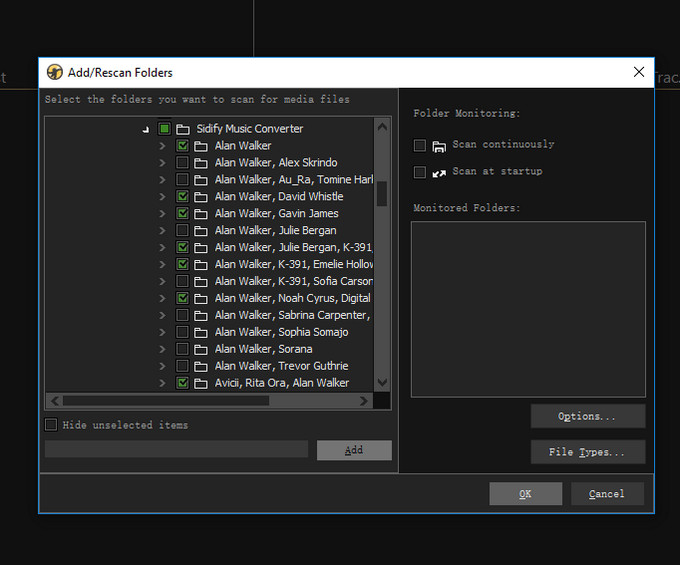
Note: The trial version of Sidify Music Converter enables us to convert the first minute for sample testing, you can unlock the time limitation by purchasing the full version.
What You Will Need
They're Also Downloading
You May Be Interested In
Hot Tutorials
Topics
Tips and Tricks
What We Guarantee

Money Back Guarantee
We offer money back guarantee on all products

Secure Shopping
Personal information protected by SSL Technology

100% Clean and Safe
100% clean programs - All softwares are virus & plugin free