

Sidify Music Converter
"I was wondering if there is a way to easily backup my Spotify playlists to my computer. It's important to me to have a backup in case my playlists accidentally get deleted or disappear. I've seen many discussions about this issue, which has made me quite nervous. I want to ensure the safety of my playlists and avoid any potential loss."
Spotify provides access to an extensive music library boasting over 100 million songs. If you are a Premium subscriber, you can not only stream music online, but also download & listen to your favorite tracks offline. However, it's worth noting that the officially Spotify downloaded songs cannot be saved as local files, which means they cannot be transferred elsewhere for backup purposes.
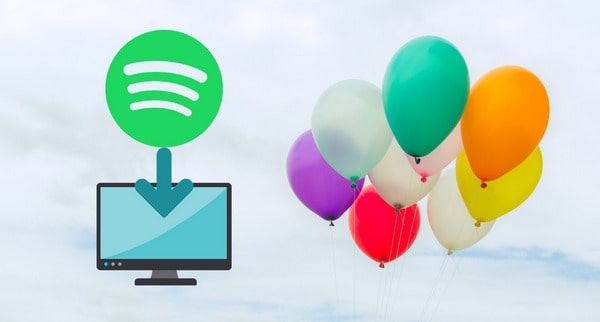
If you're looking to back up your Spotify playlists onto your local computer, a reliable Spotify music downloader is essential. Among the top contenders in this field is Sidify Music Converter. With its simple yet efficient interface, Sidify allows you to quickly save your Spotify playlists as local files on your computer. This comes in handy if you want to have your Spotify songs as MP3 files, play them with different media players besides Spotify, or transfer them to other devices.
In this article, we will guide you step by step on how to use Sidify Music Converter to export and backup your Spotify playlists for safekeeping.
Sidify Music Converter is a popular tool for downloading and converting Spotify songs, albums and playlists to MP3/AAC/WAV/FLAC/AIFF/ALAC format, keeping original audio quality and ID3 tags. Besides, you can use the tool to save the output files in one folder or organize them by Artist, Album, Artist/Album, Album/Artist. It works for both Spotify free users and premium subscribers. Currently, it offers Windows & Mac versions, both of which are fully compatible with the latest version of Spotify.
Key Features of Sidify Music Converter

Sidify Music Converter
 Download songs from Spotify to computer
Download songs from Spotify to computer Convert Spotify songs, albums and playlists to MP3/AAC/WAV/FLAC/AIFF/ALAC
Convert Spotify songs, albums and playlists to MP3/AAC/WAV/FLAC/AIFF/ALAC Keep original audio quality, ID3 tags and lyrics after conversion
Keep original audio quality, ID3 tags and lyrics after conversion Highly compatible with the latest operation system and Spotify
Highly compatible with the latest operation system and Spotify Support free updates and technical support.
Support free updates and technical support. 950,000+ Downloads
950,000+ Downloads
 950,000+ Downloads
950,000+ Downloads

If you want a tool to convert any streaming music (including Spotify, Apple Music, Amazon Music, Tidal, Deezer, YouTube, YouTube Music, SoundCloud, DailyMotion …) to MP3, Sidify All-In-One is the go-to choice.
Below we are going to show you a step-by-step guide on how to use Sidify Music Converter to export your Spotify playlist to your local drive for safekeeping.
Step 1Launch Sidify Music Converter
Run Sidify Music Converter, you will access the modern interface of the program.

Step 2Add Spotify Songs to Sidify
Drag and drop your target playlist from Spotify to Sidify, or you can click "Add" button on the interface and copy & paste the URL from Spotify to the program. Then click "Add" to upload all the songs in the playlist to Sidify.

Step 3Choose Output Settings and Customize Output Path
Click "Settings" on the upper right, where you can choose output format, output quality, output folder, how you'd like the output files to be organized and so on. If you'd like to save your Spotify playlist to computer as MP3 files, simply choose "MP3" as the output format here.

Step 4Export and Backup Spotify Playlist to Local Computer
Click "Convert" button on the bottom right to start exporting your target Spotify songs in the Spotify playlist as local files. When the conversion is done, click "Converted" tab on the left column and you can check the songs that have been successfully downloaded.

Now that you've got the playlist on your local drive, you can keep them forever.
One of the most effective ways to safeguard your beloved Spotify playlist is by exporting and backing it up to your local computer. Unfortunately, even as a Spotify Premium user, you cannot directly save songs as local files. This is where Sidify Music Converter, a world-famous tool, comes into play. It caters to both Spotify free and premium users, allowing you to convert your Spotify playlist to popular formats like MP3, AAC, WAV, FLAC, AIFF, and ALAC on your local computer for seamless playback. By taking advantage of this solution, you can ensure the long-term preservation of your cherished playlist.
Note: The trial version of Sidify Music Converter enables you to convert the first minute of each audio for sample testing. You can unlock the time limitation by purchasing the full version.

Need a solution to recover data from formatted disks or damaged devices? Syncios D-Savior can recover over 1000 different file formats!
What You Will Need
They're Also Downloading
You May Be Interested In
Hot Tutorials
Topics
Tips and Tricks
What We Guarantee

Money Back Guarantee
We offer money back guarantee on all products

Secure Shopping
Personal information protected by SSL Technology

100% Clean and Safe
100% clean programs - All softwares are virus & plugin free