

Sidify Music Converter
"How do I get music from Spotify to put on video editors like ShortCut?" You might have a same query when you use video editors to create your own projects.
ShortCut is a free and open source video editor which enables users to make movie in a straightforward way. If you are looking for a free video editor just like Windows Media Maker, ShortCut is a good choice, because this app contains all the features that you used from Microsoft and other basic video editors and keeps adding the extra features which make it up to date.
Now, let's come to another important feature: adding audio tracks to video or slideshow. ShortCut is an open source video editor which supports many audio and video formats, and you may ask: can I import the music streaming services like Spotify to video or slideshow ShorCut? Or I need to purchase it from another source?

Because Spotify relies on a closed system in which all tracks are streamed to prevent track piracy, it is impossible to copy or play Spotify music outside of Spotify application. Then you might step back and find another source to purchase the track. But besides this method, you can turn to third party software – Sidify Music Converter, which is specialized in recording Spotify music to plain audio files like MP3, AAC, FLAC, WAV or AIFF, then you can successfully add the converted Spotify music to ShortCut.

Sidify Music Converter
 Download Spotify music to MP3, AAC, FLAC, WAV, AIFF, ALAC without Premium;
Download Spotify music to MP3, AAC, FLAC, WAV, AIFF, ALAC without Premium; Stream Spotify Music for free without ads;
Stream Spotify Music for free without ads; Burn Spotify Music to CD or share to others via Email.
Burn Spotify Music to CD or share to others via Email. 900,000+ Downloads
900,000+ Downloads
 900,000+ Downloads
900,000+ Downloads

If you want a tool to convert any streaming music (including Spotify, Apple Music, Amazon Music, Tidal, Deezer, YouTube, YouTube Music, SoundCloud, DailyMotion …) to MP3, Sidify All-In-One is the go-to choice.
Now let’s look at the simple steps to add Spotify music to ShortCut as the background music of video or slideshow.
For Mac users, please refer to How to Download Spotify Playlists on Mac.
Step 1Launch Sidify Music Converter
Run Sidify Music Converter, you will access the modern interface of the program.

Step 2Add Spotify Tracks or Playlists
Click ![]() button and then you will see a pop-up window which indicates you to drag and drop the playlist or song link from Spotify, or you can add Spotify music by copying the link of playlist or song to clipboard.
button and then you will see a pop-up window which indicates you to drag and drop the playlist or song link from Spotify, or you can add Spotify music by copying the link of playlist or song to clipboard.

Step 3Customize the Output Settings
Click on ![]() button displayed on the left panel, allowing you to customize the output settings including output format, output path, conversion mode and output quality. Here you can choose the output format as MP3, AAC, FLAC, WAV, AIFF or ALAC.
button displayed on the left panel, allowing you to customize the output settings including output format, output path, conversion mode and output quality. Here you can choose the output format as MP3, AAC, FLAC, WAV, AIFF or ALAC.
Tips: Sidify Music Converter supports saving the output audio into organized folder as Artist, Album, Artist/Album or Album/Artist. Otherwise, the converted audios will be saved into one folder automatically.

Step 4Start Conversion
Now you can start converting Spotify tracks or playlists by clicking "Convert" button.

Tip: The conversion process is capable of operating at a rate that is up to 10 times faster than its standard speed. However, if the playlist is extensive, the duration of the process will be prolonged accordingly.

After the conversion is completed, you can click on the "Converted" tab to check the well-converted Spotify music.

Step 5Add the Converted Spotify Music to ShortCut
Now you can add the converted Spotify tracks as the background music to a video or a slideshow.
You can click "Open Files" icon to import the converted Spotify music files on ShortCut. Now you just need to import a video, or images to create photo slideshow, then right-click the timeline and click "Add Audio Tracks", or you can drag and drop the audio files from the playlist on the top left panel.
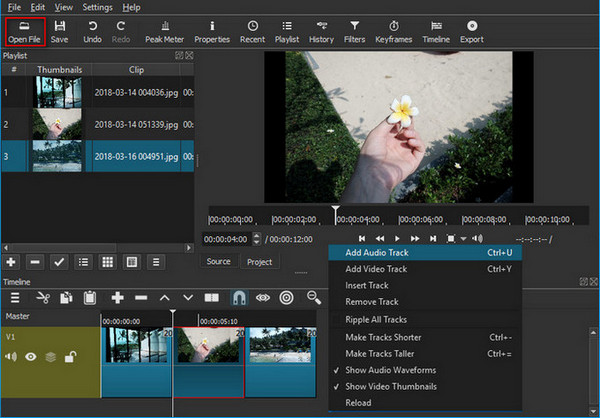
Then you can edit audio effects, and export your video or slideshow.
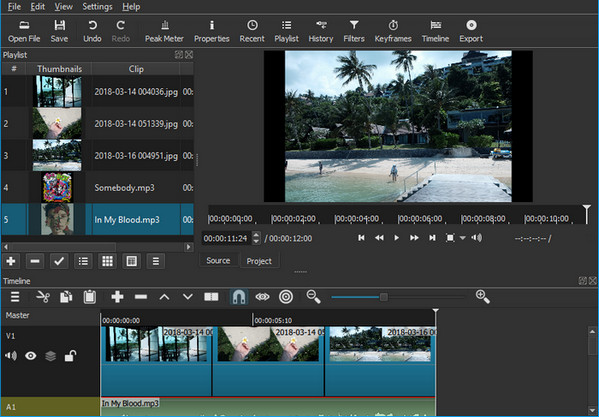
Shotcut offers a super flexible and easy editing environment for users. It's a very powerful tool if you are willing to devote your time and energy to discover its charm. And more importantly, now you are enabled to import your favorite music from Spotify to ShortCut.
Note: The trial version of Sidify Music Converter enables us to convert the first minute of each audio file for sample testing, you can purchase the full version to unlock the time limitation.
What You Will Need
They're Also Downloading
You May Be Interested In
Hot Tutorials
Topics
Tips and Tricks
What We Guarantee

Money Back Guarantee
We offer money back guarantee on all products

Secure Shopping
Personal information protected by SSL Technology

100% Clean and Safe
100% clean programs - All softwares are virus & plugin free