

Sidify Music Converter
Plex Media Server is a great program for managing fast-growing media libraries at home. It is designed to create a complete solution for all local and online media needs and acts as a central media management database for transferring all content (such as music, video) to various playback devices such as iOS / Android, Windows / Mac Computers, PS4 and other game consoles, Xbox One, or TV console, Roku, Amazon Alexa, Chromecast, etc.
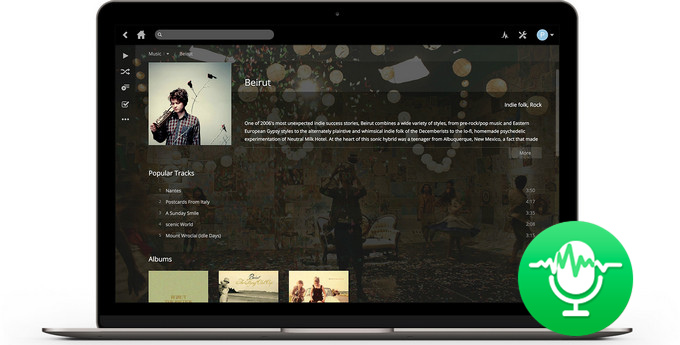
As Spotify music files ARE not allowed to be played on any other players other than Spotify's media players. If you want to transfer Spotify music to Plex Media Server or other devices for playing, you can try to use a powerful Sidify Music Converter for help. Fortunately, Sidify Music Converter provides the best solutions to us.
Sidify Music Converter ( For Windows | For Mac ) is well-designed for legally downloading music or playlist from Spotify to plain MP3, AAC, FLAC, WAV, AIFF or ALAC format with the best audio quality. Besides, Sidify Music Converter can preserve Artwork and all metadata (including title, artist, album, artwork, track number, etc.). After the conversion, you can play the converted music with its original quality on any mobile devices that compatible with MP3 format, such as, iPhone, iPod, PSP, Zune, MP3 player, Android device, TV, etc.

If you want a tool to convert any streaming music (including Spotify, Apple Music, Amazon Music, Tidal, Deezer, YouTube, YouTube Music, SoundCloud, DailyMotion …) to MP3, Sidify All-In-One is the go-to choice.

Sidify Music Converter
 Download Spotify music to MP3, AAC, FLAC, WAV, AIFF, ALAC without Premium;
Download Spotify music to MP3, AAC, FLAC, WAV, AIFF, ALAC without Premium; Stream Spotify Music for free without ads;
Stream Spotify Music for free without ads; Burn Spotify Music to CD or share to others via Email.
Burn Spotify Music to CD or share to others via Email. 900,000+ Downloads
900,000+ Downloads
 900,000+ Downloads
900,000+ Downloads
Part 1: How to Record Audio from Spotify Music
Part 2: How to Stream Spotify Music Files via Plex Media Server
Step 1Launch Sidify Music Converter
Run Sidify Music Converter, you will access the modern interface of the program.

Step 2Add Spotify Music to Sidify Program
Then click on ![]() button, a new adding-window will pop up to let you paste the URL of Spotify music. Or you can directly drag & drop the music or playlist from Spotify to Sidify Music Converter.
button, a new adding-window will pop up to let you paste the URL of Spotify music. Or you can directly drag & drop the music or playlist from Spotify to Sidify Music Converter.

Step 3Customize the Output Settings
Then click on ![]() button to customize the output parameters including output format, output quality, conversion mode and output path. Here you can choose MP3, AAC, FLAC, WAV, AIFF or ALAC as the output format and High (320) kbps as the output quality.
button to customize the output parameters including output format, output quality, conversion mode and output path. Here you can choose MP3, AAC, FLAC, WAV, AIFF or ALAC as the output format and High (320) kbps as the output quality.

Step 4Start Conversion
Press "Convert" button to start converting Spotify music or playlists to plain format. The conversion process will complete soon and you can click on the "Converted" button to find the well-converted Spotify music.

Now, just look at the simple steps on how to stream Spotify Music songs to your any other device via Plex Media Server. Before we start, please make sure that all the converted Spotify Music files on your PC are well organized in your media folder.
Step 1Install Plex Media Server on PC
Head to the page to download and install Plex Media Server on your PC. Plex Media Server will launch automatically when the installation is complete. Then sign in your user name and password of Plex account from the prompt window, if not, click Sign up.
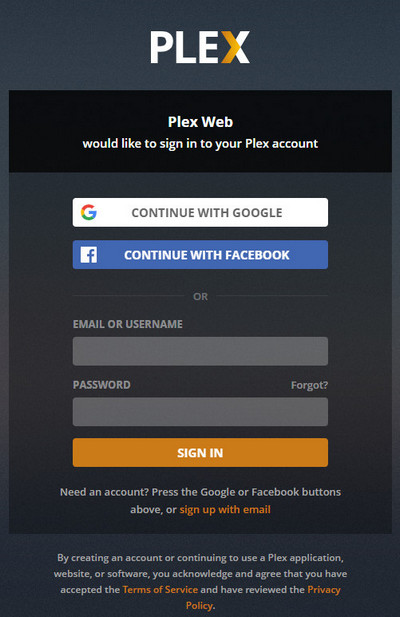
Step 2Add the Converted Spotify Music Songs to Plex
After complete the server setup, you can click "ADD LIBRARY" > Music to add the music library you saved the converted Apple Music songs. Then click "NEXT" button and select "Browse for media folder" and select the folder that houses your music files. Finally, you can click "Add library" to complete the adding process.
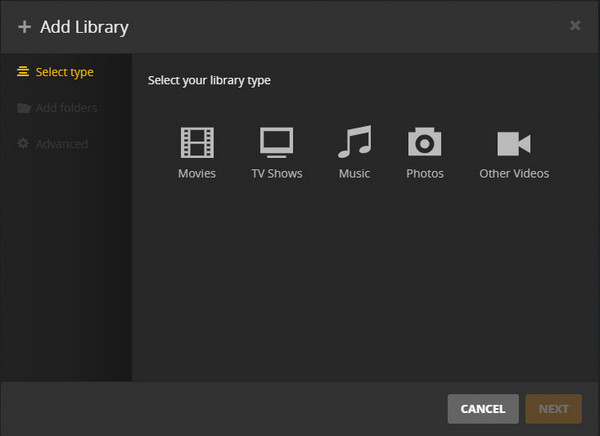
Step 3Stream Spotify Music Songs on Other Device with Plex
Now, you can turn into the control panel for Plex server like the picture shows.
Method 1:
Take your device you want to stream Spotify Music songs to and search Plex app on phone/tablet/game/Roku/Xbox One/TV's app store, then download and install it on your device. Click "Sign In" to enter the same user name and password you created when you set up your server. Finally, the media collection page will show up and you can access the files from the media server control panel.
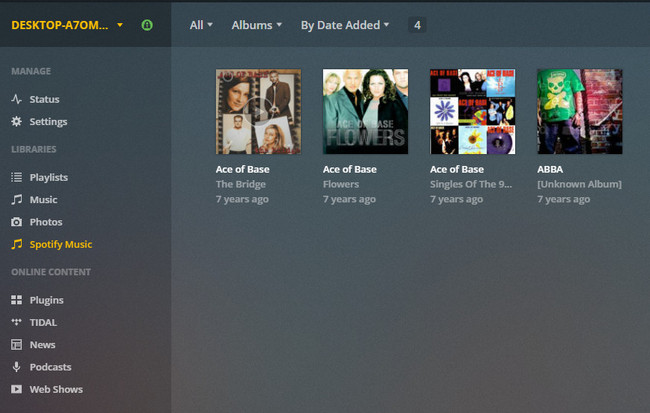
Method 2:
You can add Spotify Music by browsing from media folder. And then transfer the converted songs from your computer to Plex. After that, you can see your songs are in Plex. So you can listen to them with Plex.
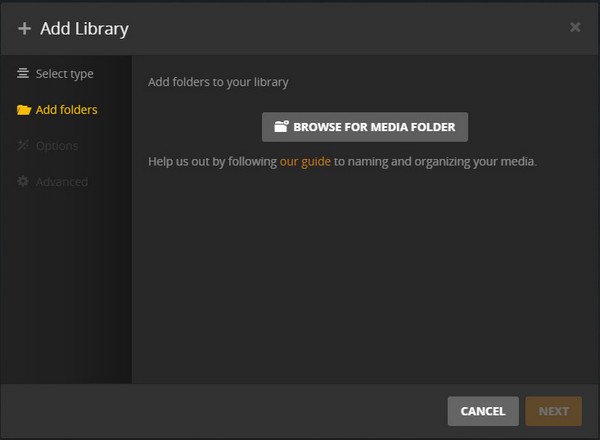
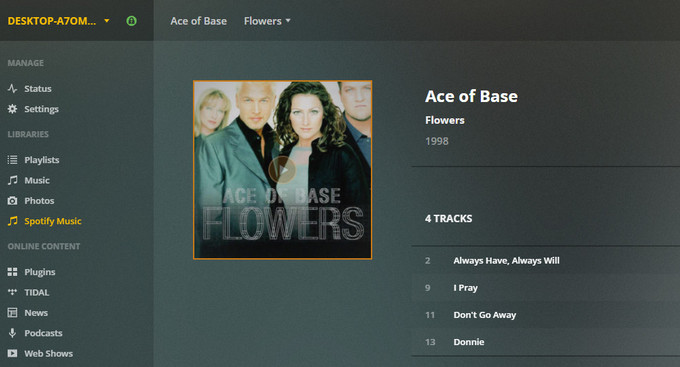
Note: The trial version of Sidify Music Converter enables us to convert the first minute of each audio file, you can unlock the time limitation by purchasing the full version.
What You Will Need
They're Also Downloading
You May Be Interested In
Hot Tutorials
Topics
Tips and Tricks
What We Guarantee

Money Back Guarantee
We offer money back guarantee on all products

Secure Shopping
Personal information protected by SSL Technology

100% Clean and Safe
100% clean programs - All softwares are virus & plugin free