

Sidify Music Converter
Spotify app is accessible on iPad and you can listen to Spotify music offline if you are subscriber. But today we would like to introduce you another applied way to offline enjoy Spotify music on iPad without Spotify iOS app being installed or keep Spotify music playable on you iPad after cancelling the subscription.

The first thing you need to do is to download and save Spotify music to PC or Mac before transferring Spotify music to iPad for listening. This tutorial will take Windows PC as an example to show you how to download Spotify music to PC and transfer them to iPad in detail.
The premium members are allowed to download Spotify music on devices for offline listening, but transferring Spotify music from desktop to iPad directly is blocked. Therefore, Sidify Music Converter is needed in the process. Regardless of the free or premium members, Sidify Music Converter is capable of downloading Spotify music or playlists to MP3, AAC, WAV, FLAC or AIFF on PC with the 100% original audio quality and all ID tag information preserved.
 950,000+ Downloads
950,000+ Downloads
 950,000+ Downloads
950,000+ Downloads

If you are looking for a tool to convert any streaming music (such as Spotify, Apple Music, Amazon Music, Tidal, Deezer, YouTube, YouTube Music, SoundCloud, DailyMotion …) to MP3, Sidify All-In-One is the go-to choice.
Step 1Launch Sidify Music Converter
Run Sidify Music Converter, you will access the modern interface of the program.

Step 2Add Spotify Music or Playlists.
You can go to Spotify Music app or web page to search for the music or playlists you want to download, then copy the music URLs and click on ![]() to add Spotify music or playlists. Drag & drop music from Spotify is also accessible.
to add Spotify music or playlists. Drag & drop music from Spotify is also accessible.

Step 3Choose the Output Audio Format.
You can click the "Settings" button to choose output audio format like MP3, AAC, WAV, FLAC, AIFF or ALAC, set the output quality and conversion mode. To help you organize the music library after finishing downloading, Sidify program supports saving the output audio into Artist, Album, Artist/Album or Album/Artist folder for meeting various users' needs..

Step 4Start Converting.
After finish the setting, you can click "Convert" button to start converting Spotify music to the format you choose. And you can click on "Converted" to find the music you downloaded from Spotify.

After these 4 simple steps, you finally get Spotify music downloaded on PC and you can edit them as you wish or transfer them to iPad without Spotify music app installed. What's more, they are valid even though you cancel the subscription in the future.
It is simple to transfer the music you download from Spotify to iPad. You can plug iPad to PC via USB cable and copy music to iPad. Or you can use free music manager - Syncios to help you transfer Spotify music from PC to iPad and manage your music library in an organized way.
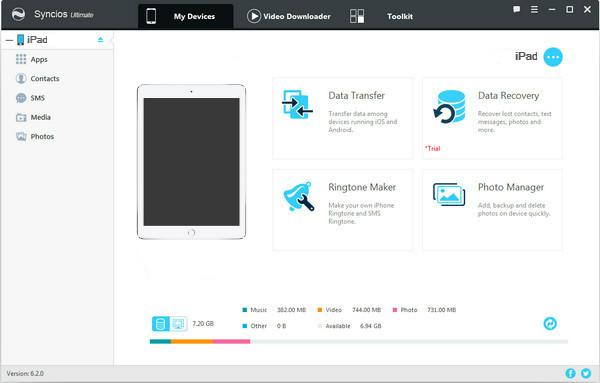
Connect your iPad to computer with USB cable and Syncios Manager will analyze the device. After Syncios detect iPad successfully, you can click Media > Add button to import Spotify music from PC to iPad now.
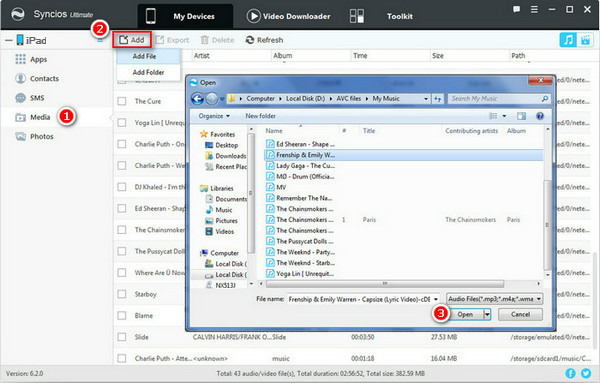
Note: The trial version of Sidify Music Converter enables you to convert the first minute of each audio file, you can unlock the time limitation by purchasing the full version.
What You Will Need
They're Also Downloading
You May Be Interested In
Hot Tutorials
Topics
Tips and Tricks
What We Guarantee

Money Back Guarantee
We offer money back guarantee on all products

Secure Shopping
Personal information protected by SSL Technology

100% Clean and Safe
100% clean programs - All softwares are virus & plugin free