

Sidify Music Converter
Spotify, as the one of the most popular music streaming services which provide million of of music, also offers thousands of podcast which classified into Lifestyle, News, Comedy, Science, Sport & Recreation, and more, thus you can find and play directly from the app or download it offline for when you have no internet connected.
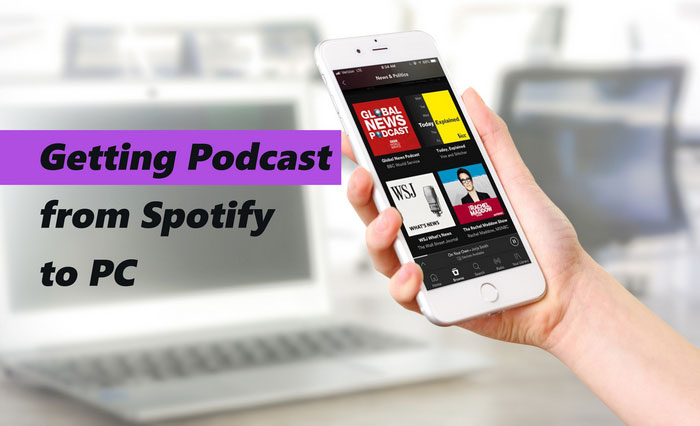
You can browse in the menu on the left of Spotify, or click "Podcasts" from the tab bar at the top left to find and play podcasts. If you want to listen to the podcasts when you do not have an internet connection, you can click Follow on the podcast page to save it to your Library on computer, or download the podcasts on your mobile or desktop tablet.
Step 1 Launch the Spotify app and log into your account, whether it’s Premium or Free.
Step 2 Tap on "Search" and enter the title of the episode you want to download.
Step 3 Find the episode you want and tap the "Download" button.
Step 4 Tap the gear icon (Settings), navigate to "Playback," and turn on "Offline" mode. Go to "Your Library" and filter to see only your downloaded items. Access "Your Episodes" to play your downloaded podcasts offline.
Step 1 Start the Spotify app on your mobile device and log in with your Premium or Free account.
Step 2 Click on "Search" and then select "Podcasts" to find the episodes you want to download. Or you can use the "Podcasts & Shows" filter to easily find your favorite episodes.
Step 3 Scroll to the episode you wish to download. Hover over it and click the "Download" button, or click the "More" button (three dots) and select "Download."
Step 4To listen offline, go to the "Your Episodes" tab to see your downloaded content. On Windows, click the "More" button, then go to "File" and select "Offline Mode." On a Mac, go to the Apple menu, then "Spotify" and choose "Offline Mode." When offline, only your downloaded episodes will be available.
But here is the problem: You followed the podcast and add it to your Library, but nothing appears indicating a download option on your desktop, only when your mobile phone. So how to download podcast on your computer to listen to it offline? Now here is the solution: Sidify Music Converter is an impressive application which downloads Spotify song, playlist, podcast and radio to audio tracks like MP3, AAC, WAV, FLAC, or AIFF that are easily accessible on other more devices including MP3 player, USB drive, Sony Walkman player, etc.
Key Features of Sidify Music Converter

Sidify Music Converter
 Download Spotify song/Playlist/podcast to MP3, AAC, FLAC, WAV, AIFF or ALAC
Download Spotify song/Playlist/podcast to MP3, AAC, FLAC, WAV, AIFF or ALAC Preserve the original Spotify audio quality; Keep ID3 Tags and all metadata
Preserve the original Spotify audio quality; Keep ID3 Tags and all metadata 10X Faster conversion speed; simple and innovative user Interface
10X Faster conversion speed; simple and innovative user Interface  Highly compatible with the latest platforms and Spotify
Highly compatible with the latest platforms and Spotify Support free updates and technical support.
Support free updates and technical support. 950,000+ Downloads
950,000+ Downloads
 950,000+ Downloads
950,000+ Downloads

If you want a tool to convert any streaming music (including Spotify, Apple Music, Amazon Music, Tidal, Deezer, YouTube, YouTube Music, SoundCloud, DailyMotion …) to MP3, Sidify All-In-One is the go-to choice.
Here we will show you how to download Podcast from Spotify to PC without Premium, and if you want to download Spotify Podcast to Mac, you can refer to "how to downlad podcast from Spotify to Mac".
Step 1Launch Sidify Music Converter
Run Sidify Music Converter, you will access the modern interface of the program.

Step 2Add Podcast from Spotify to Sidify
You can find the podcast you want to download from Spotify, then click on the "+" icon on the main interface of Sidify Music Converter. Then an adding window will pop up indicating you to add Spotify song, playlist, podcast or radio, and you can drag & drop a podcast or a whole playlist to Sidify.
After Sidify finishes analyzing the URLs, you can click "Add" to check the podcast or music you added.

Step 3Customize the Conversion and Output Settings
You can click on "Settings" icon to customize the conversion and output settings. Here you can choose the output format as popular ones including MP3, AAC, WAV, FLAC, AIFF or ALAC output quality as 128 kbps, 256 kbps, and 320 kbps. And you can change the output path as required, otherwise Sidify will save the output audio into default folder.

Step 4Start Downloading Podcast from Spotify
After finishing the customization, you can click on "Convert" button to start downloading podcast from Spotify to MP3 or other output audio format you selected.


Step 5Check the Conversion History
After the downloading is completed, you can click "Converted" tab to find the well downloaded podcast.

With Sidify Music Converter, you can easily download featured Podcasts from Spotify to your Windows PC or Mac. You can also import these downloaded Spotify podcasts to your portable device for listening while at gym or on the way to work.
Note: The trial version of Sidify Music Converter enables us to convert the first minute for sample testing, you can unlock the time limitation by purchasing the full version.
We must acknowledge that most Spotify downloaders available today struggle to extract audio from Spotify video podcasts, let alone convert your favorite podcasts into MP3 files. So lucky we have Sidify Free Podcast Downloader that is able to download the video podcasts on Spotify directly to MP3 audio files. It’s impressive that this program doesn’t require you to sign in to a Spotify account. You can simply search for the podcast you want, select the episode, and click to download the Spotify video podcast as an MP3.
Step 1 Download and launch Free Podcast to MP3 Downloader within Sidify All-In-One.
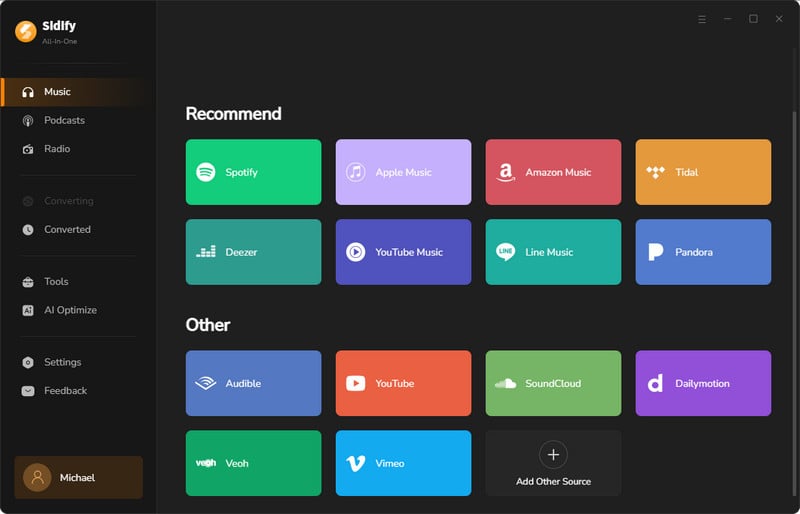
Step 2 Before your podcast downloads, you need to go to the "Settings" menu. There, you are supposed to set up the podcast output folder. When you customize the output folder, the program will save the downloaded files to that specific location.
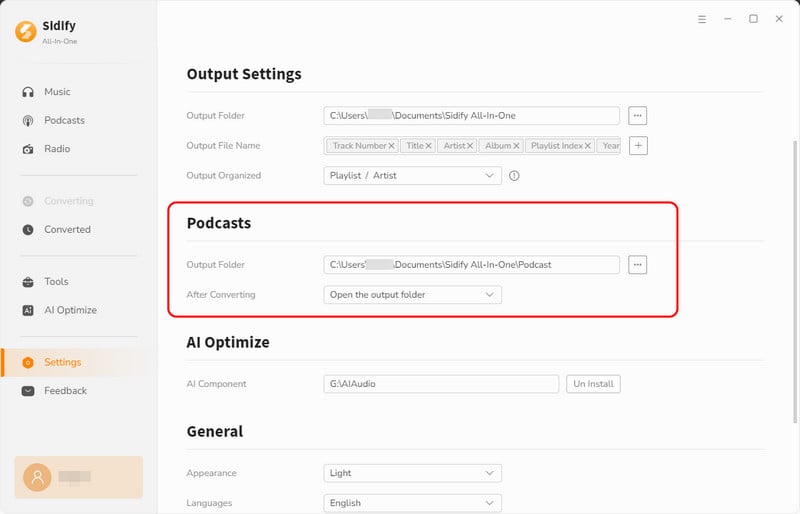
Step 3Next, click on the Podcasts tab on the left panel. You can directly click your desired podcaster profile to view all the episodes. Or you can search out the podcast show by tapping the related keywords.
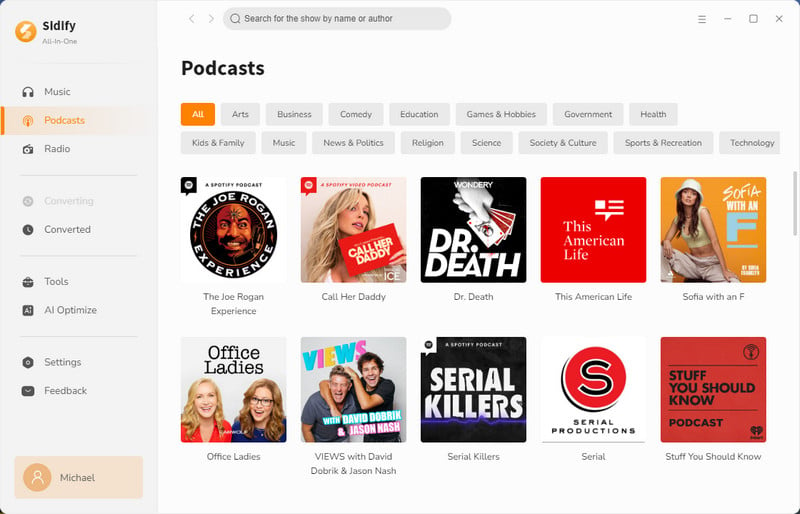
Step 4 Now, find the episode you want and click the download button next to it. Alternatively, you can hit the Download All button to grab the entire podcast playlist in one go.
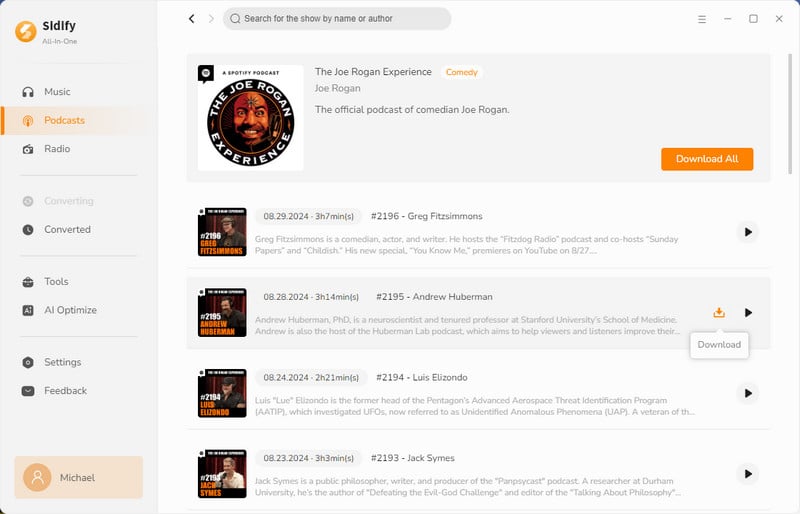
Step 4 Head back to the Converting tab, where you can see the podcast download in action, moving at an incredible 10x speed. This means you can quickly snag your favorite podcast audio and have it ready to enjoy in no time!
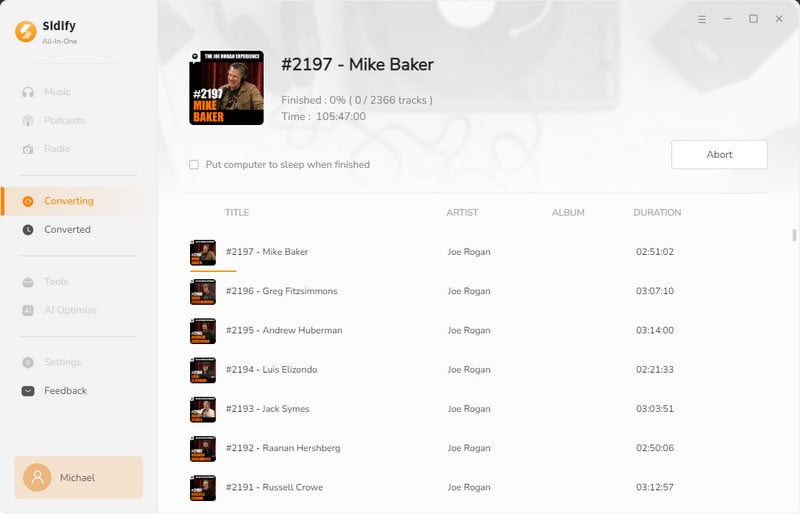
Step 5 Once the download is complete, you'll find your podcast audio files in the Converted section. Just click the folder icon to quickly access the downloaded MP3 files right on your computer!
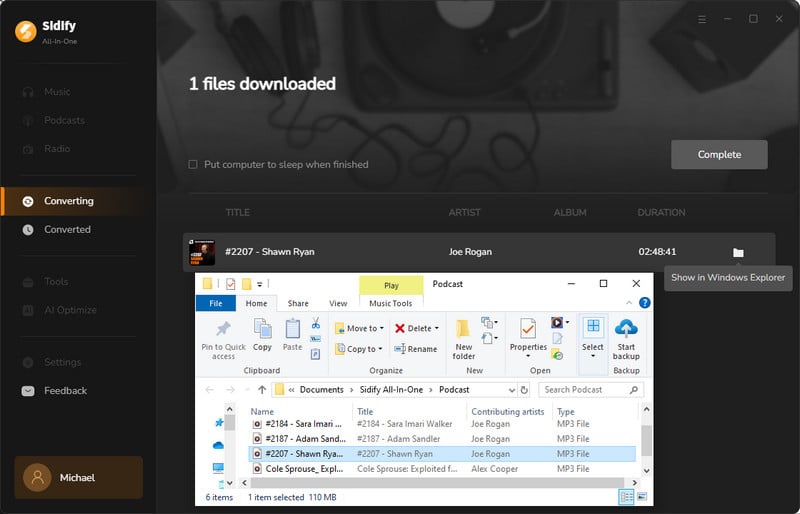
What You Will Need
They're Also Downloading
You May Be Interested In
Hot Tutorials
Topics
Tips and Tricks
What We Guarantee

Money Back Guarantee
We offer money back guarantee on all products

Secure Shopping
Personal information protected by SSL Technology

100% Clean and Safe
100% clean programs - All softwares are virus & plugin free