

Sidify Music Converter
Like other famous free music players (MusicBee, AIMP, MediaMonkey, and foobar 2000), Clementine Music Player is also a cross-platform free and open source music player and library organizer which is focusing on a fast and easy-to-use interface for searching and playing your music. It is available for Linux, Windows and macOS. Clementine Music Player is not only capable of searching and playing local music library, but also enables you listen to internet radio from Spotify, Grooveshark, Last.fm, SoundCloud, and more.
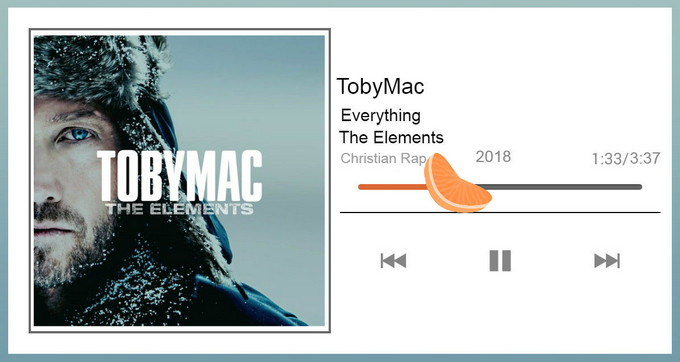
As a cross-platform and multimedia player, Clementine also supports Spotify plug-in to access its internet radio or playlists, and this is commonly used on Linux, but Spotify Premium is needed to login on Clementine media player. However, some users complain that they have trouble to make Spotify plug-in work on Clementine due to some connection errors. Is there any helpful solution to make Spotify working on Clementine again?
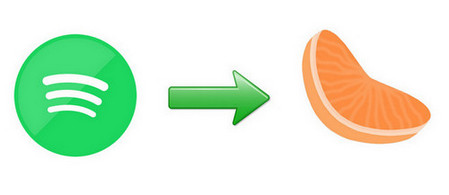
To help you enjoy Spotify music or podcast on Clementine Music Player again, here we would like to introduce an alternative – Using Sidify Music Converter to download your Spotify music, playlist, or podcast (Mac version only) to unprotected audio formats including MP3, AAC, WAV, FLAC, AIFF, then you can use Clementine Music player to search and play your local Spotify music.

Sidify Music Converter
 Available for both Spotify Free & Premium users.
Available for both Spotify Free & Premium users. Save Spotify songs to the computer as MP3/AAC/WAV/FLAC/AIFF/ALAC files.
Save Spotify songs to the computer as MP3/AAC/WAV/FLAC/AIFF/ALAC files. Extract ID3 Tags and all metadata.
Extract ID3 Tags and all metadata.  Highly compatible with the latest Windows & macOS and Spotify.
Highly compatible with the latest Windows & macOS and Spotify. Support free updates and technical support
Support free updates and technical support 950,000+ Downloads
950,000+ Downloads
 950,000+ Downloads
950,000+ Downloads

If you are looking for a tool to convert any streaming music (including Spotify, Apple Music, Amazon Music, Tidal, Deezer, YouTube, YouTube Music, SoundCloud, DailyMotion …) to MP3, Sidify All-In-One is the go-to choice.
Here is the tutorial on how to play Spotify music on Clementine Music Player without Premium with the help of Sidify Music Converter.
Step 1Launch Sidify Music Converter
Run Sidify Music Converter, you will access the modern interface of the program.

Step 2Add Spotify Track or Playlist
Click on the "Add" button at the Sidify main screen, then drag & drop a song or playlist from Spotify to the prompt adding window.
And you can add podcast to download with Sidify Music Converter Mac version.

Step 3Choose the Output Format
Click on the "Settings" icon, then you choose the output format, output quality, and output path. Here you can choose MP3, AAC, FLAC or AIFF as the output format for compatible with Clementine, and choose 320kbps as the output quality.
Note: To better organize your music library, you can save the downloaded Spotify music into organized folder like Artist, Album, Artist/Album, or Album/Artist.

Step 4Start Downloading
Click on "Convert" button to start downloading Spotify song or playlist to unprotected audio formats.
After the download completed, you can click on "Converted" panel on the left to find the well download Spotify music from local drive.

Now you can launch Clementine on your machine, then click Tools > Preferences. Click on "Music Library" in sidebar of preferences dialog box. Here you can click "Add New Folder" to add folders where you save the downloaded Spotify music to your music library. Clementine will scan these folders on every startup for new songs and will add them automatically to your music library.
Note: The trial version of Sidify Music Converter enables us to convert the first minute of each audio file, you can unlock the time limitation by purchasing the full version.
What You Will Need
They're Also Downloading
You May Be Interested In
Hot Tutorials
Topics
Tips and Tricks
What We Guarantee

Money Back Guarantee
We offer money back guarantee on all products

Secure Shopping
Personal information protected by SSL Technology

100% Clean and Safe
100% clean programs - All softwares are virus & plugin free